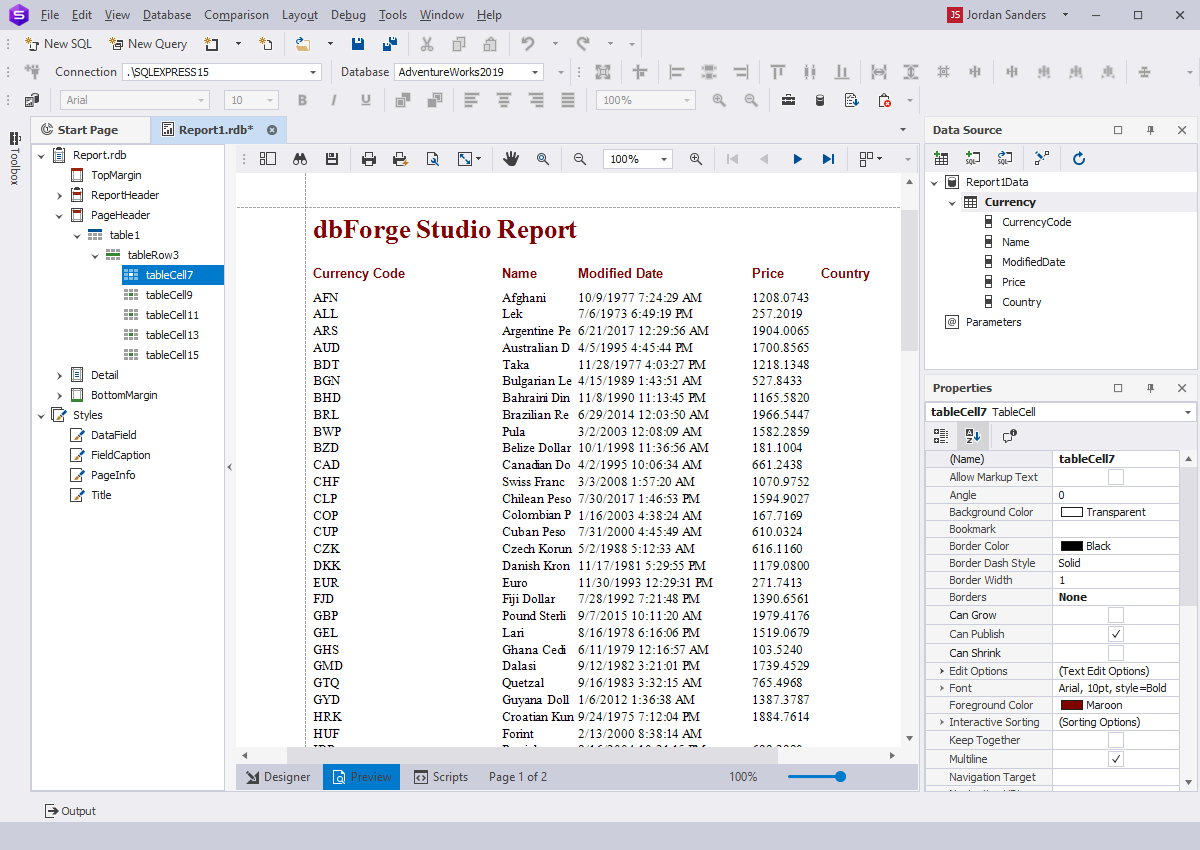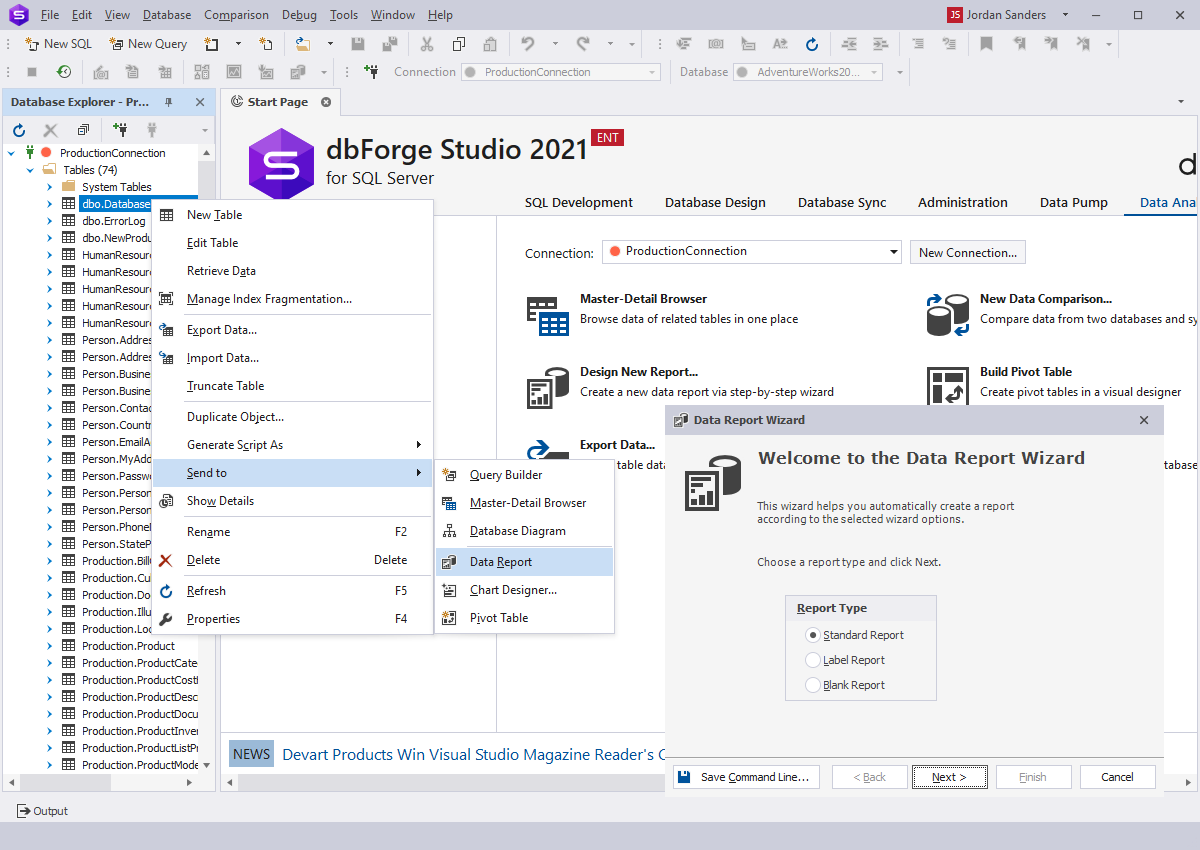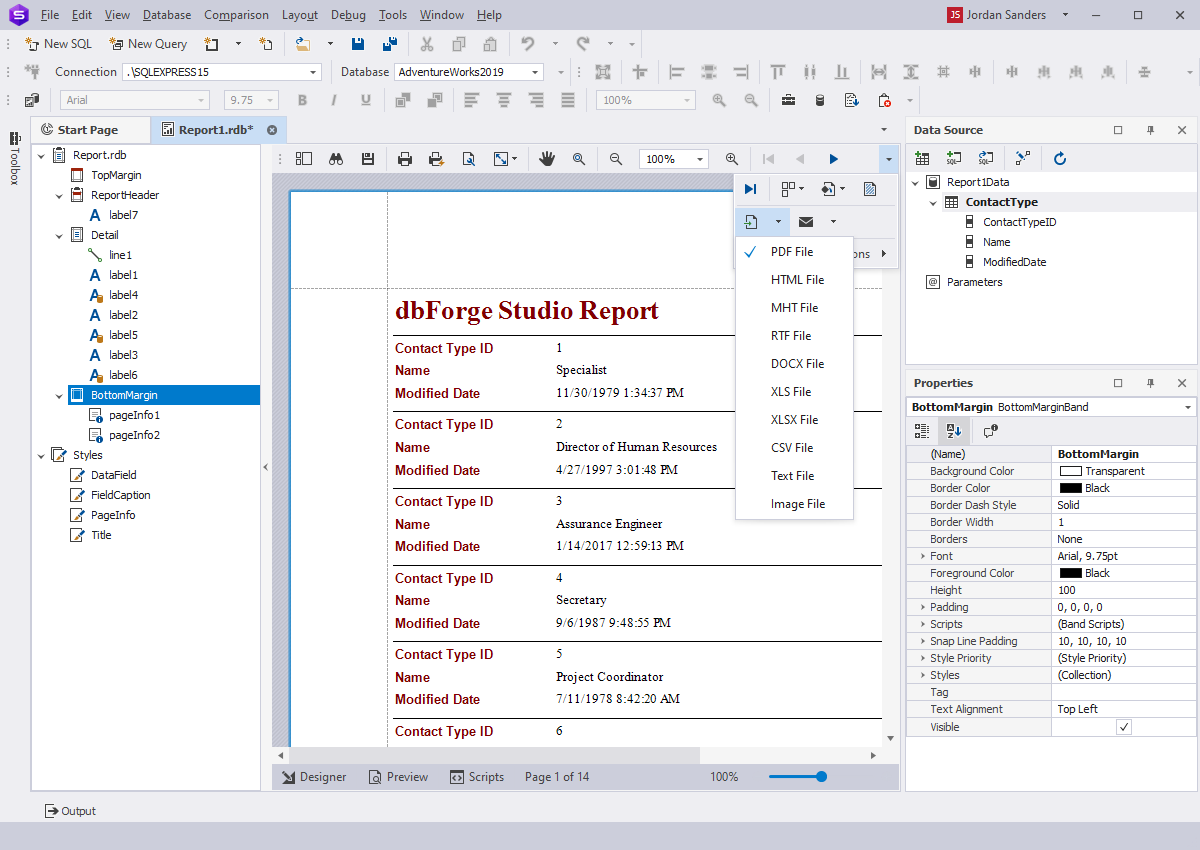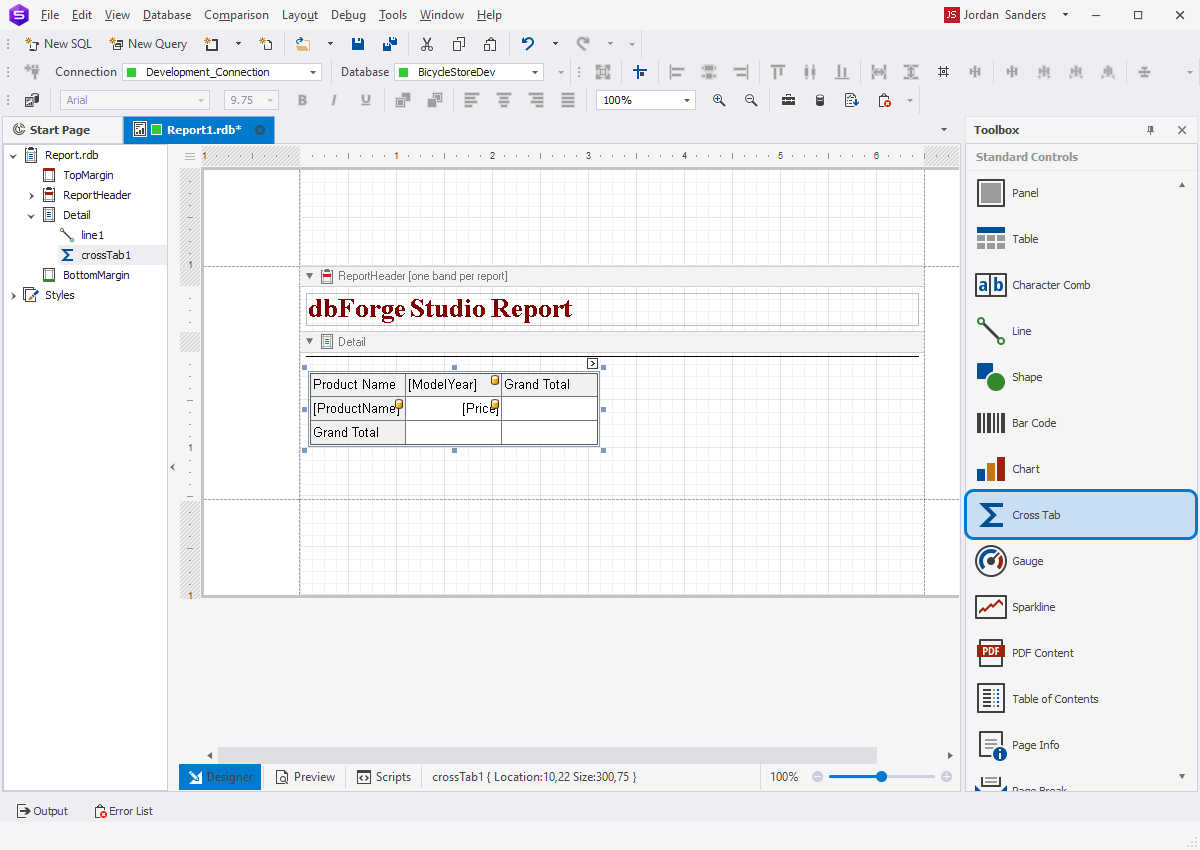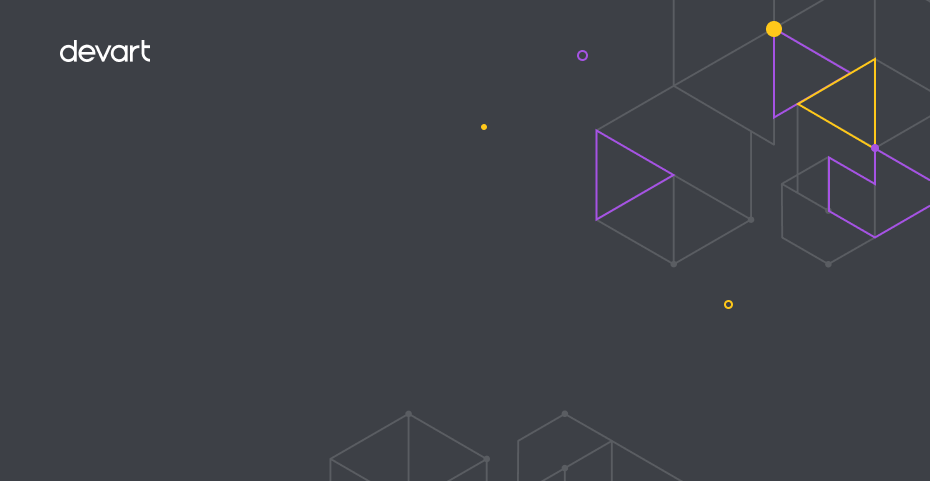SQL Server Report Builder
Save time and resources while generating insightful SQL data reports on an intuitive and visual dashboard of the Report Builder tool. The different features and options of the Report Builder tool enable you to easily handle and manipulate your data, and make the report creation and data analysis simpler and more efficient.
dbForge Studio for SQL Server provides the powerful data reporting and analyzing tool - Report Builder - that can be used to automate and accelerate the creation of accurate and customizable SQL reports in the easy-to-understand interface.
- Create any kind of reports, including simple, data-aware, and master-detail reports
- Easily customize and take a full control over each stage of report creation with Data Source, Document Outline, Group and Sort, and Toolbox windows
- Support for multiple exporting file formats
- Calculate summaries and analyze huge volumes of data using Pivot Tables
- Support for a rich set of customizable formating, data, structure, and reporting options
- Automate the report creation with the command-line interface