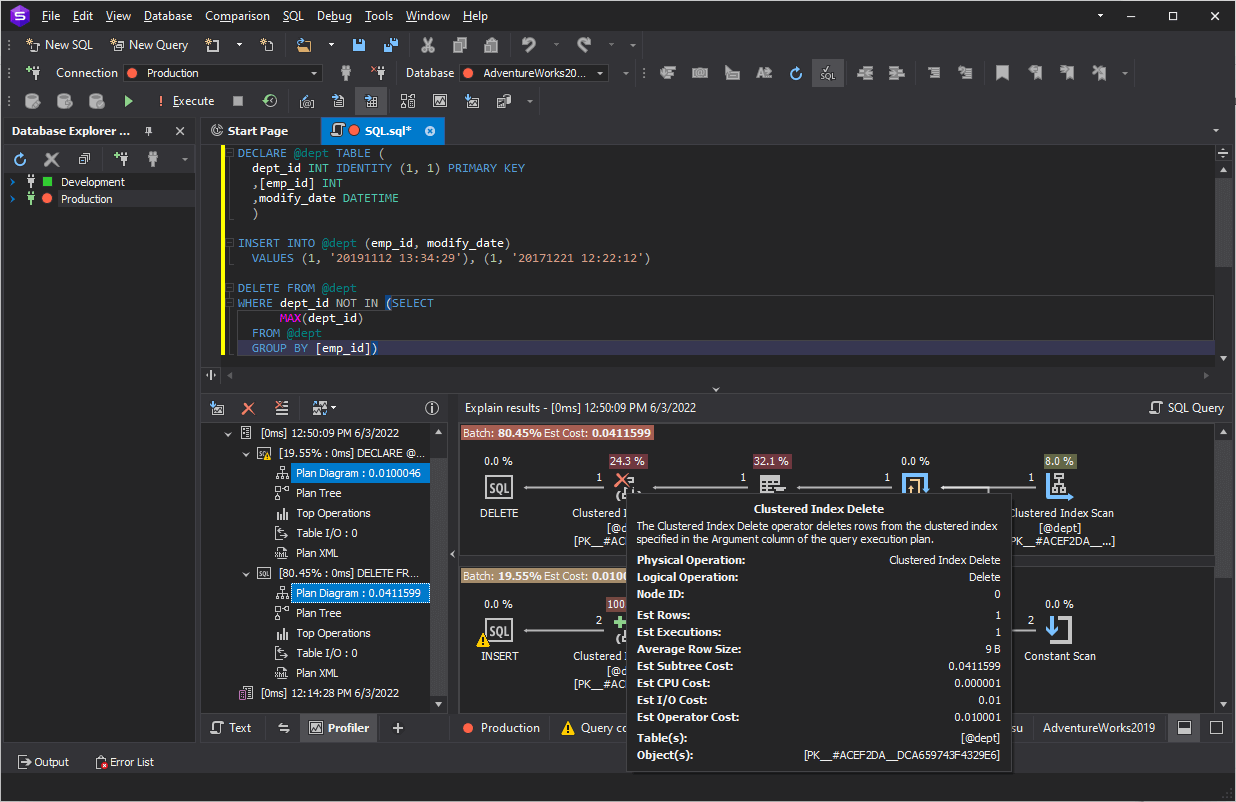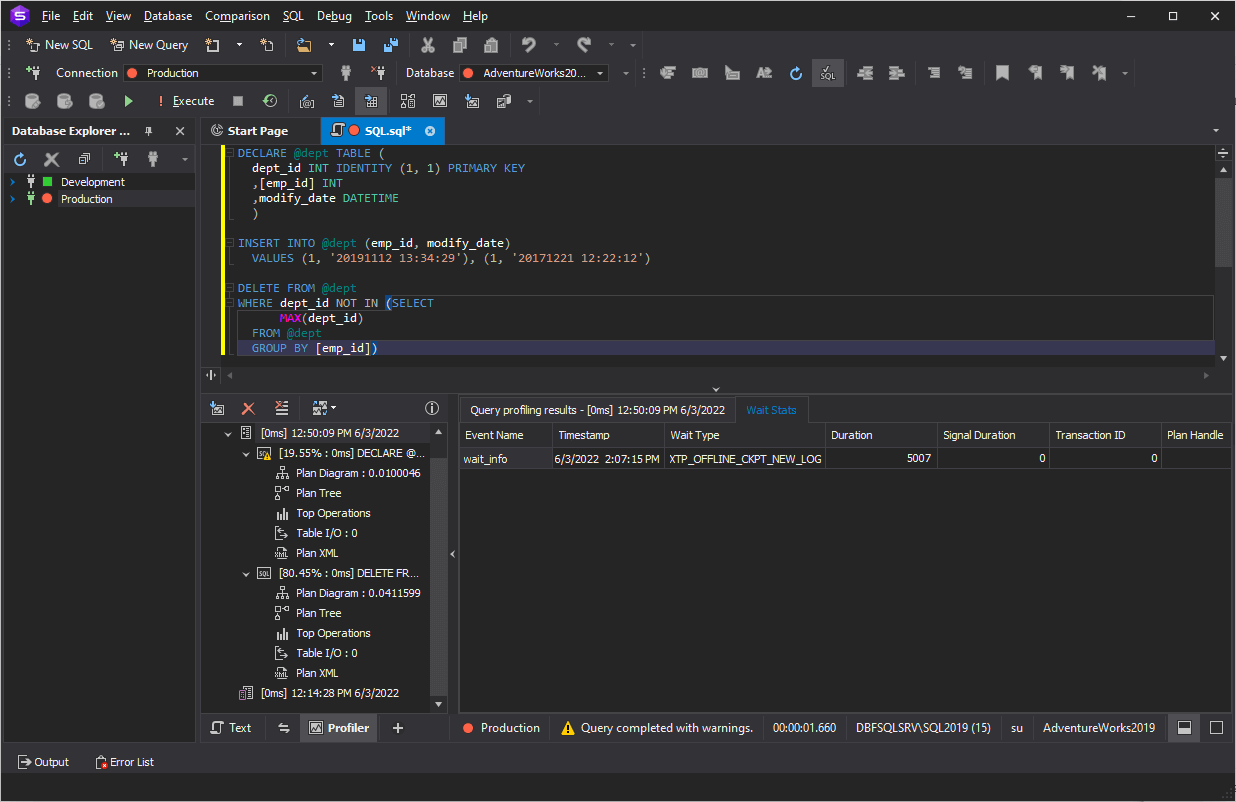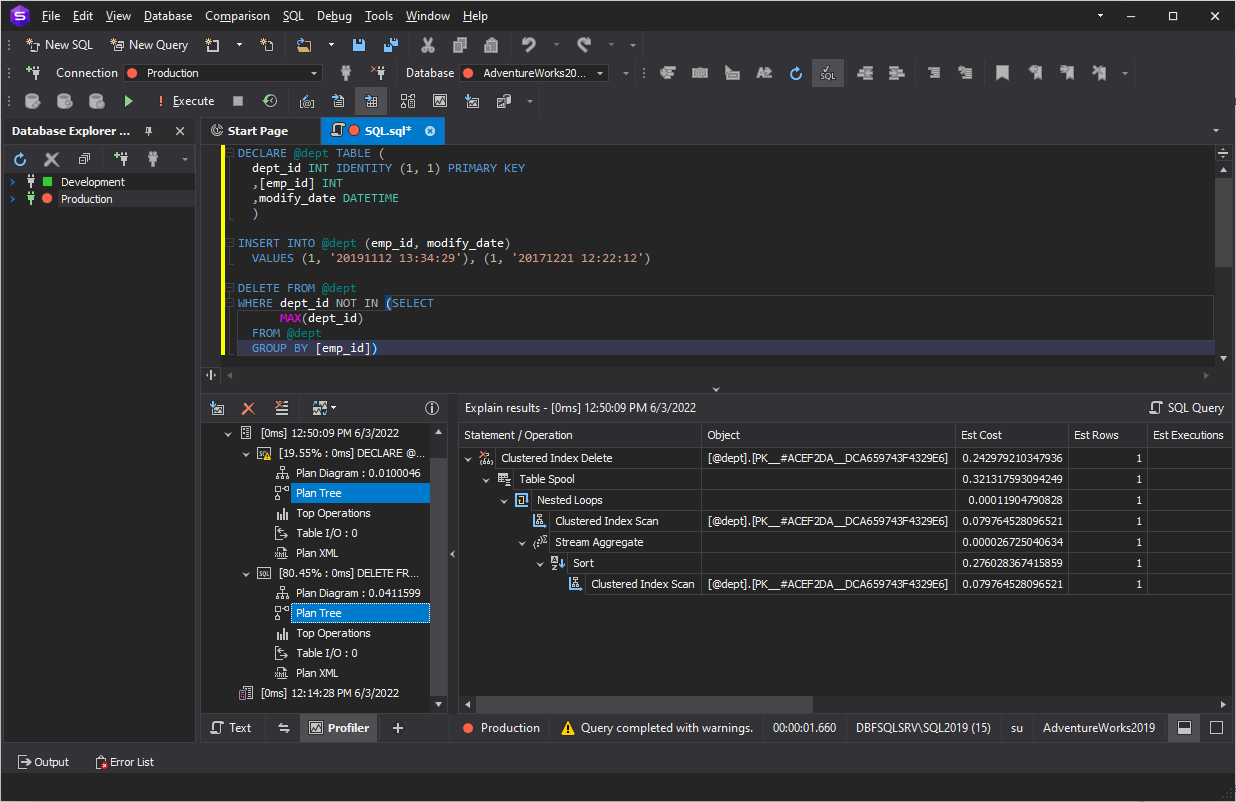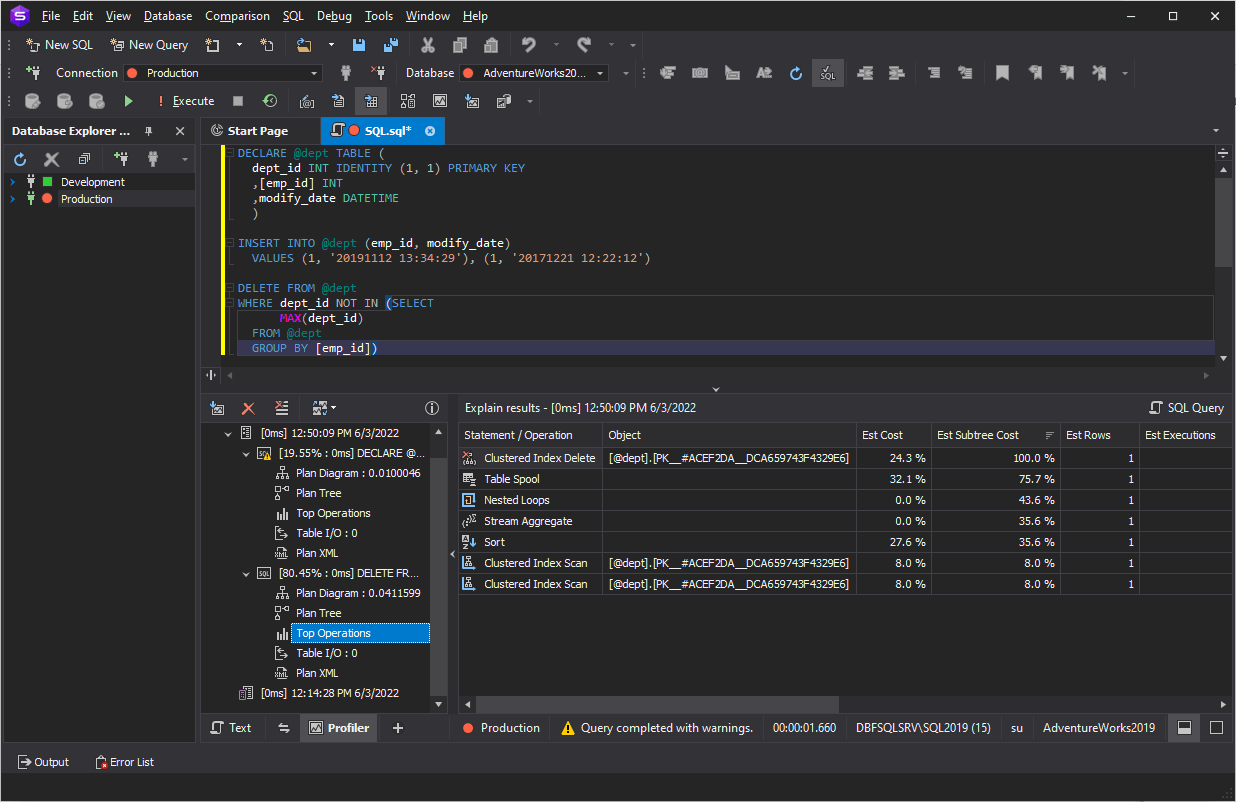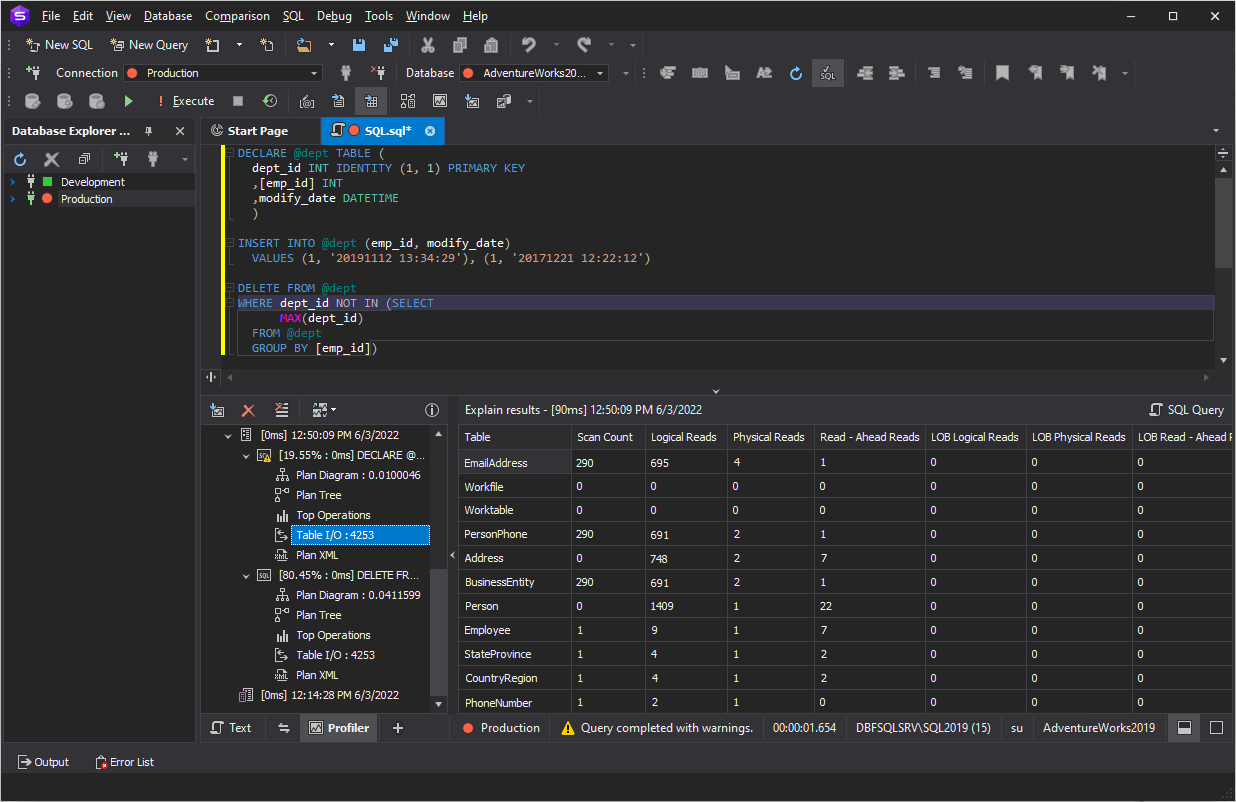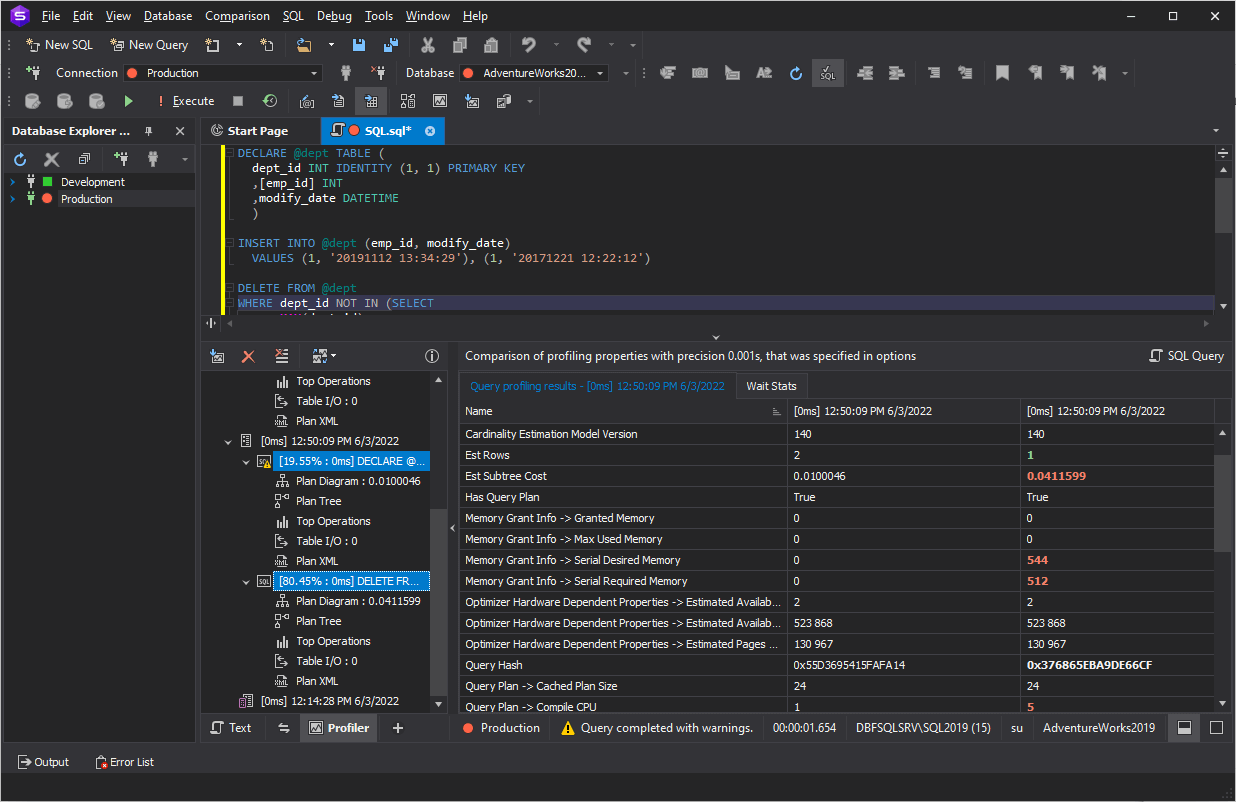SQL Query Optimization with Query Profiler
Query Profiler generates profiling results that can help you analyze and maximize query performance in SQL Server databases. The tool allows you to collect detailed statistics about executed queries, reveal and force slow queries and troubleshoot performance issues.
dbForge Studio for SQL Server delivers query profiler — a visual tool for tuning query performance that includes the functionality totally equivalent to MS SSMS. Also, dbForge Query Profiler offers additional features to make developers and DBA's work easier and more efficient.
- View the EXPLAIN plan and profiling results, and monitor session statistics
- Save time on detecting bottlenecks in your queries
- View time delays at different stages of executing a query
- Compare differences in query profiling results visually
- Get a clear and automated way to profile your database queries
- Fetch SQL query data faster
- Trace SQL queries and diagnose performance issues with slow queries