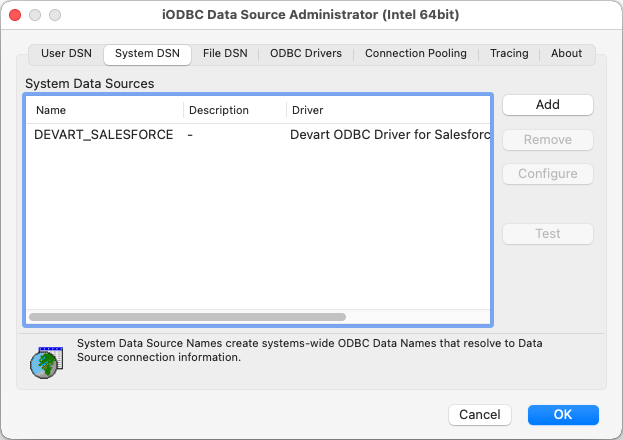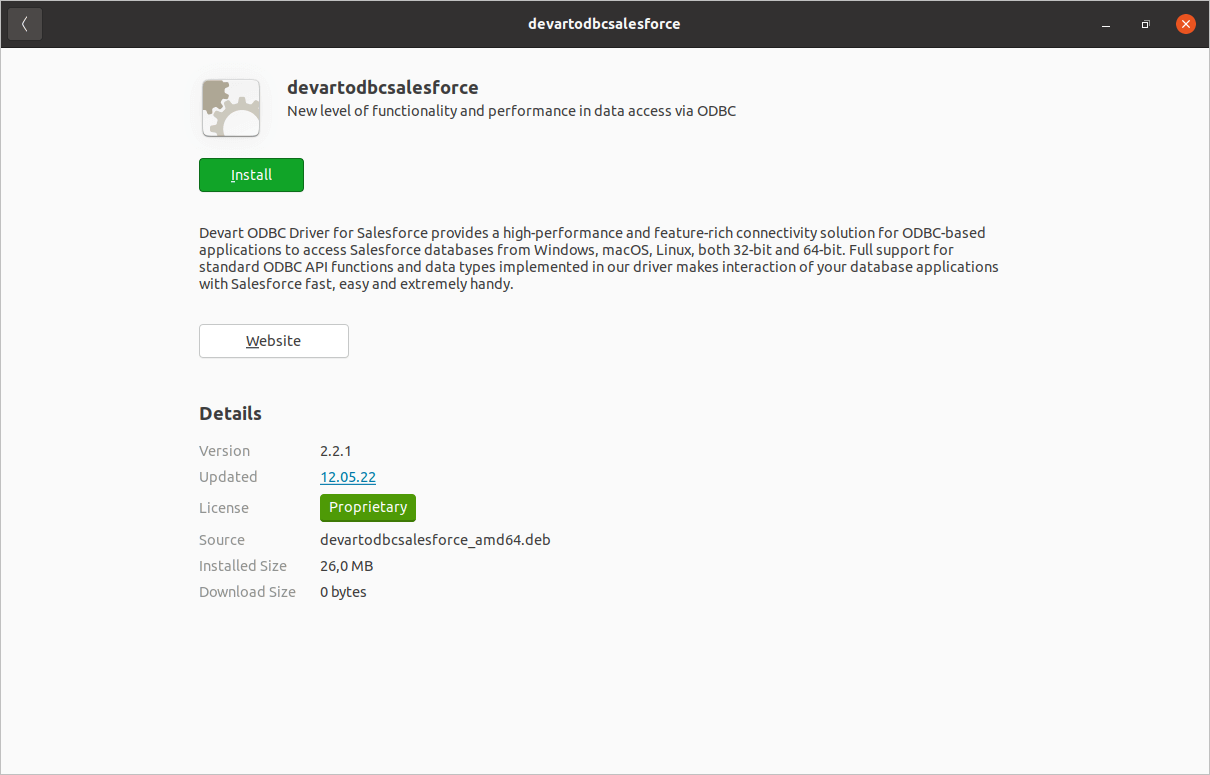Salesforce ODBC Driver for Crystal Reports Connection
Accessing the Salesforce database can be fast and seamless by using the Open Database Connectivity (ODBC) solution. Providing full interoperability, the ODBC driver for Salesforce allows you to access live Salesforce data directly from Crystal Reports. It enables you to retrieve data to Crystal Reports, and review and modify these data right in this application.
Salesforce Key Features
- Customization and flexibility
- Forecasting and analytics
- Files sync and share
- Sales automation
Crystal Reports Key Features
- Enterprise resource planning
- Data integration and synchronization
- Reporting and analytics
- Extensive business functionality