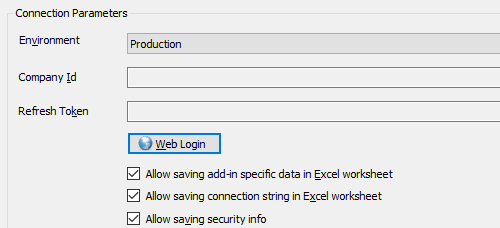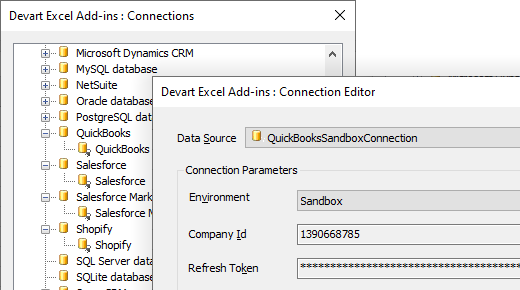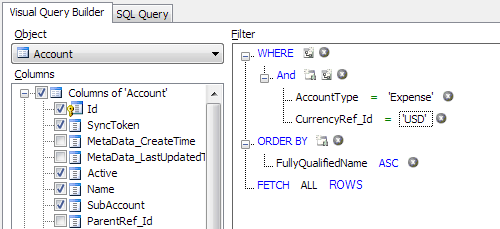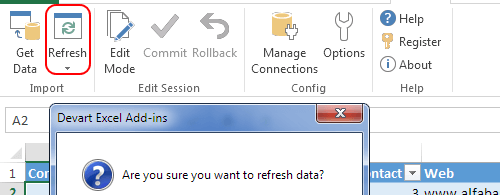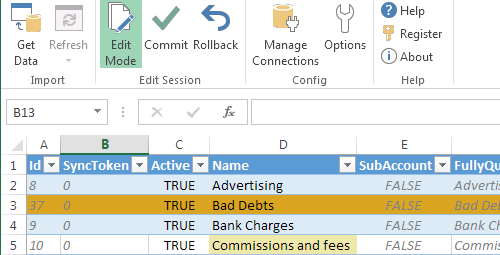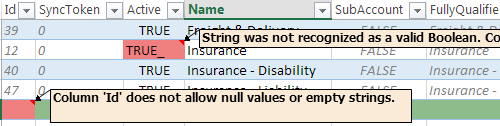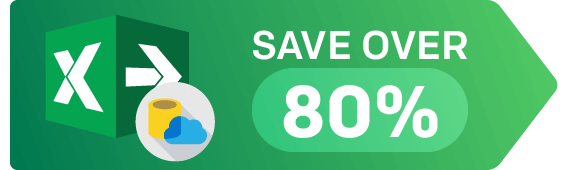Connect Excel to QuickBooks Online Using Add-In
Devart Excel Add-in for QuickBooks Online allows you to connect Excel to QuickBooks Online, quickly and easily load data from QuickBooks to Excel, instantly refresh data in an Excel workbook from QuickBooks Online, edit these data, and save them back to QuickBooks Online. It enables you to work with QuickBooks Customers, Transactions, Invoices, Sales Receipts, and other objects like with usual Excel worksheets and apply all the Excel's powerful data processing and analysis capabilities to these data.