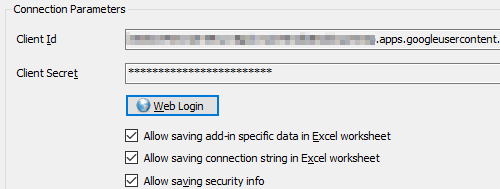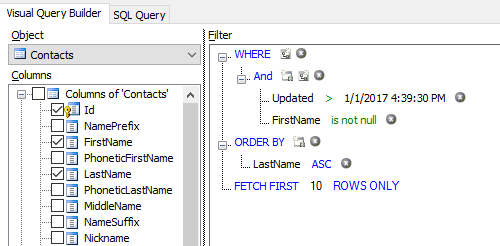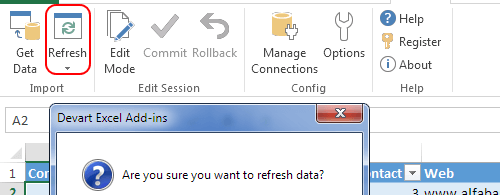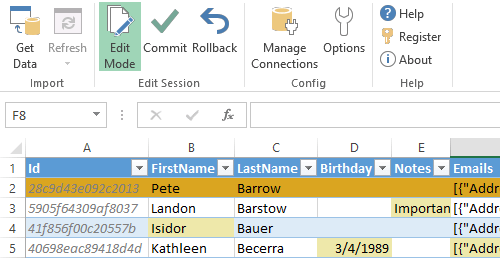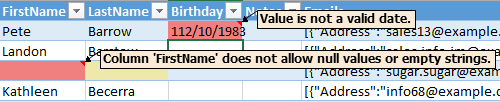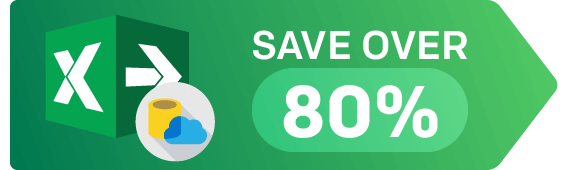Connect Excel to Google Workspace Using Add-In
Devart Excel Add-in for Google Workspace allows you to connect Microsoft Excel to Google Workspace (formerly, Google Apps and later G Suite). It allows you to:
- import Google Calendar data to Excel;
- import Google Contacts data to Excel;
- import Google Tasks data to Excel.
After import, you can instantly refresh data in an Excel workbook from Google Workspace, edit these data, and save them back to Google Workspace. Excel Add-in for Google Workspace enables you to work with Google Contacts, Events, Reminders, Tasks, and other objects like with usual Excel worksheets, easily perform data cleansing and de-duplication, and apply all the Excel's powerful data processing and analysis capabilities to these data.