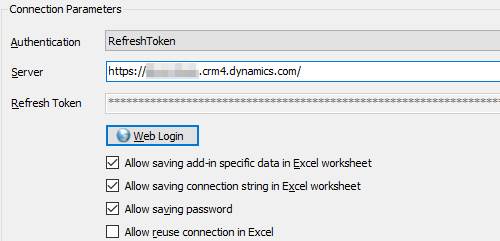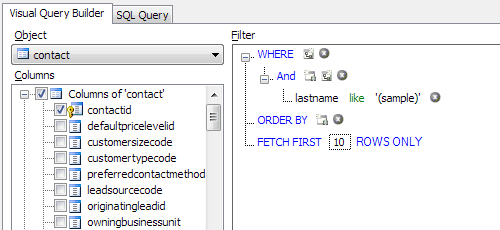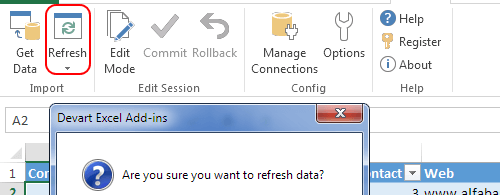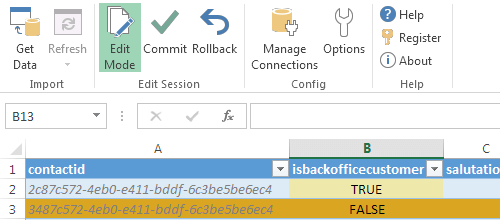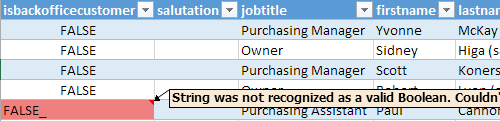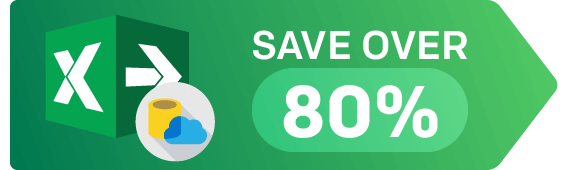Connect Excel to Dynamics 365 Using Add-In
Devart Excel Add-in for Dynamics 365 allows you to connect Microsoft Excel to Microsoft Dynamics 365 (formelly Dynamics CRM), quickly and easily load data from Dynamics 365 to Excel, instantly refresh data in an Excel workbook from Dynamics 365, edit these data, and save them back to Dynamics 365. It enables you to work with Dynamics 365 contacts, accounts, opportunities, leads, products, and other objects like with usual Excel worksheets, easily perform data cleansing and de-duplication, and apply all the Excel's powerful data processing and analysis capabilities to these data.