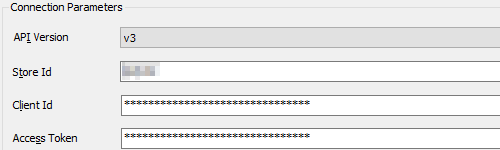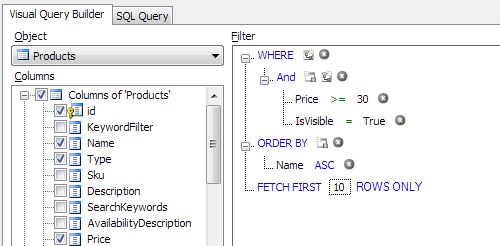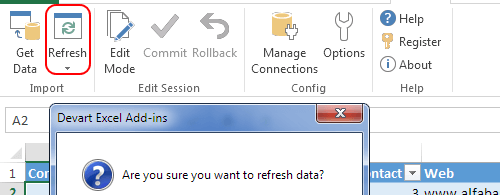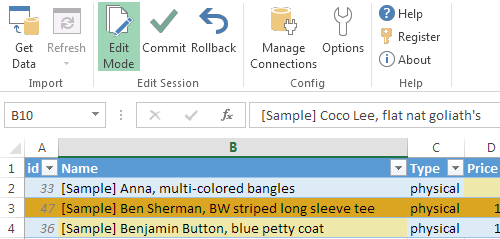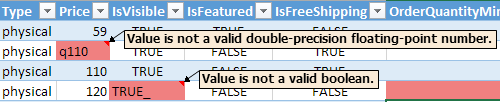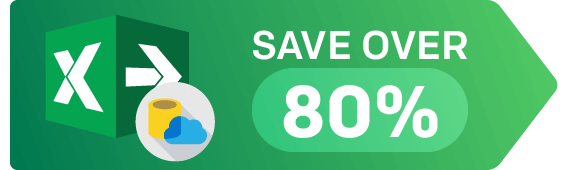Connect Excel to BigCommerce Using an Add-in
Devart Excel Add-in for BigCommerce allows you to connect Microsoft Excel to BigCommerce, quickly and easily load data from BigCommerce to Excel, instantly refresh data in an Excel workbook from BigCommerce, edit these data, and save them back to BigCommerce. It enables you to work with BigCommerce products, customers, orders, brands and other objects like with usual Excel worksheets, easily perform data cleansing and de-duplication, and apply all the Excel's powerful data processing and analysis capabilities to these data.