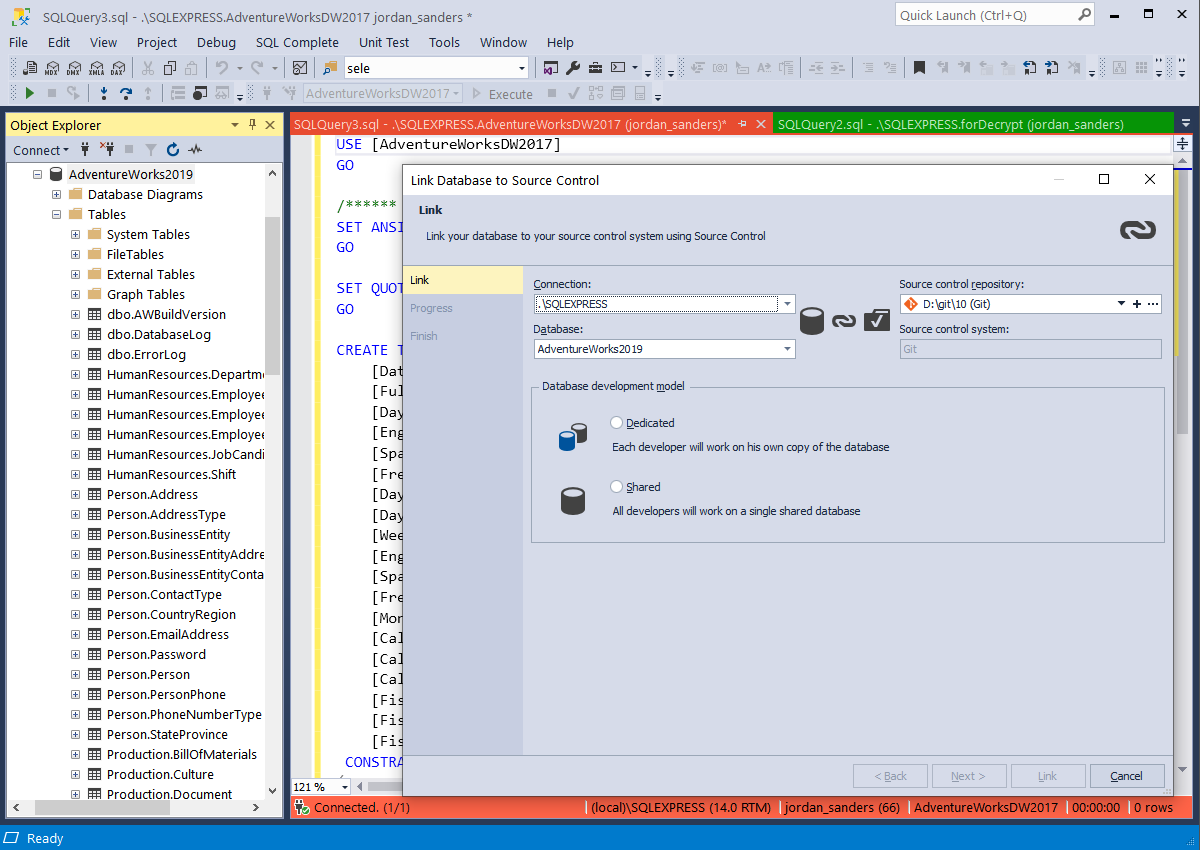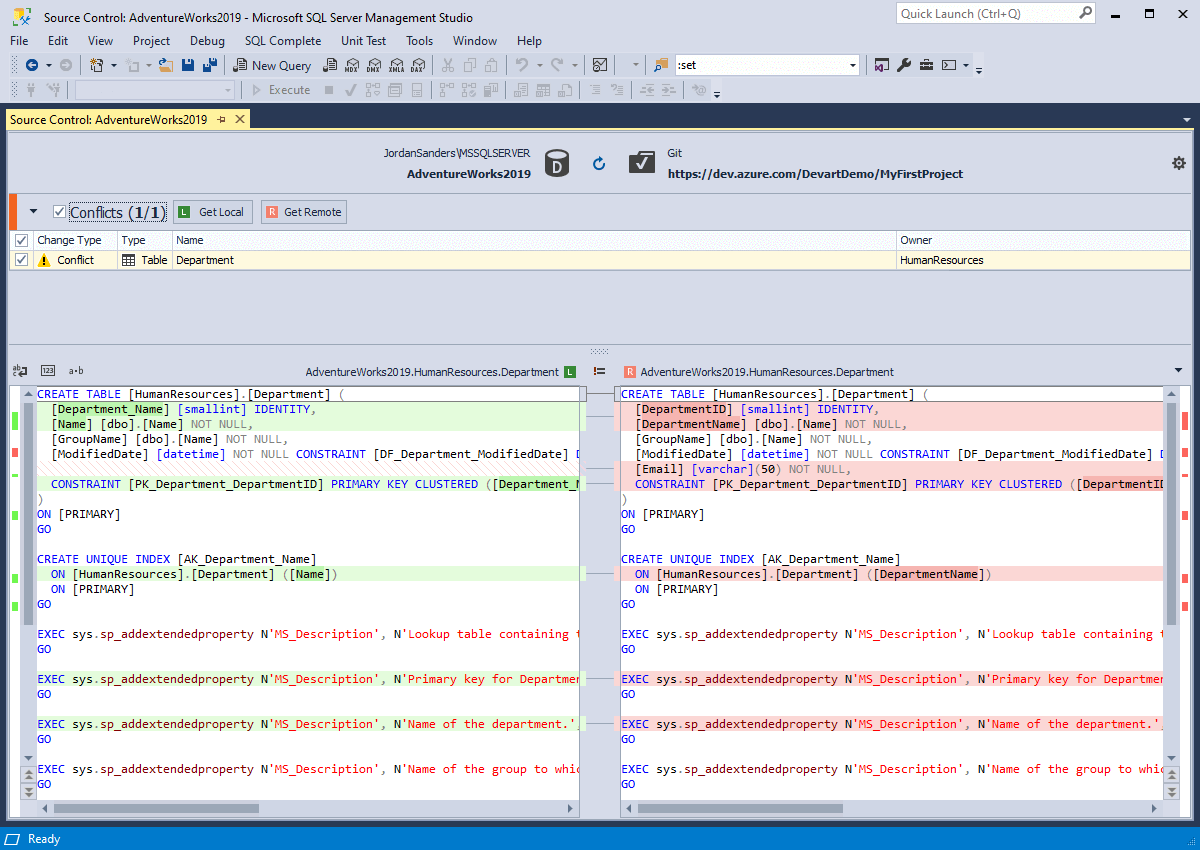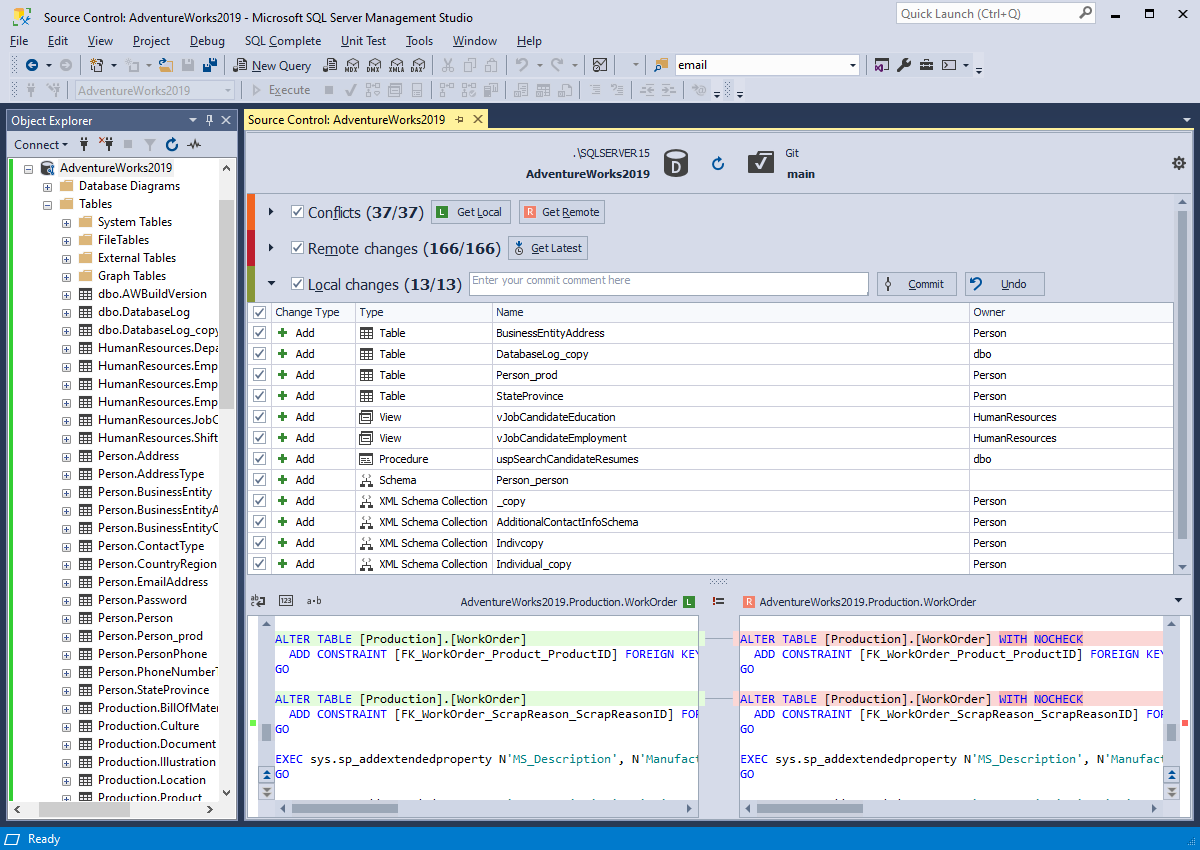dbForge Source Control for SQL Server
Features Overview
dbForge Source Control for SQL Server is a visual SSMS add-in with a simple-to-use interface that helps you easily keep track of what has been changed, when, and why in SQL Server database objects. The tool enables you to connect databases to multiple version control systems and servers, such as Azure DevOps Server (TFS), Apache Subversion (SVN), TFVC, Git (including GitHub, GitLab, and Bitbucket), Mercurial (Hg), Perforce (P4), and SourceGear Vault.
dbForge Source Control for SQL Server can be integrated into SSMS thus allowing you to manage changes and version-control code in a familiar interface.