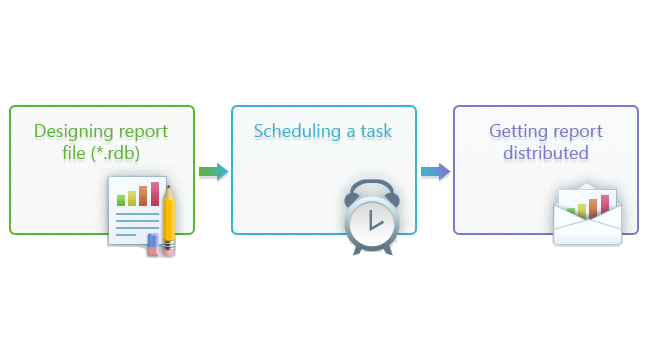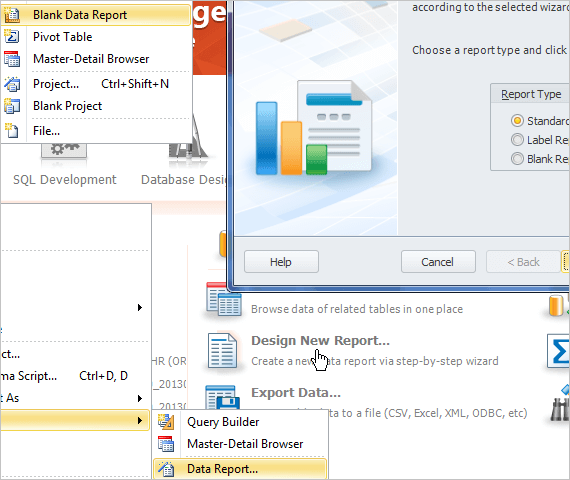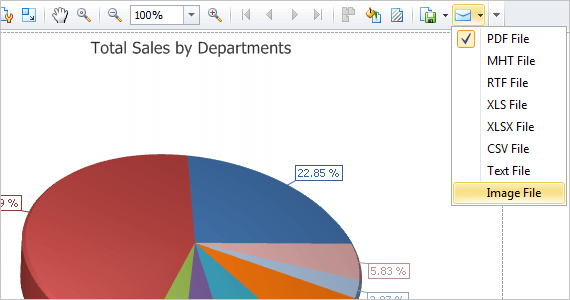Automatic SQL Report Delivery
There are two major things about data reporting - scheduling and distribution.
Usually SQL report creation does not require any special skills, but at the same time can turn out to be a boring time-consuming task. The aim of a good data reporting tool is to let people create required reports quickly and easily without special training, and afterwards deliver these reports to their recipients. The next stage of the tool's usability is automation of this process.
dbForge Studio for Oracle delivers the Oracle reporting tool that allows creating ad hoc data reports, sending them to their recipients, and automating the whole process.