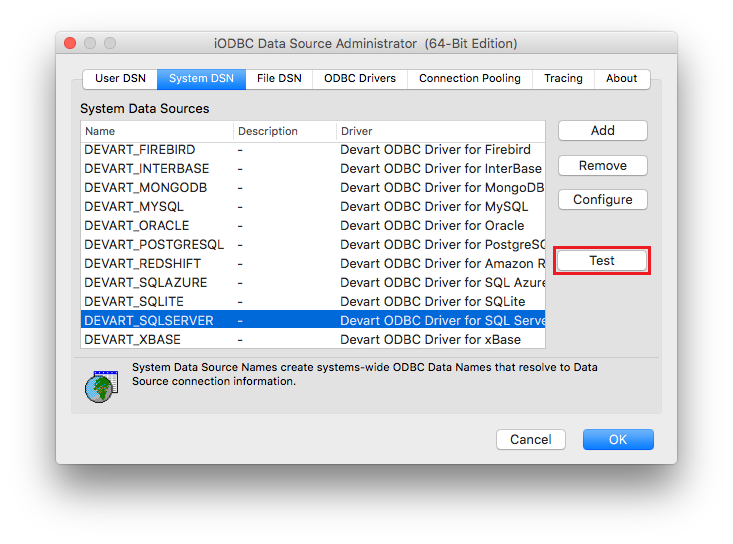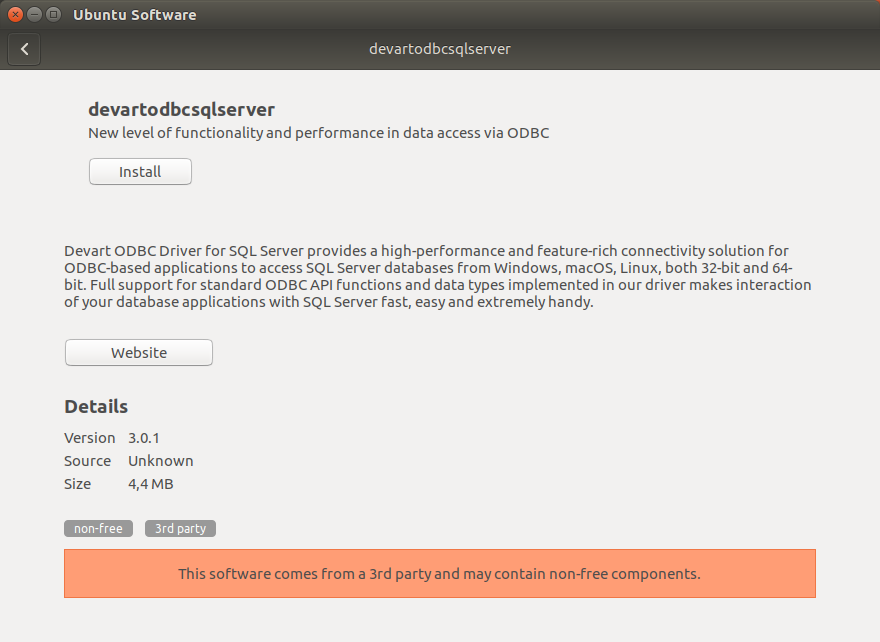SQL Server ODBC Driver for Microsoft R Connection
Accessing the SQL Server database can be fast and seamless by using the Open Database Connectivity (ODBC) solution. Providing full interoperability, the ODBC driver for SQL Server allows you to access live SQL Server data directly from Microsoft R. It enables you to retrieve data to Microsoft R, and review and modify these data right in this application.
SQL Server Key Features
- Open source
- Low memory leakage problem
- Support for multiple table types
- Platform Independent
Microsoft R Key Features
- Create and model algorithms
- Multi-threaded math libraries
- Integration with other Microsoft products
- Supports parallel and distributed computing paradigms