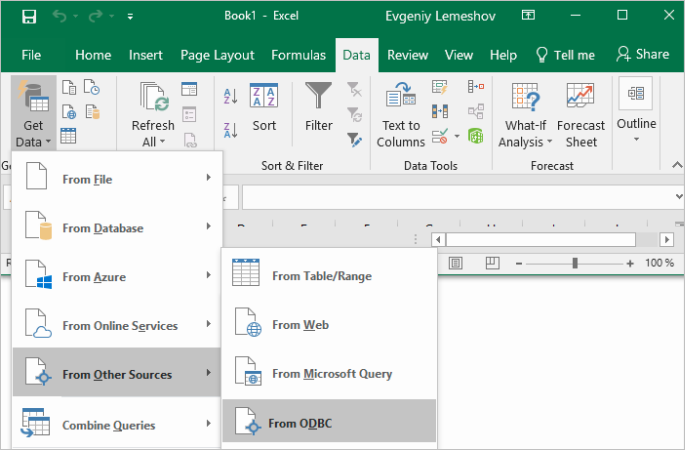Freshdesk ODBC Driver for Microsoft Excel Connection
Accessing the Freshdesk database can be fast and seamless by using the Open Database Connectivity (ODBC) solution. Providing full interoperability, the ODBC driver for Freshdesk allows you to access live Freshdesk data directly from Microsoft Excel. It enables you to retrieve data to Microsoft Excel, and review and modify these data right in this application.
Freshdesk Key Features
- Customization and flexibility
- Forecasting and analytics
- Files sync and share
- Sales automation
Microsoft Excel Key Features
- Pivot table reports
- Data sorting, filtering and storing
- Calculating large data
- Database creation possibility