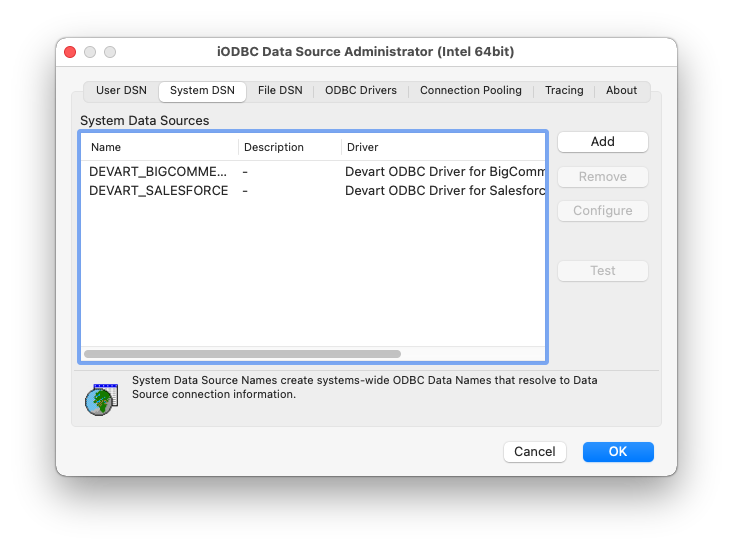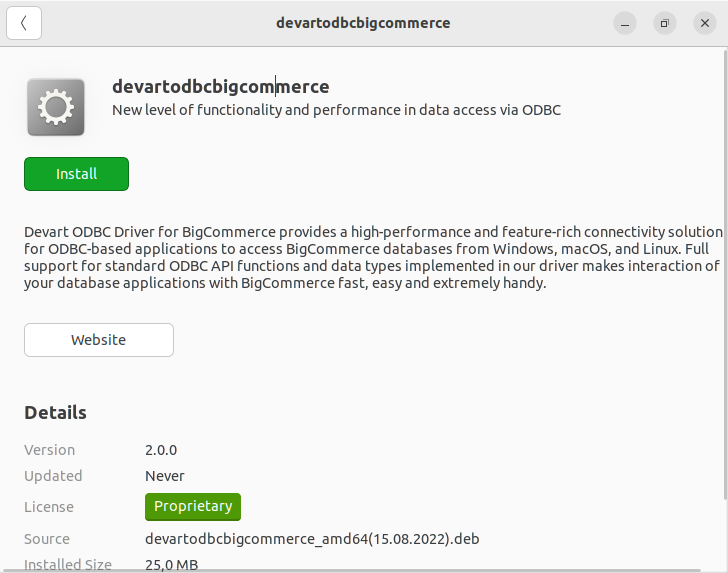BigCommerce ODBC Driver for Lazarus Connection
Accessing the BigCommerce database can be fast and seamless by using the Open Database Connectivity (ODBC) solution. Providing full interoperability, the ODBC driver for BigCommerce allows you to access live BigCommerce data directly from Lazarus. It enables you to retrieve data to Lazarus, and review and modify these data right in this application.
BigCommerce Key Features
- Customization and flexibility
- Forecasting and analytics
- Files sync and share
- Sales automation
Lazarus Key Features
- Cross-platform development
- Comprehensive IDE features
- Rapid application development (RAD)
- Compatibility with Delphi