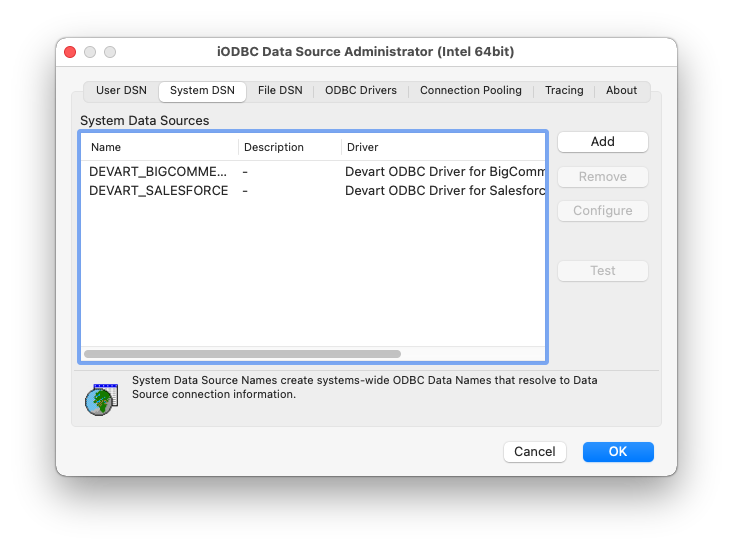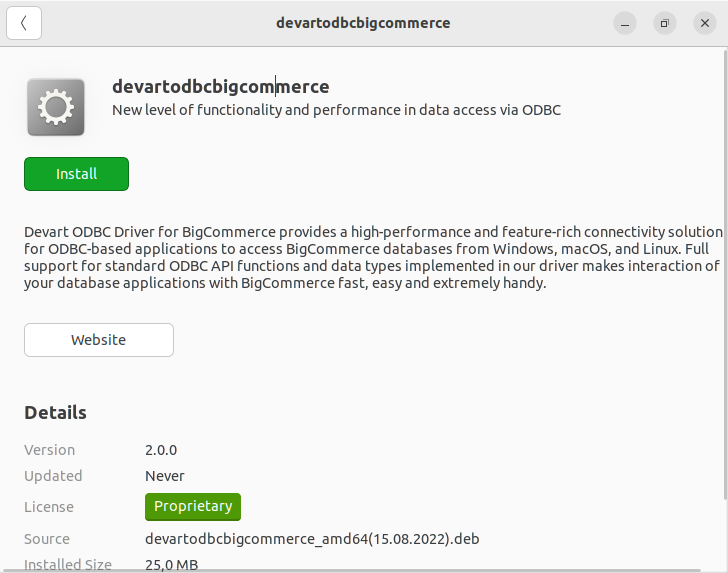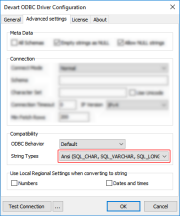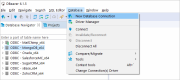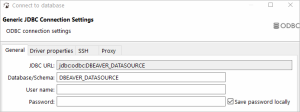BigCommerce ODBC Driver for DBeaver Connection
Accessing the BigCommerce database can be fast and seamless by using the Open Database Connectivity (ODBC) solution. Providing full interoperability, the ODBC driver for BigCommerce allows you to access live BigCommerce data directly from DBeaver. It enables you to retrieve data to DBeaver, and review and modify these data right in this application.
BigCommerce Key Features
- Customization and flexibility
- Forecasting and analytics
- Files sync and share
- Sales automation
DBeaver Key Features
- Multi-platform support
- Extensive database support
- SQL editor and query builder
- Data visualization and analysis