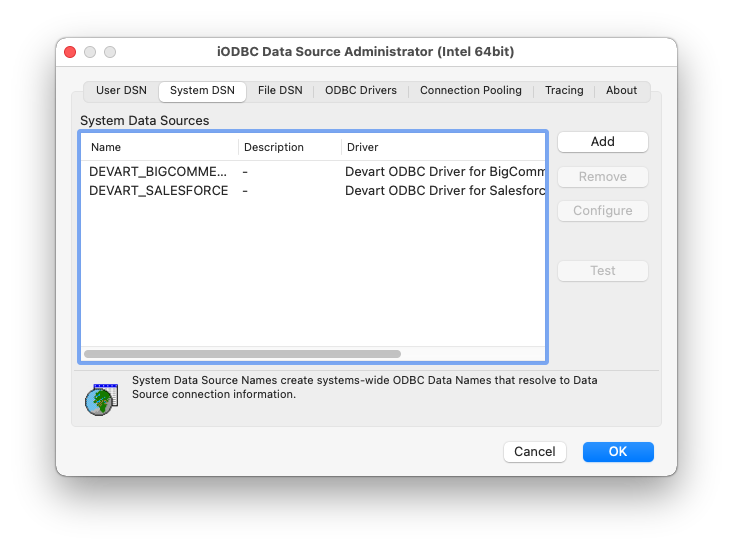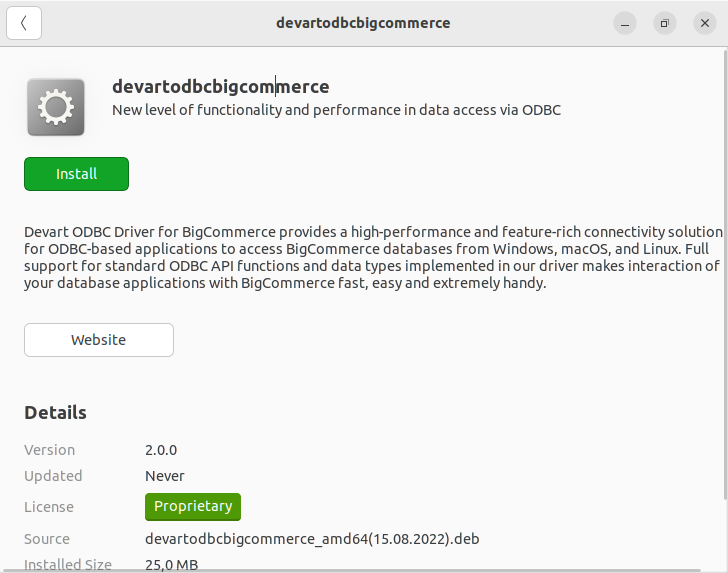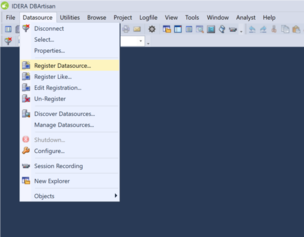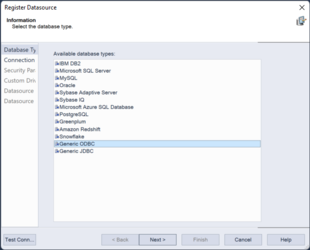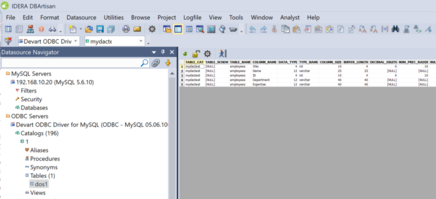BigCommerce ODBC Driver for DBArtisan Connection
Accessing the BigCommerce database can be fast and seamless by using the Open Database Connectivity (ODBC) solution. Providing full interoperability, the ODBC driver for BigCommerce allows you to access live BigCommerce data directly from DBArtisan. It enables you to retrieve data to DBArtisan, and review and modify these data right in this application.
BigCommerce Key Features
- Customization and flexibility
- Forecasting and analytics
- Files sync and share
- Sales automation
DBArtisan Key Features
- Database administration
- SQL development and debugging
- Schema comparison and synchronization
- Performance monitoring and tuning