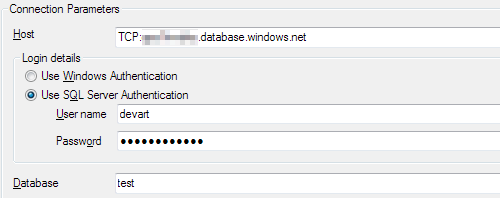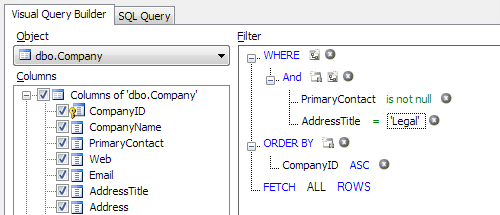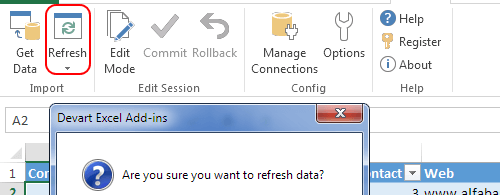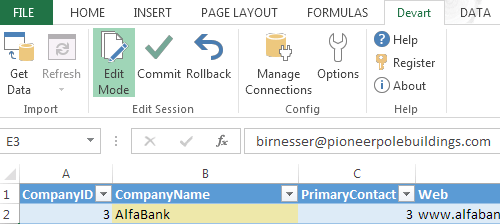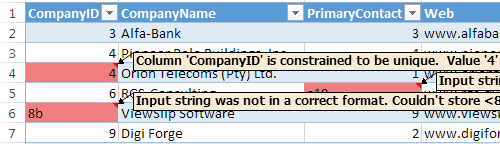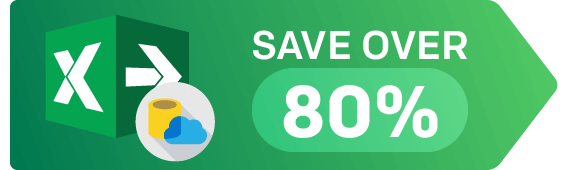Connect Excel to SQL Server Using Add-In
Devart Excel Add-in for SQL Server allows you to connect Microsoft Excel to SQL Server or SQL Azure, quickly and easily load data from SQL Server or SQL Azure to Excel, instantly refresh data in an Excel workbook from the database, edit these data, and save them back to SQL Server. It enables you to work with SQL Server data like with usual Excel worksheets, easily perform data cleansing and de-duplication, and apply all the Excel's powerful data processing and analysis capabilities to these data.