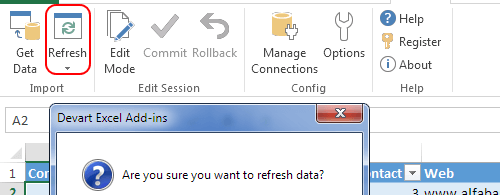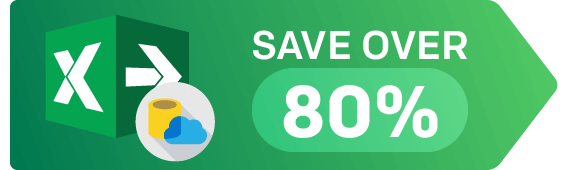Connect Excel to Shopify Using Add-In
Devart Excel Add-in for Shopify allows you to connect Microsoft Excel to Shopify, quickly and easily load data from Shopify to Excel, instantly refresh data in an Excel workbook from Shopify, edit these data, and save them back to Shopify. It enables you to work with Shopify products, orders, customers and other objects like with usual Excel worksheets, easily perform data cleansing and de-duplication, and apply all the Excel's powerful data processing and analysis capabilities to these data.