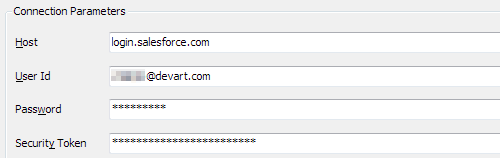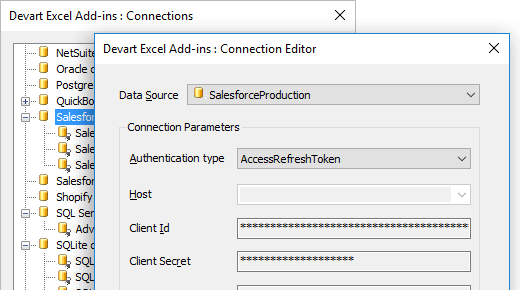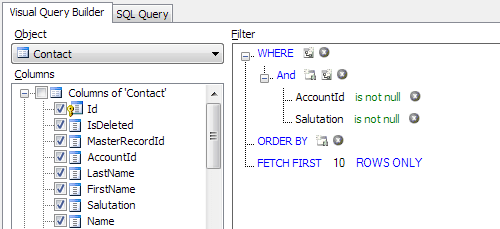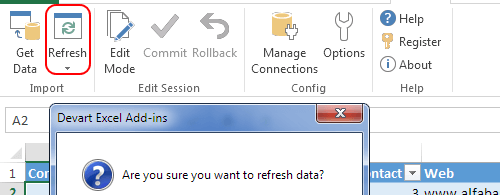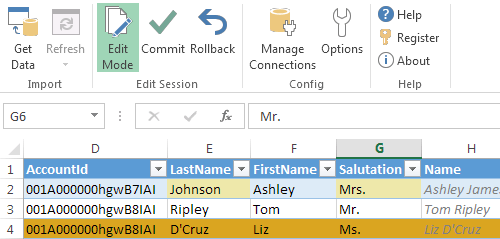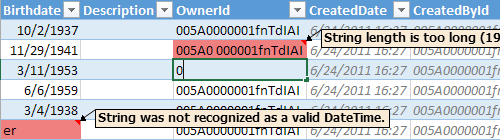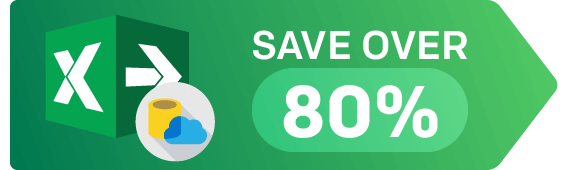Connect Excel to Salesforce Using Add-In
Devart Excel Add-in for Salesforce allows you to connect Microsoft Excel to Salesforce, quickly and easily load data from Salesforce to Excel, instantly refresh data in an Excel workbook from Salesforce, edit these data, and update Salesforce from Excel. It enables you to work with Salesforce contacts, accounts, opportunities, leads, users, attachments, tasks, and other objects like with usual Excel worksheets, easily perform data cleansing and de-duplication, and apply all the Excel's powerful data processing and analysis capabilities to these data.