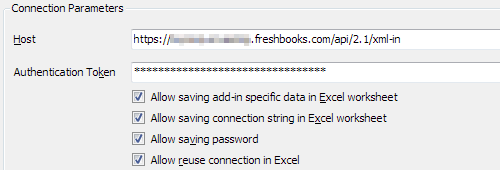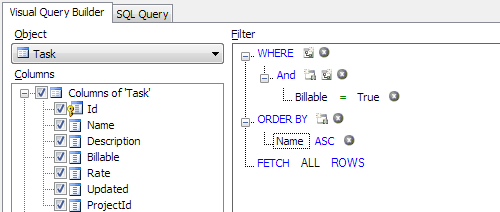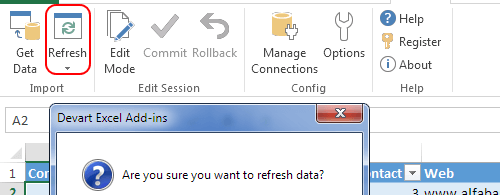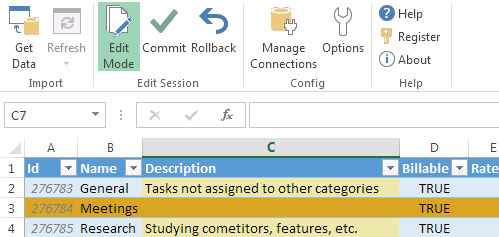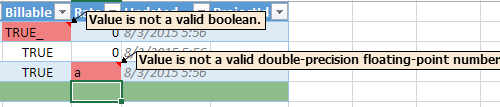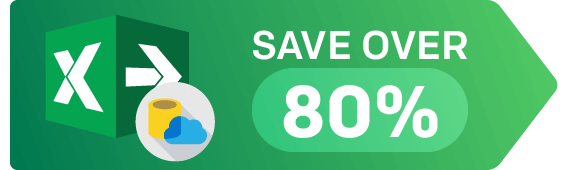Connect Excel to FreshBooks Using Add-In
Devart Excel Add-in for FreshBooks allows you to connect Microsoft Excel to FreshBooks, quickly and easily load data from FreshBooks to Excel, instantly refresh data in an Excel workbook from FreshBooks, edit these data, and save them back to FreshBooks. It enables you to work with FreshBooks invoices, customers, sales receipts, transactions and other objects like with usual Excel worksheets, easily perform data cleansing and de-duplication, and apply all the Excel's powerful data processing and analysis capabilities to these data.