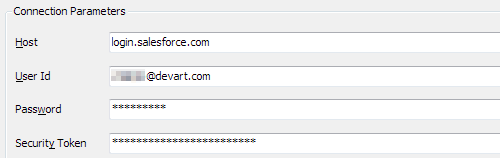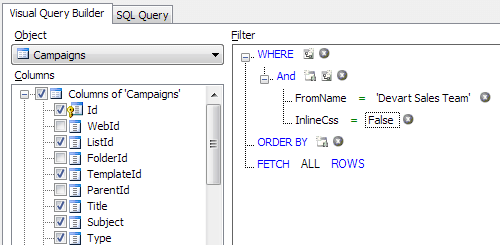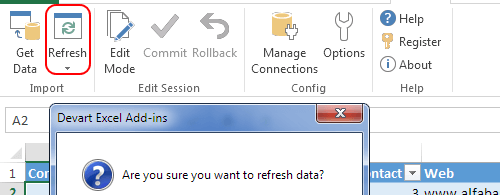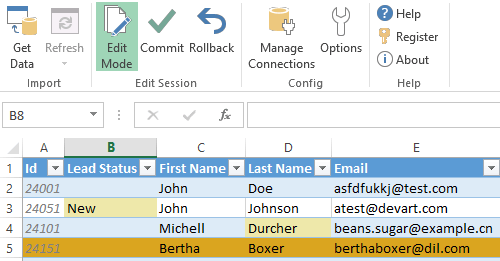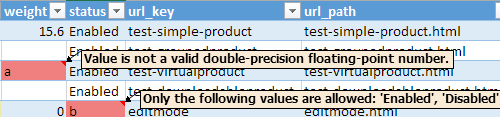All Excel Add-ins for Databases in One Pack
Expand your Excel capabilities with Devart Excel Add-ins! Our Devart Excel Add-in Universal Pack allows you to manage data of more than 20 cloud applications and databases from Excel as easy as with usual Excel worksheets. Get all the Excel Add-ins together with a discount of over 80% in comparison to buying them separately!
If you need only Excel Add-ins for cloud apps, get Devart Excel Add-in Cloud Pack. And if you need only database data in Excel, order Devart Excel Add-in Database Pack.