SQL Connection Categories
The Document Category feature lets developers know which SQL Server connection they are currently using by setting a custom color for the connection.
When working with databases, developers may need to use multiple server connections simultaneously. dbForge Studio for SQL Server provides the Document Category feature that assigns a color and shape to the server connection grouped under four environment categories: Development, Production, Sandbox, and Test. You can add, modify, or delete a category, change its color, shape, or a category name. The appropriate color for the server connection is displayed in Database Explorer, on a SQL document tab and status bar, and during data and schema comparison and synchronization.
- Visually determine what server you are currently connected to
- Define a custom connection color for the category
- Identify connection of a source and target database during the compare & sync
- Reset coloring category to default settings
- Apply color and category changes in real time
Setting Up Connection Categories
You can assign a category and color to SQL Server connections when creating a new connection or modifying the existing one from Database Explorer. In the Data Connections Properties > Document Category, select the category from the drop-down list:
- Development
- Production
- Sandbox
- Test
If you want to customize the document category, click ![]() More options in the Document Category field.
More options in the Document Category field.

Customizing Document Categories
To manage categories and customize server connection environment, navigate to the Tools menu and select Options. Under the Environment > Categories tab, you can:
- Modify the name, shape, and color for the available environment category
- Select a custom color for the environment category from the color grid
- Add or delete the color match for the environment category
- Change the server for the environment
- Reset the changes applied to the default settings
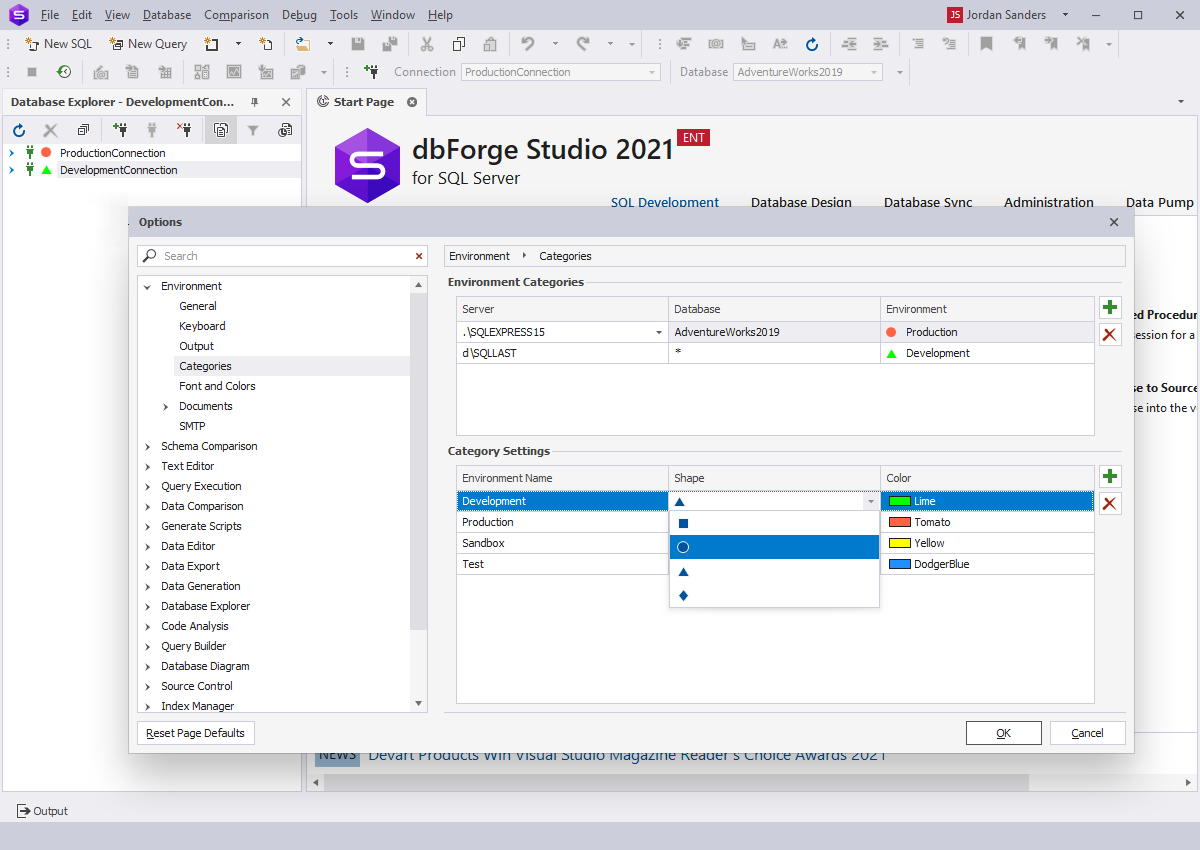
Using Categories in SQL Document
The colors are associated with the specific SQL Server connection. When working in the SQL code editor, the SQL document tab and status bar are marked with the corresponding connection color and shape.
This will prevent you from being confused when working with similar document names and several database connections. In addition, categories help you avoid removing important information from the database.
While modifying the connection color, the changes are applied in real time.

Comparing and Synchronizing Database Schemas
Categories may also be useful when running database schema comparison and synchronization. During the comparison or synchronization, source and target databases are highlighted with the corresponding server connection color and shape.
When analyzing SQL Server schema comparison results, you can quickly distinguish which server the source and target databases are connected to. When you select the objects to synchronize, the connection coloring is also available in the Schema Synchronization wizard.
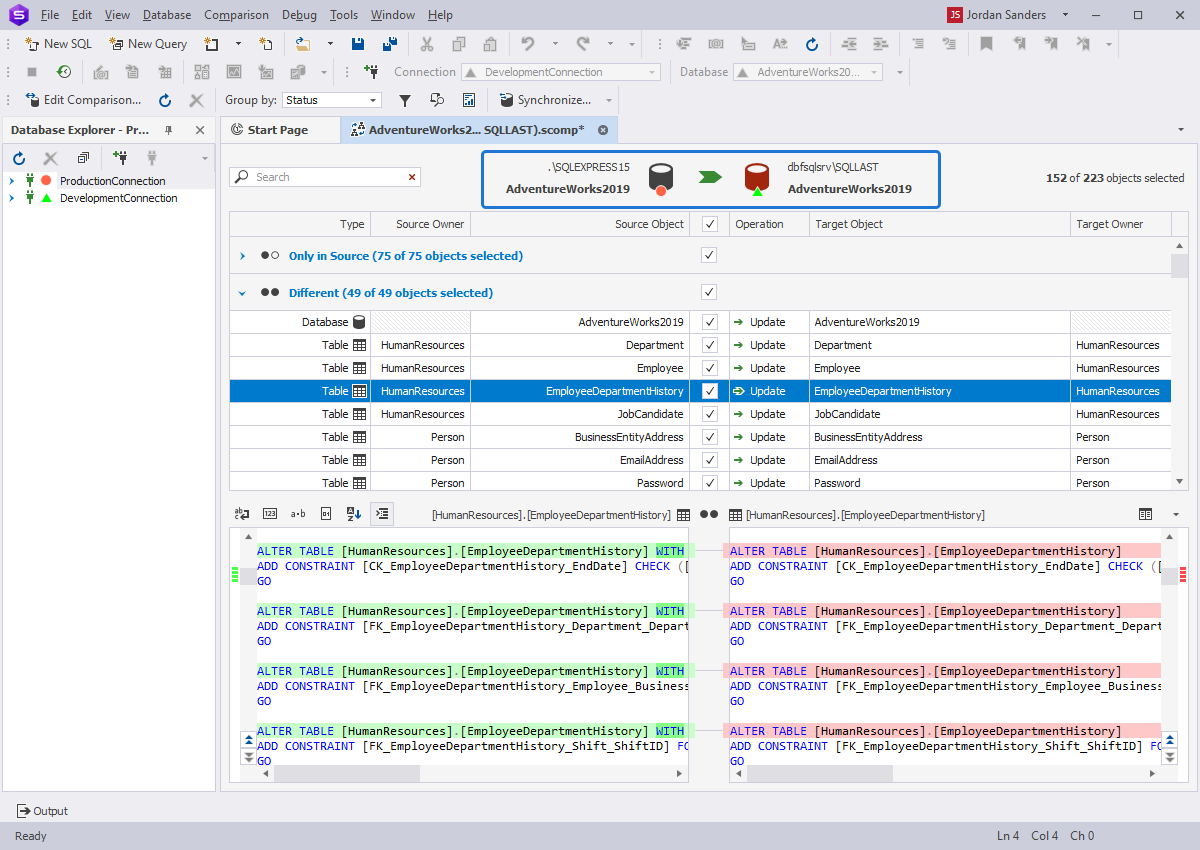
Comparing and Synchronizing Data in SQL Server Databases
When you launch the data comparison of two SQL Server databases, the source and target connection display the color shape that reflects the environment they are currently using.
If you want to create a new server connection or set a different environment to the existing one, click New or Edit respectively and select the environment category in the Document Category field.
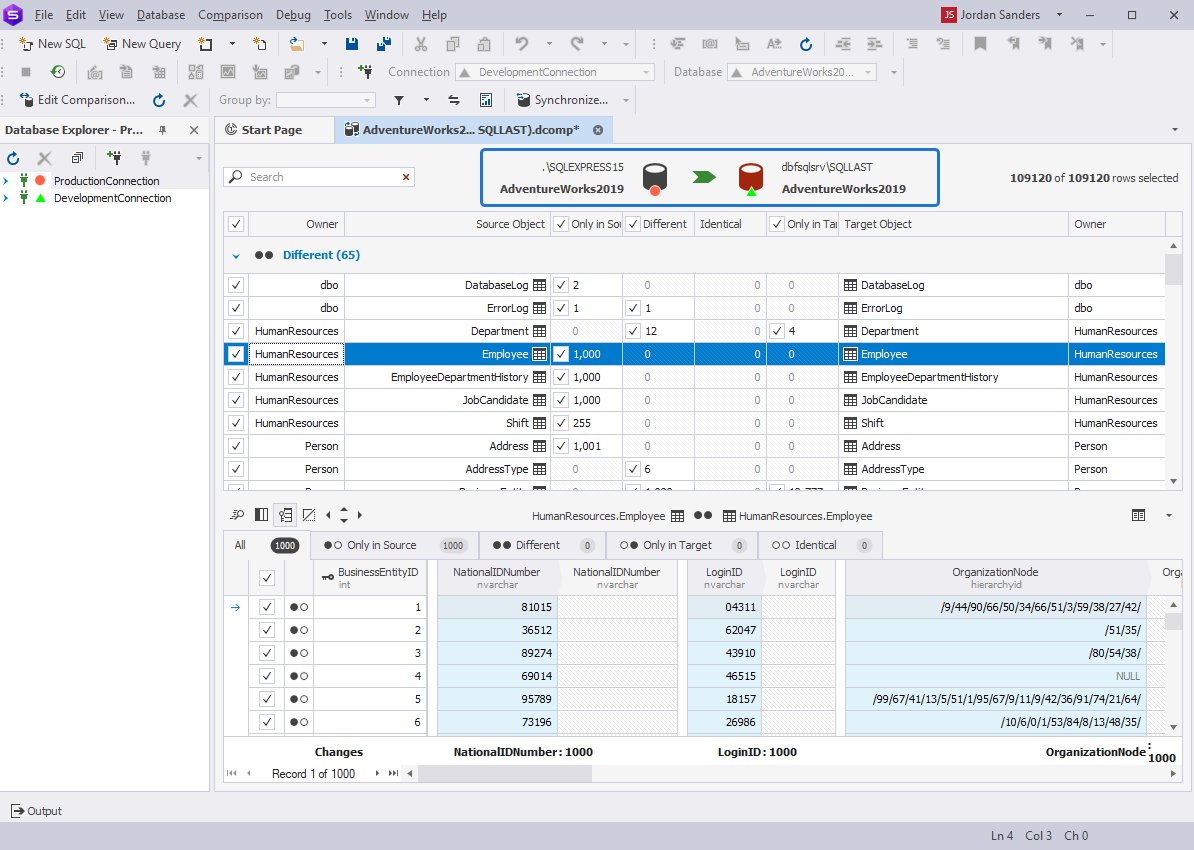
Conclusion
The Document Category feature is aimed to simplify the process of working with multiple connections. It can help you to differentiate one connection from another, ensure that a certain database object belongs to a proper server or connection, and distinguish the server connection during the data and schema comparison and synchronization. With the categories, you can quickly sort SQL documents by groups according to the environment they use.
Along with the Document Category feature, dbForge Studio for SQL Server provides a lot of useful and helpful features and tools for database management, development, and deployment.