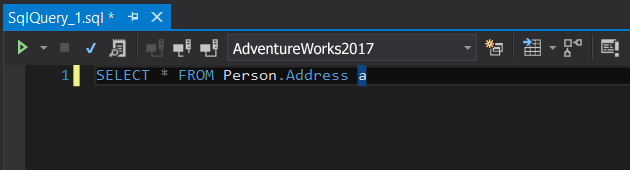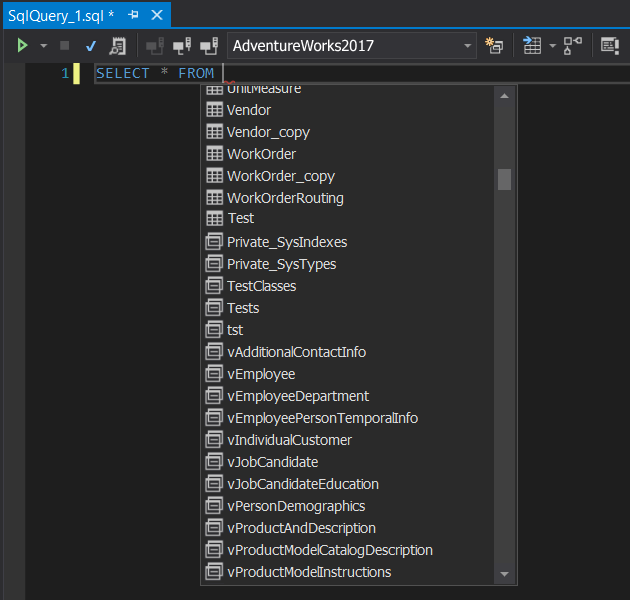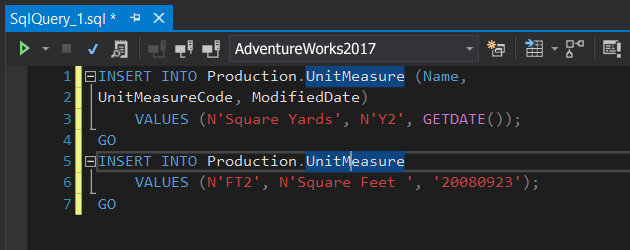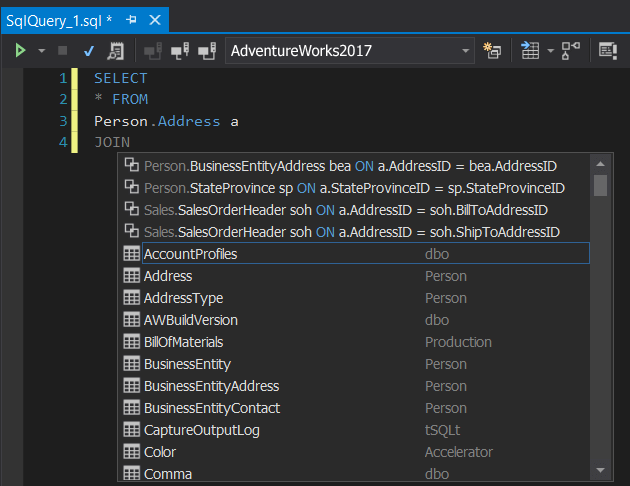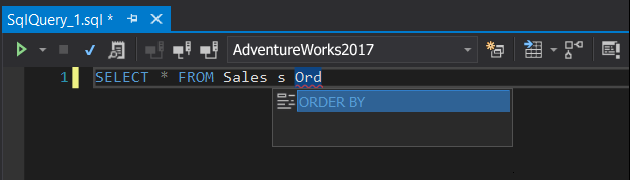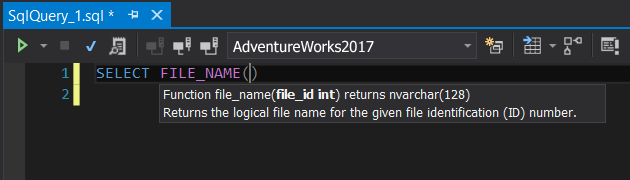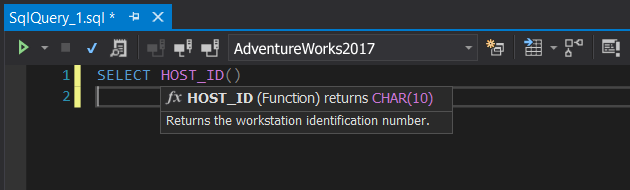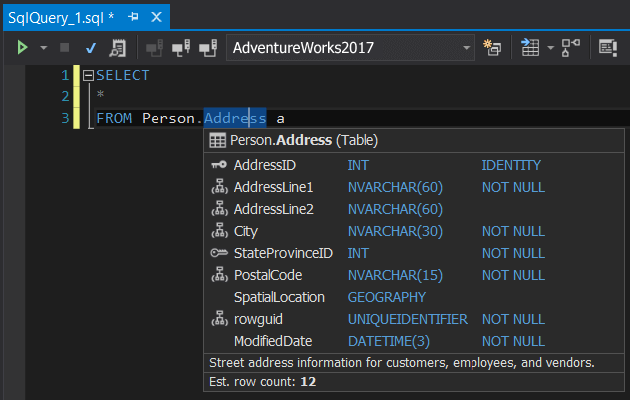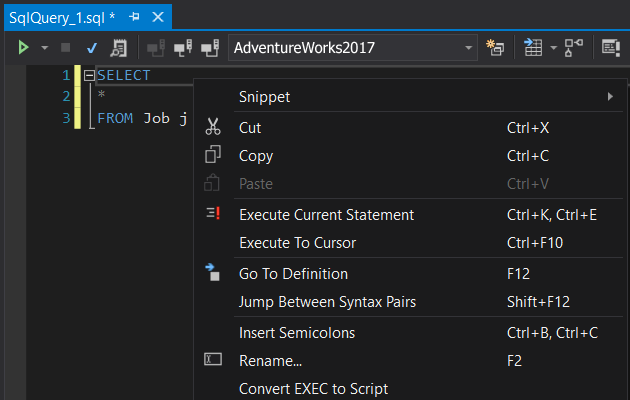Generating aliases automatically
SQL Complete automatically generates aliases as you type the name of a SQL object, allowing you to reference the object by its alias.
Moreover, SQL Complete lets you create custom aliases and map them with alias condition masks. In contrast, IntelliSense does not support automatic alias generation.
Detecting database context
SQL Complete identifies the database you're working in and suggests a list of its objects sorted by type and alphabetically.
IntelliSense, however, only displays databases based on your current connection without this level of sorting.
Highlighting identifier occurrences
Clicking an identifier highlights all its occurrences across the entire SQL document, which is not true with Visual Studio's native IntelliSense.
When you type JOIN, SQL Complete automatically suggests all possible join combinations, including table names and join conditions based on the foreign keys of the current table.
This saves you from manually typing the entire JOIN clause—just select the appropriate option from the suggestions list. In contrast, as shown in the screenshots below, IntelliSense only provides a list of databases.
Phrase completion
With SQL Complete, you get much more than single-word suggestions—entire code phrases are at your fingertips. For example, SQL Complete prompts OUTER APPLY instead of
APPLY and ORDER BY instead of ORDER. after creating a scalar-valued function, it also provides context-based prompts for additional attributes, such as ON NULL,
and intelligent suggestions for data types and primary keys when working within a CREATE TYPE statement. By contrast, IntelliSense requires manual input for each part of the phrase.
Parameter info
The Parameter Info feature in SQL Complete displays detailed information about the parameters you type in the function. This information appears in a clear and inline hint within the editor,
helping you complete functions quickly and accurately. By contrast, IntelliSense does not provide parameter details when you type the function name,
and it requires you to manually reference the parameter information.
Quick info
When hovering over its identifier, SQL Complete provides basic information about a database object. A table hint shows column names and data types, additional column properties, primary, unique, and foreign keys.
An asterisk hint in a SELECT statement shows a list of columns, while an alias in the FROM statement displays the associated table or expression with its column list and more.
In contrast, IntelliSense's object info hint offers only a brief description of the object without these extra details.
A hint with table details
When you hover over a table identifier, SQL Complete provides useful information, including a list of columns with their data types and an estimated row count.
This same information is also displayed when hovering over a table alias. IntelliSense, however, does not support this feature.
Add missing semicolons
A very helpful feature - Insert Semicolons - is accessible from the shortcut menu of SQL Complete
or can be activated by pressing Ctrl+B, Ctrl+C. This automatically adds semicolons where needed throughout the document.
In contrast, with IntelliSense, you must manually type each semicolon, which can be time-consuming.
Column picker
When you type a SELECT statement, SQL Complete allows you to select multiple columns from a pop-up dialog and insert them in the code simultaneously
instead of typing each column, as required with IntelliSense.
Code Analysis
The T-SQL Code Analyzer in SQL Complete helps identify potential performance bottlenecks and syntax errors and ensures adherence to coding standards and rules.
It also helps optimize your code for better performance. By comparison, Visual Studio with SQL Server Data Tools offers only basic SQL code analysis functionality.