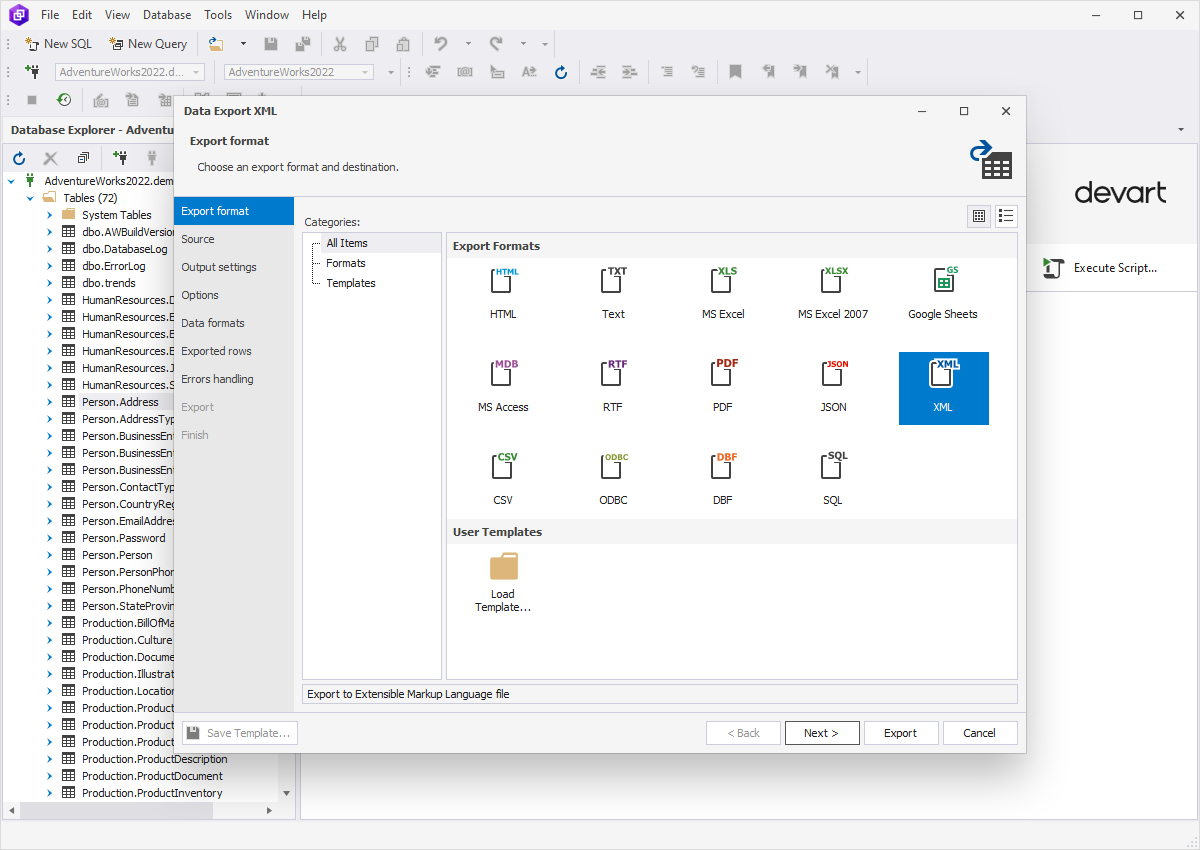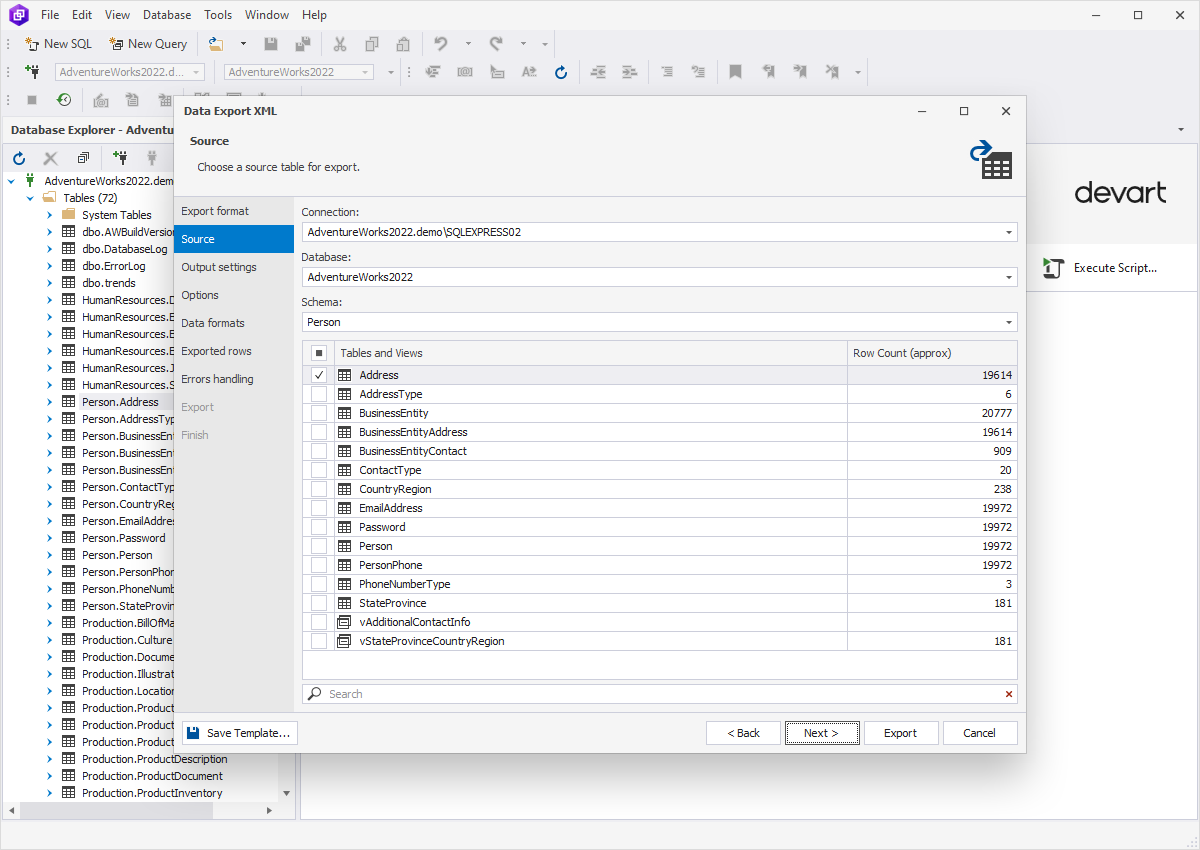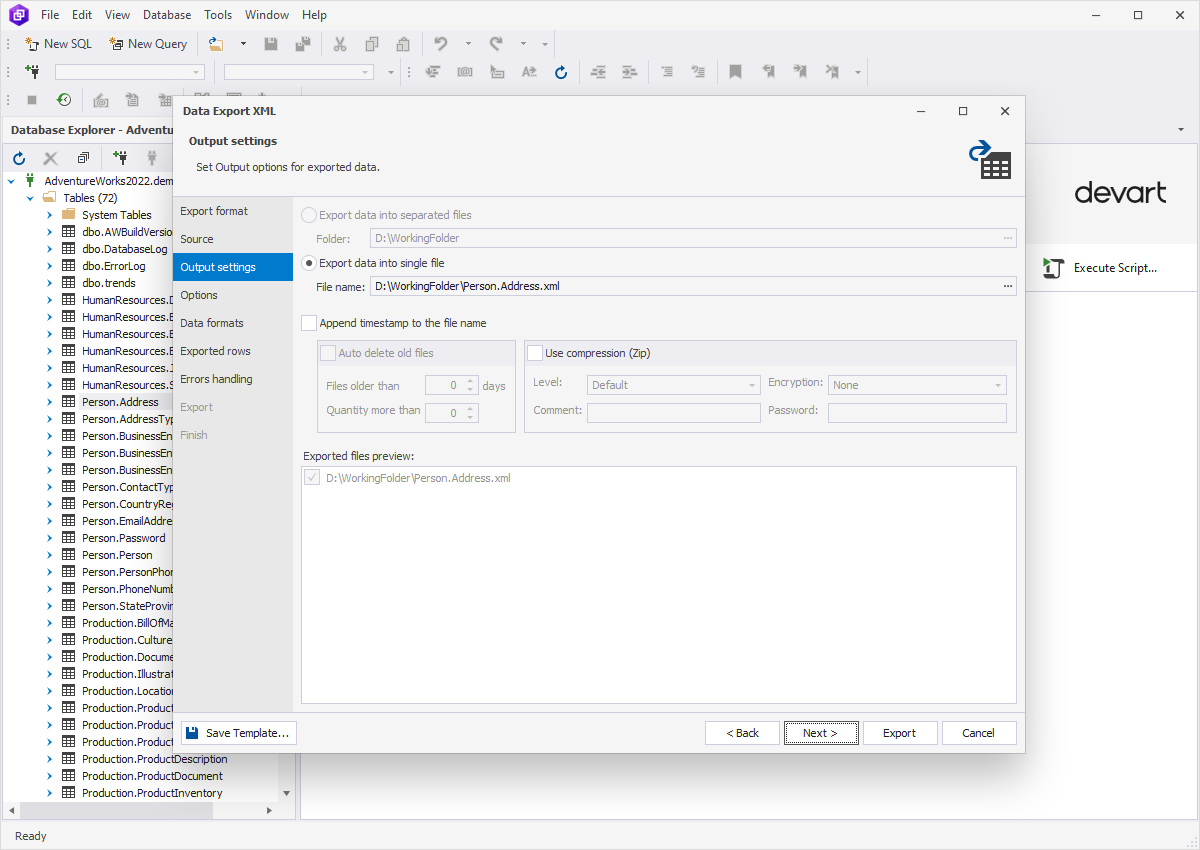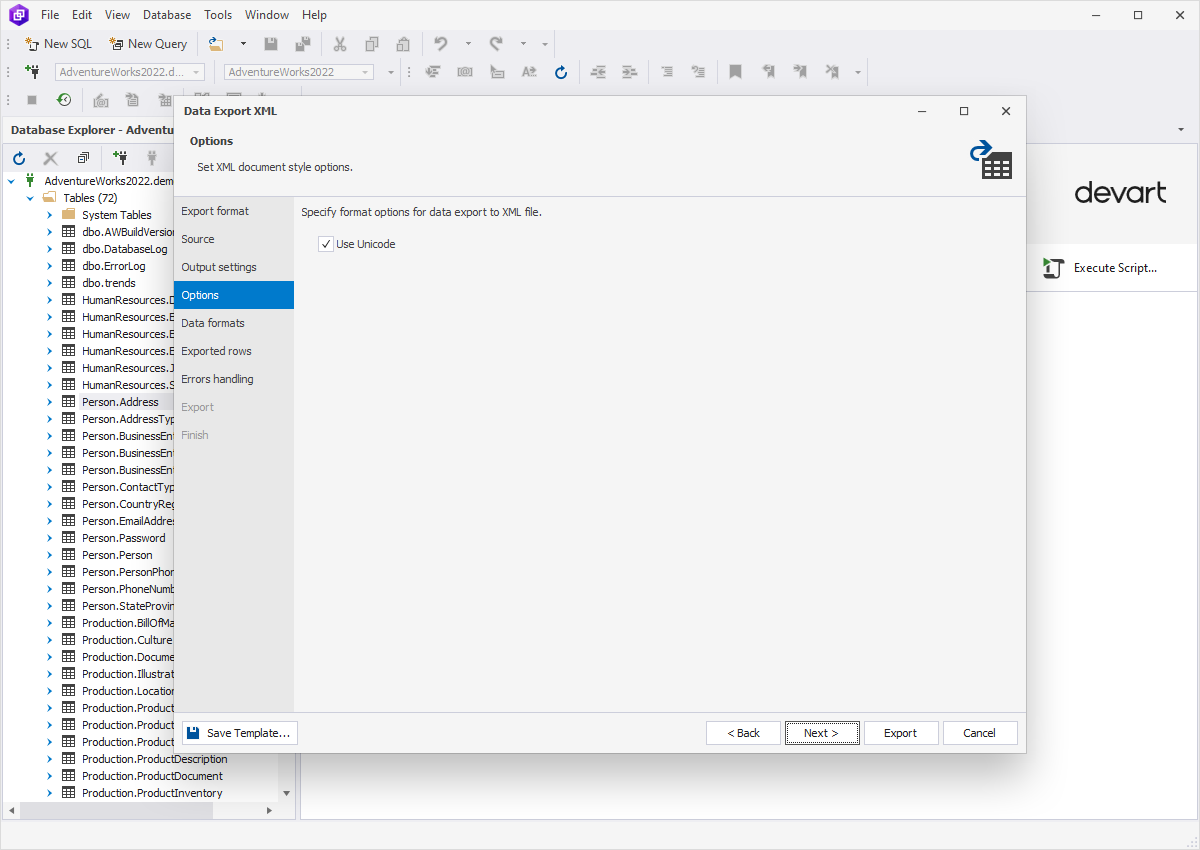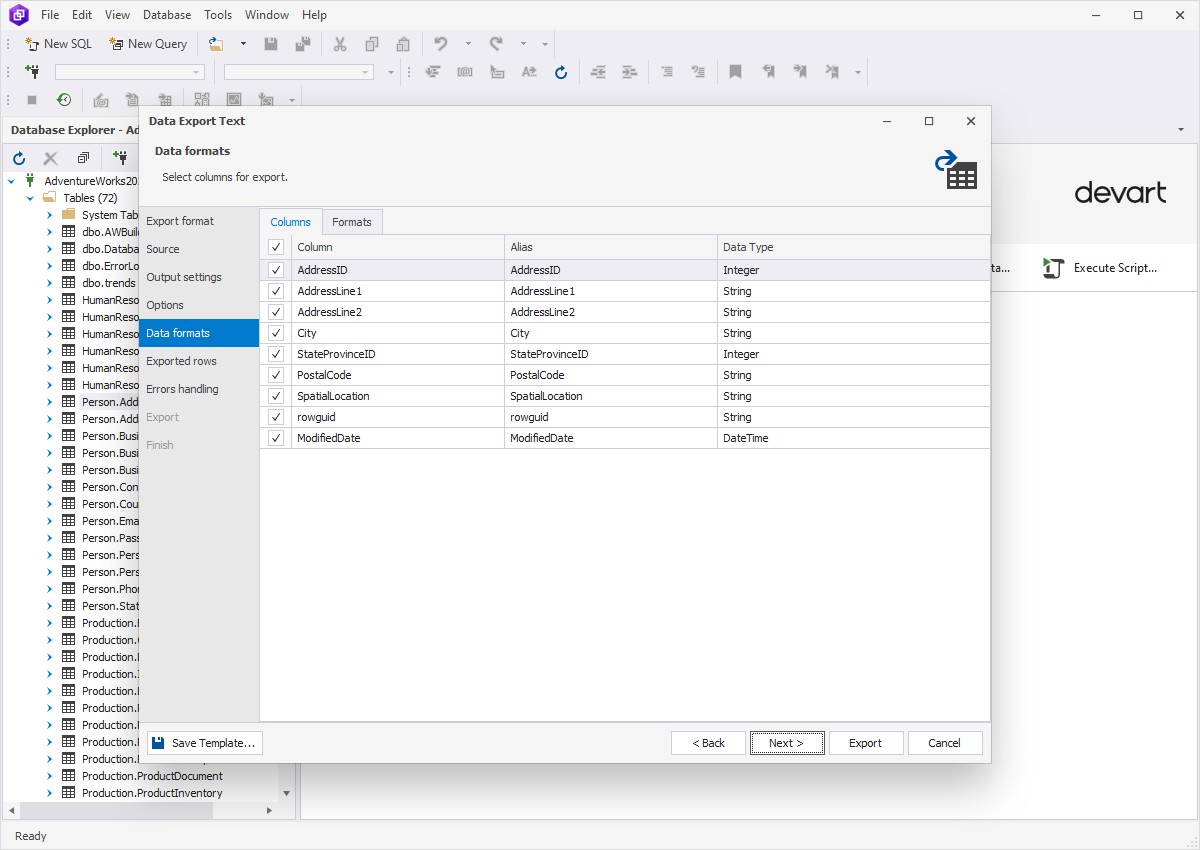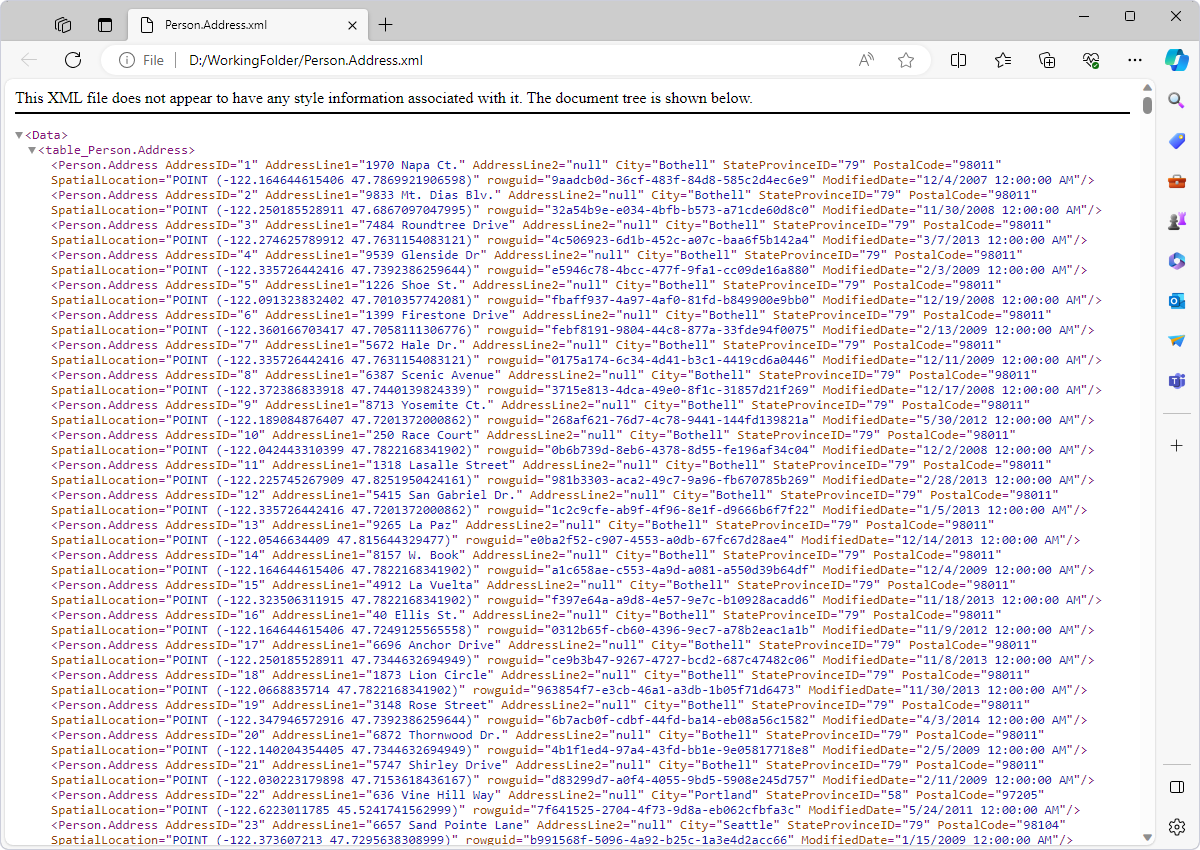How to export SQL Server data to XML
XML (Extensible Markup Language) is a markup language used for storing and transmitting data. XML files can be shared between different computer systems, including databases, websites, and applications.
Exporting SQL data to this format is an essential process that aims to preserve information for various purposes. You may be interested in transferring your data into XML in cases when you're looking for:
Support for metadata
XML allows the inclusion of metadata that is useful for describing the structure, content, and characteristics of the exported data.
Standardized format
XML follows structured syntax and regulations, ensuring data integrity and relevance through its standardized format.
Integration with web services
XML is used to transfer data between servers and clients. Many APIs and web services use XML as a data format for requests and responses.
Archiving and backup
XML files are quite suitable format for keeping information and retrieving it when needed.
Platform independence
XML guarantees the exported data will be accessible across different operating systems and software environments.
Structured representation
XML has a hierarchical structure that facilitates data readability and interpretation.
In summary, exporting data to XML files delivers a versatile and widely compatible way to store, share, and transfer data across diverse systems and applications.
Benefits of using dbForge Query Builder
for exporting data to XML
dbForge Query Builder for SQL Server makes the export process to XML files smooth and predictable. This is accomplished through the advanced capabilities of the tool. dbForge Query Builder streamlines the data export process and allows users to quickly and efficiently extract data from databases into XML files without the need for complex manual coding.
So, what is so special about this tool? The first thing that will impress you is its simple and intuitive interface. You will not have to search for some buttons or options to initiate the export process. The UI is designed in such a way that you'll feel like an expert in using this tool,- even if you're operating with it for the first time.
The next thing that deserves your attention is the instrument's various customization options. They help adjust exported XML data to your requirements for formatting, sorting, and filtering.
dbForge Query Builder can save you time by exporting SQL data from multiple tables at once and saving templates that you can use, share, or modify when required. Ultimately, using the tool enhances efficiency and ensures the reliability and accuracy of exported data. Thus, dbForge Query Builder can satisfy different user needs and preferences.
Export data to an XML file
1. In Database Explorer, right-click the required table or selected data in the grid, and then select Export Data from the shortcut menu.
2. On the Export format page, select the XML export format or load export options from a template file if you saved it previously. Click Next.
3. On the Source page, select a server connection, a database and its schema, table(s) and view(s) that you want to export, and click Next.
4. On the Output settings page, you have two main options:
- Export data into separated files, where you specify the path to the folder that they will be saved to.
- Export data into single file, where you specify the path and the file name.
You will find the list of files to be exported in the Exported files preview box. You can also enable three additional options:
- Append timestamp to the file name.
- Auto delete old files to auto-delete exported files that are older than a specified number of days.
- Use compression (Zip) to create an archive file with your exported files. Additionally, you can specify the compression level (No Compression, Best Speed, Fast, Default, Good, or Maximum), add a comment, and encrypt your archive with AES128 or AES256 encryption, and specify a decryption password.
If the destination folder does not exist, the application will prompt you to create it. Click Yes to proceed.
5. On the Options page, you can select whether to Use Unicode in your XML file.
6. On the Data formats page, you have two auxiliary tabs. The first one is Columns, where you can select columns for export and check their aliases and data types.
The second one is Formats, where you can change the default format settings for Date, Time, Date Time, Currency, Float, Integer, Boolean, Null String, as well as select the required binary encoding from the drop-down list.
7. On the Exported rows page, you can select to export all rows, export the rows selected on the Data formats page, or export a specified range of rows.
8. On the Errors handling page, you can specify the error processing behavior (using one of the three available options: Prompt the user for an action, Ignore all errors, or Abort at the first error) and opt to write reports to a log file with a specified path.
9. Click Export. When your data export is completed, you have several options: you can open the exported file or folder, perform another export operation, view the log file, or simply click Finish. Check the exported file.
Conclusion
As you can see, dbForge Query Builder has turned the task of exporting data to an XML file into a simple and quick process. The Query Builder tool emerges as reliable and accessible. It empowers users to effortlessly convert SQL Server data not only into the XML format, enhancing data management and facilitating seamless integration across diverse platforms and environments.
To try the full functionality of the instrument, download it and experience the efficiency firsthand! Enhance your data management capabilities and streamline your export processes effortlessly.