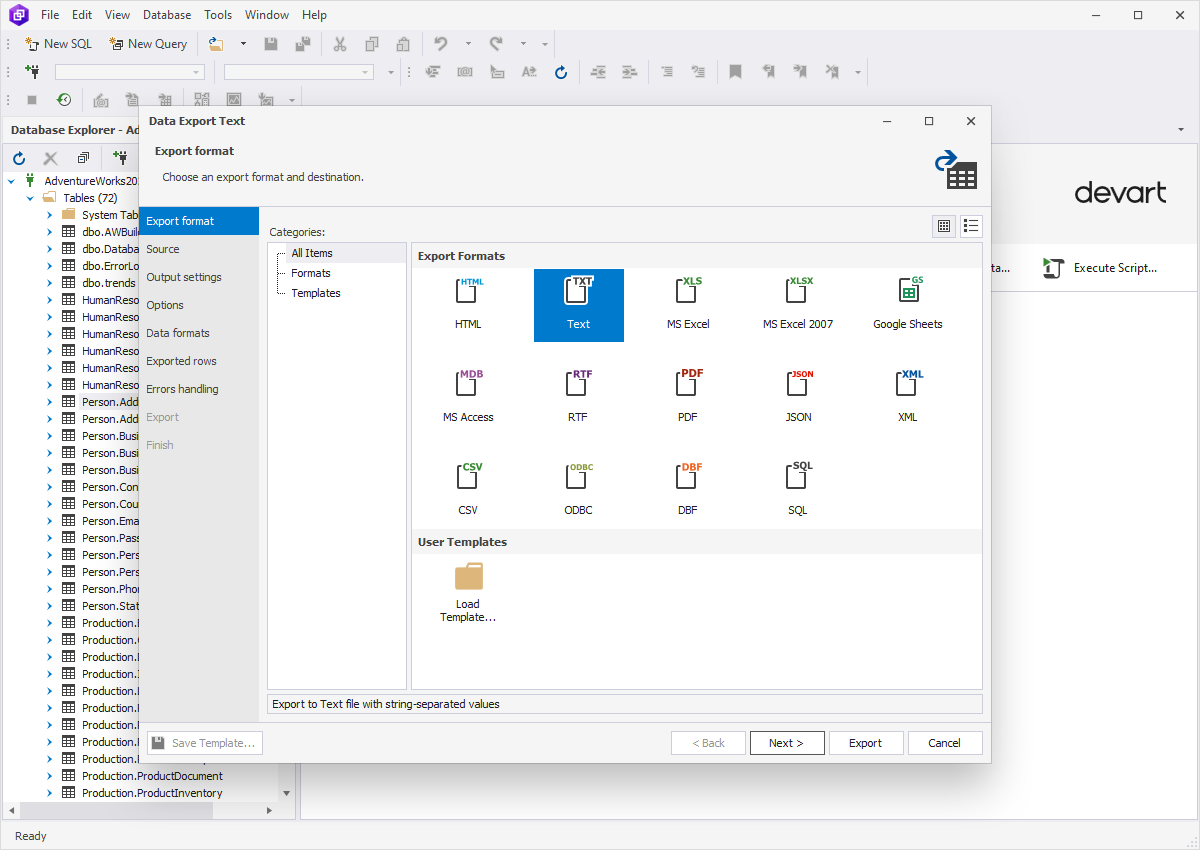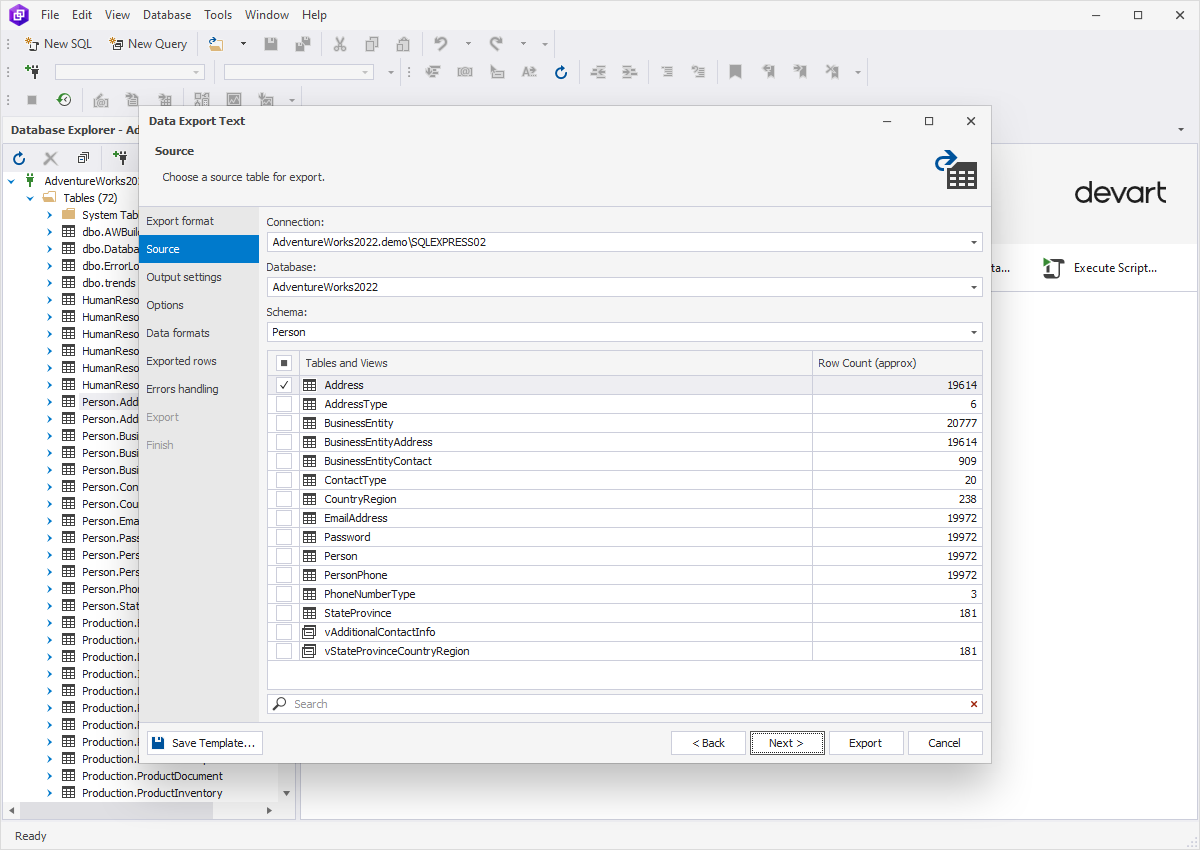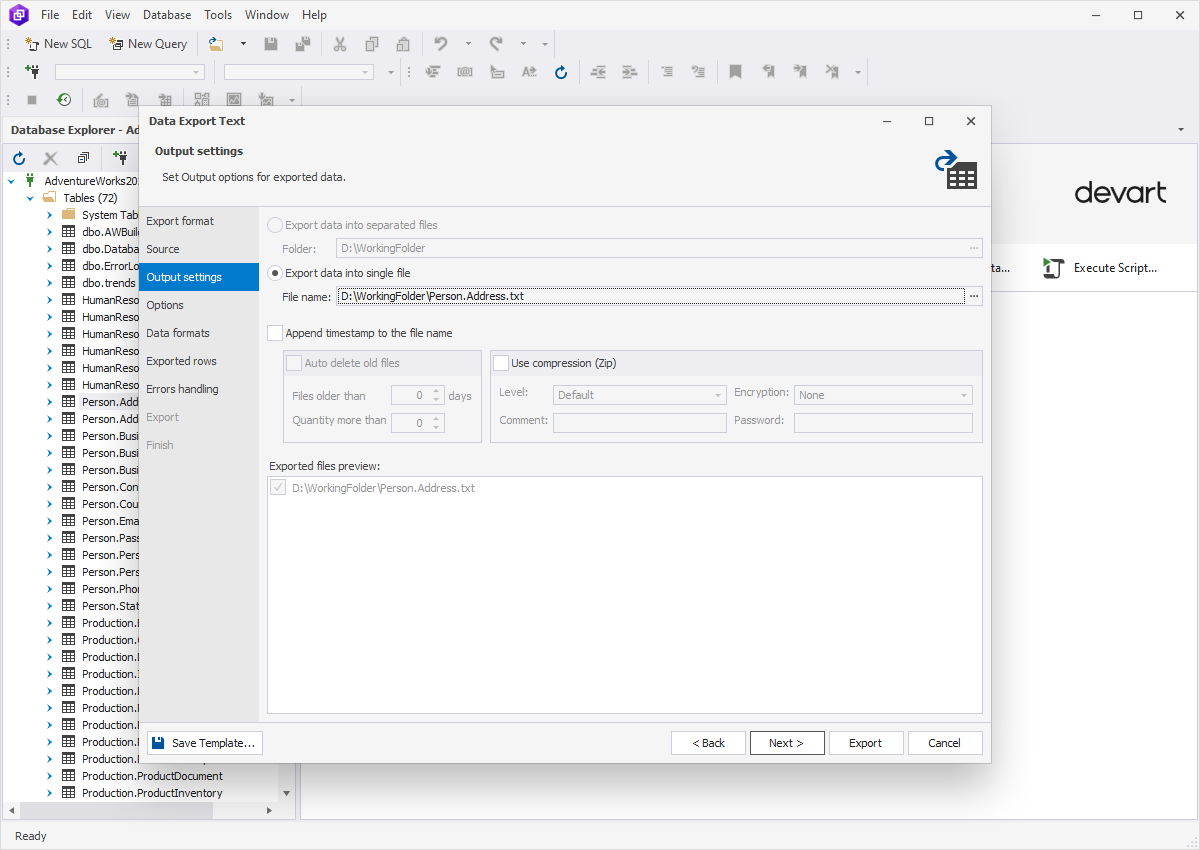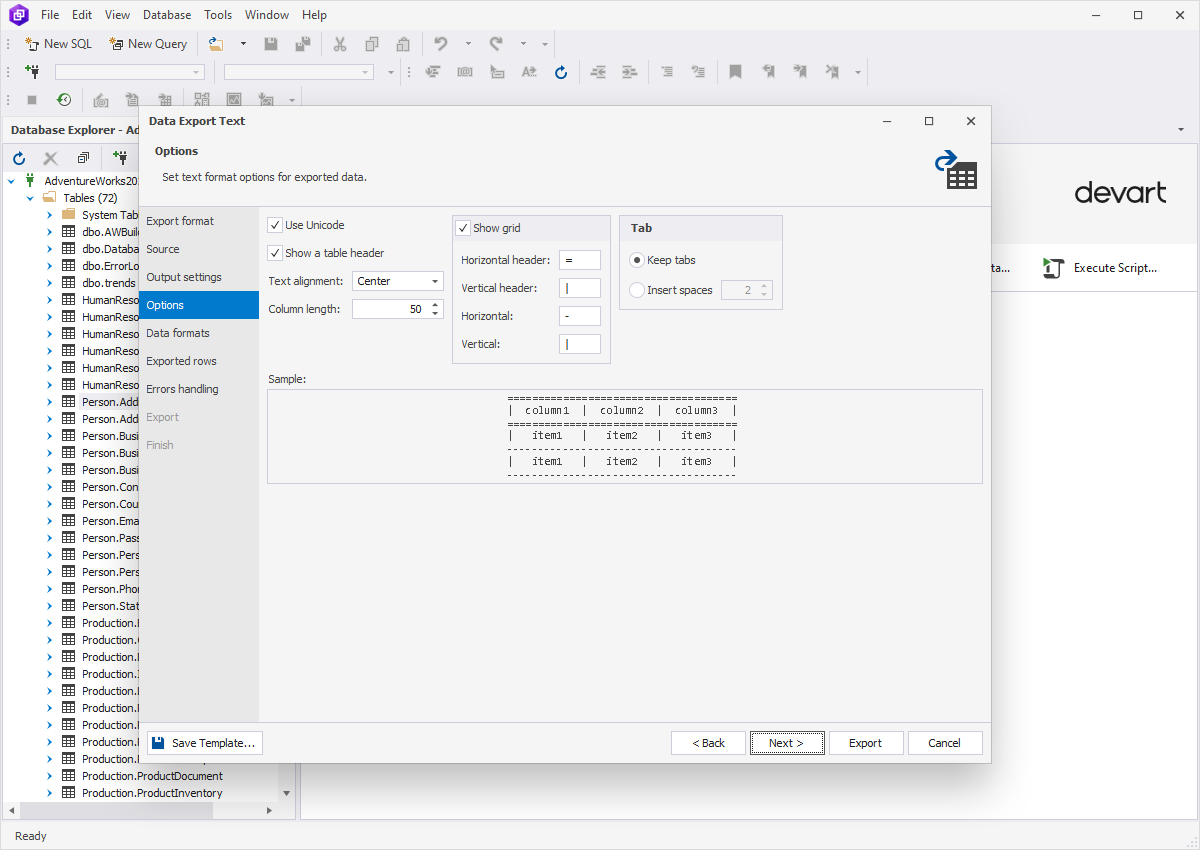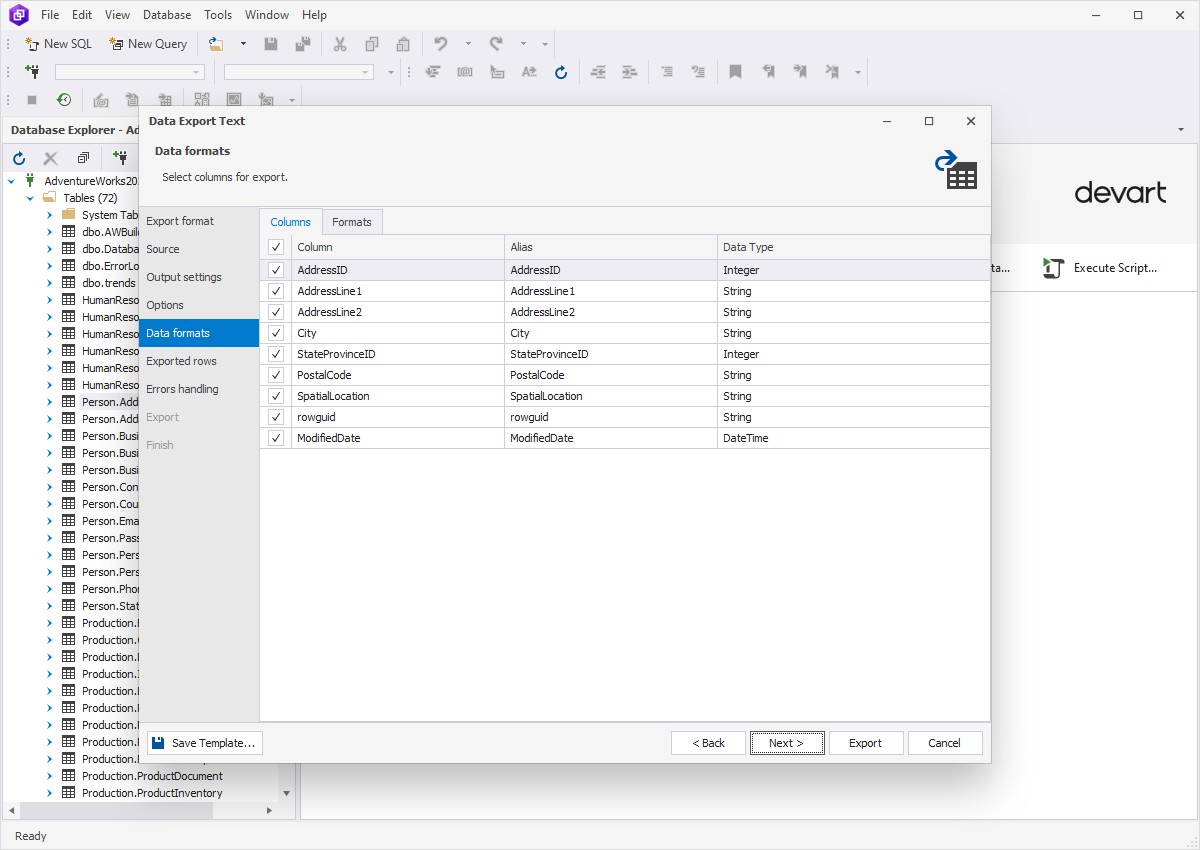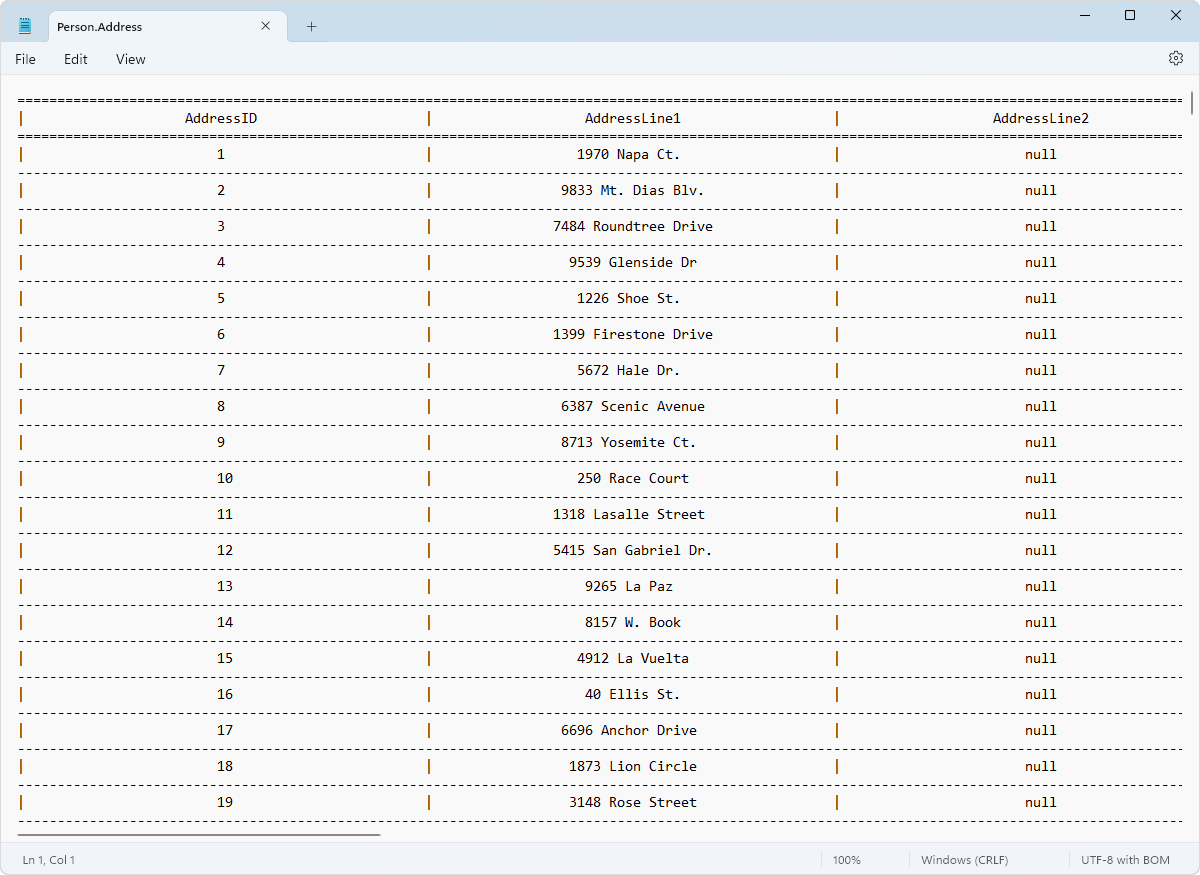How to export SQL Server data to plain text
Exporting SQL data into a text file is a commonly used method to extract information from a database for various purposes. This process is beneficial for several reasons and provides flexibility and a simplified way to manage, share, and utilize the data across various platforms and applications.
- Ease of use: Text files are simple and widely compatible. They can be opened and edited using basic text editors, making it convenient for users who might not be familiar with SQL or database management systems.
- Data backup and recovery: Data exported in text files can be easily backed up and restored in case of database corruption or loss.
- Integration with other systems: You can import text files into numerous applications for analyzing, reporting, or assimilating them with databases.
- Accessibility: It's easier to share text files between different applications, databases, or even between different users who might not have direct access to the SQL database.
- Data migration: Text files with data can act as an intermediary step during data migration between different databases or systems, simplifying the transfer process.
Overall, exporting data into a text file still remains a versatile approach for those who want to fetch, share, and maintain data consistency while moving it between different systems.
Benefits of using dbForge Query Builder
for exporting data to a text file
dbForge Query Builder for SQL Server delivers many essential advantages when it comes to exporting SQL data to a text file. One of its primary strong points lies in its user-friendly interface that allows users of different technical expertise to navigate the tool's functionalities effortlessly.
Moreover, dbForge Query Builder boasts a range of export preferences such as source data, output settings, data formats, errors processing behavior, and logs options. This level of flexibility ensures that the exported text files meet your specific requirements.
With the Query Builder tool, you can be sure that data stays intact at all stages of the export process. By keeping the exported data accurate, you are able to trust that the information transferred to text files is relevant. This is an important aspect of data transfer, and in this area, dbForge Query Builder for SQL Server serves as a guarantee of data accuracy.
Another powerful aspect of the tool is that it allows saving the customized export settings as templates that you can reuse later or modify if required. By offering this feature, dbForge Query Builder empowers users to create, keep, and utilize personalized export settings effortlessly. This makes exporting data smoother and more consistent.
Export data to a TXT file
1. In Database Explorer, right-click the required table or selected data in the grid and select Export Data from the shortcut menu.
2. On the Export format page, select the Text export format or load export options from a template file if you previously saved it. Click Next.
3. On the Source page, select a server connection, a database and its schema, table(s) and view(s) that you want to export, and click Next.
4. On the Output settings page, you have two main options:
- Export data into separated files, where you specify the path to the folder that they will be saved to.
- Export data into single file, where you specify the path and the file name.
You will find the list of files to be exported in the Exported files preview box. You can also enable three additional options:
- Append timestamp to the file name.
- Auto delete old files to auto-delete exported files that are older than a specified number of days.
- Use compression (Zip) to create an archive file with your exported files. Additionally, you can specify the compression level (No Compression, Best Speed, Fast, Default, Good, or Maximum), add a comment, and encrypt your archive with AES128 or AES256 encryption and specify a decryption password.
If the destination folder does not exist, the application will prompt you to create it. Click Yes to proceed.
5. On the Options page, you can configure the formatting options for exported data: checkboxes Use Unicode and Show a table header, specifiable Text alignment and Column length, as well as the Show grid section with borders and the Tab section that allows to Keep tabs or Insert spaces. The results of your configuration are shown in Sample.
6. On the Data formats page, you have two auxiliary tabs. The first one is Columns, where you can select columns for export and check their aliases and data types.
The second one is Formats, where you can change the default format settings for Date, Time, Date Time, Currency, Float, Integer, Boolean, Null String, as well as select the required binary encoding from the drop-down list.
7. On the Exported rows page, you can select to export all rows, export the rows selected on the Data formats page, or export a specified range of rows.
8. On the Errors handling page, you can specify the error processing behavior (using one of the three available options: Prompt the user for an action, Ignore all errors, or Abort at the first error) and opt to write reports to a log file with a specified path.
9. Click Export. When your data export is completed, you have several options: you can open the exported file or folder, perform another export operation, view the log file, or simply click Finish. Check the exported file.
Conclusion
Exporting SQL data into plain text is a crucial operation for specialists and businesses who aim to analyze, share, and integrate data into various applications.
As you can see, dbForge Query Builder for SQL Server makes this process simple and clear that you do not need to spend much time and effort. Except for the TXT format, the tool supports other popular file formats for exporting data. The functionality of dbForge Query Builder is rich of advanced features that provide users with possibilities to enhance their productivity and efficiency while managing databases. Experience the power of streamlined querying and data handling with the Query Builder tool.
Download it and unleash the full potential of your SQL Server experience!