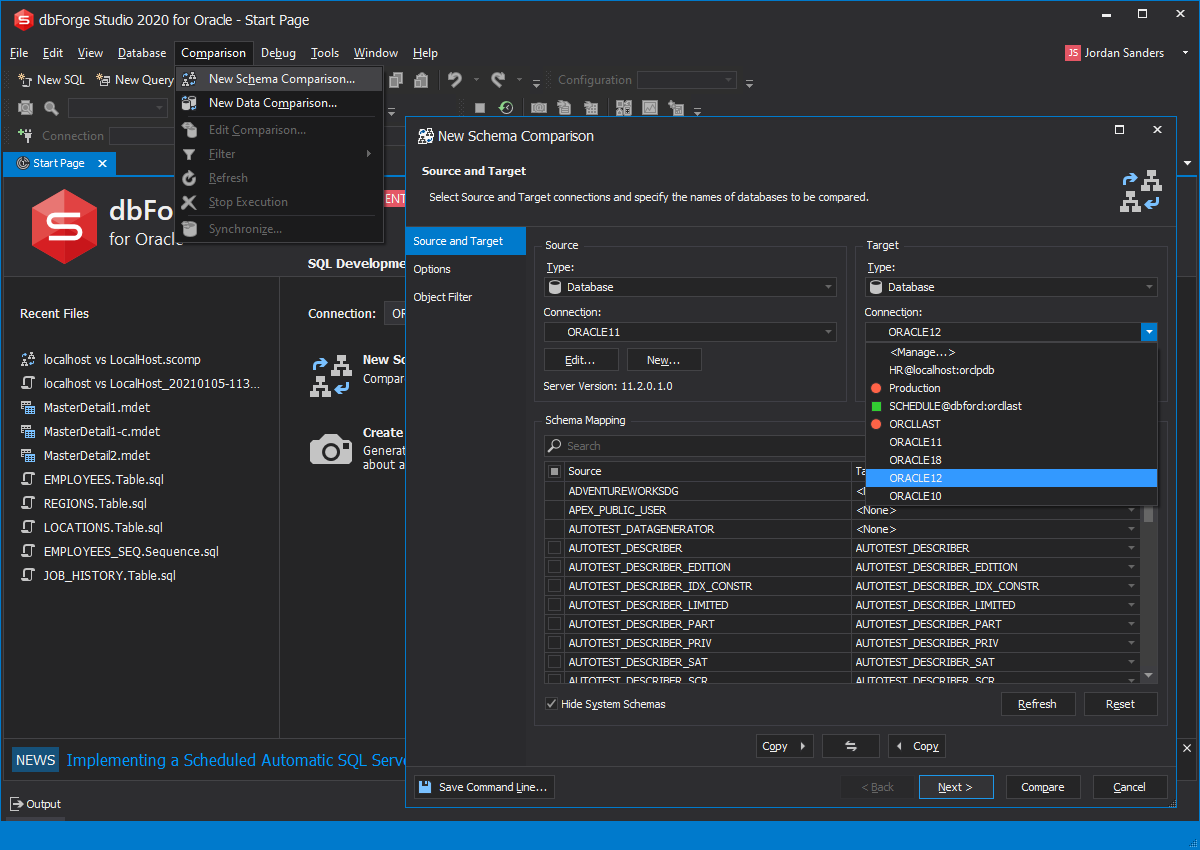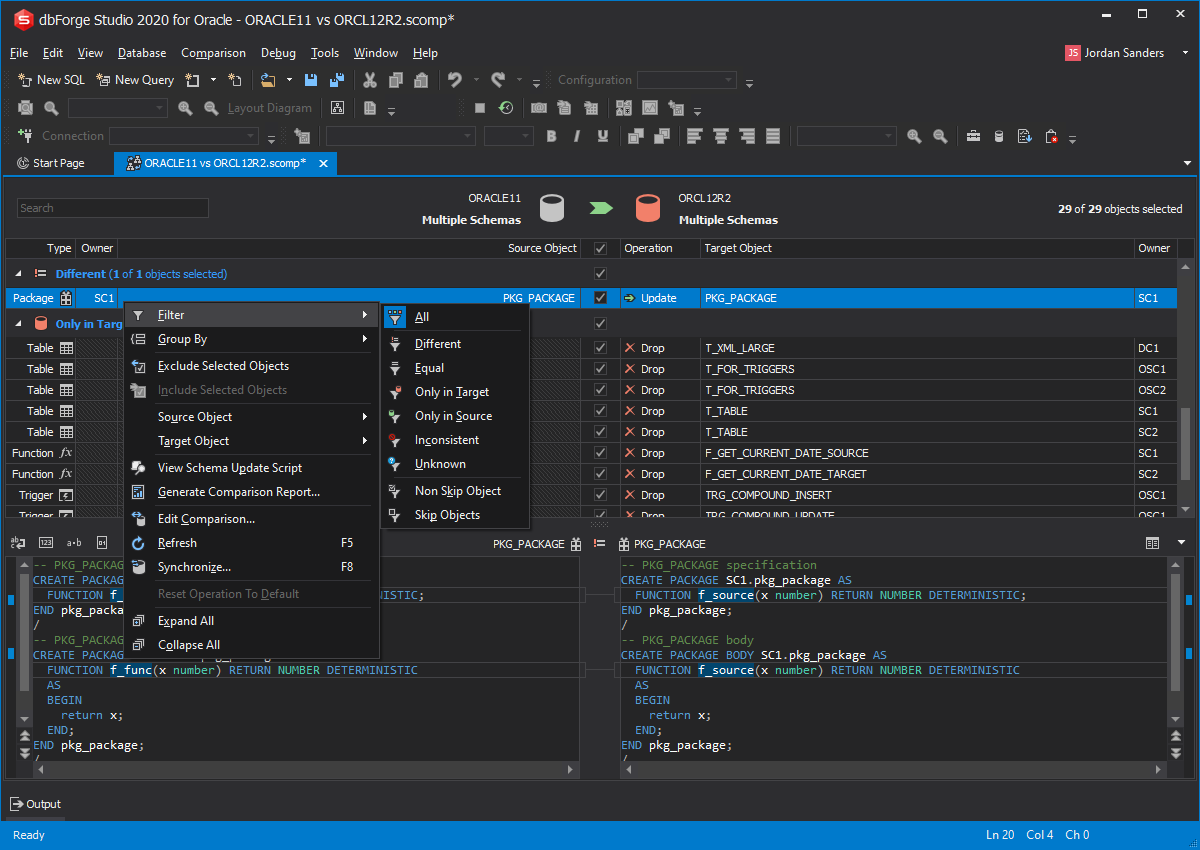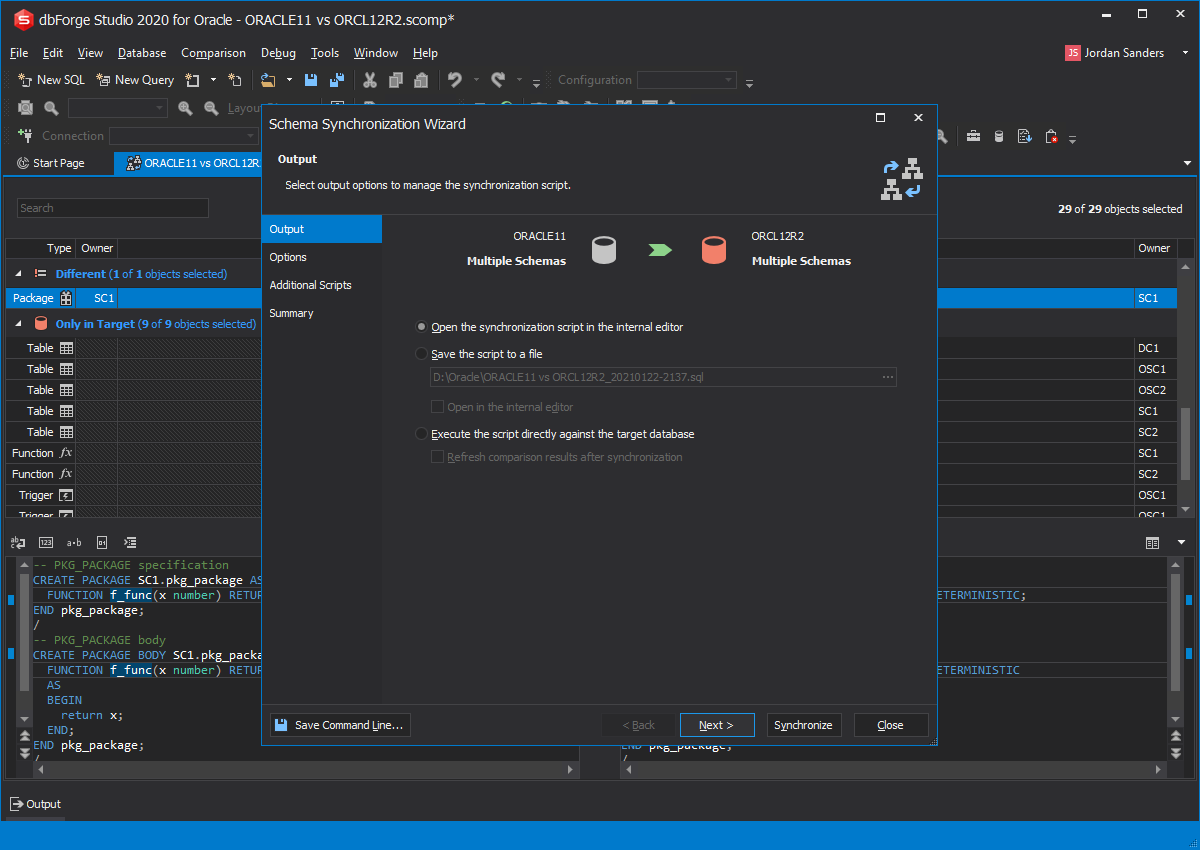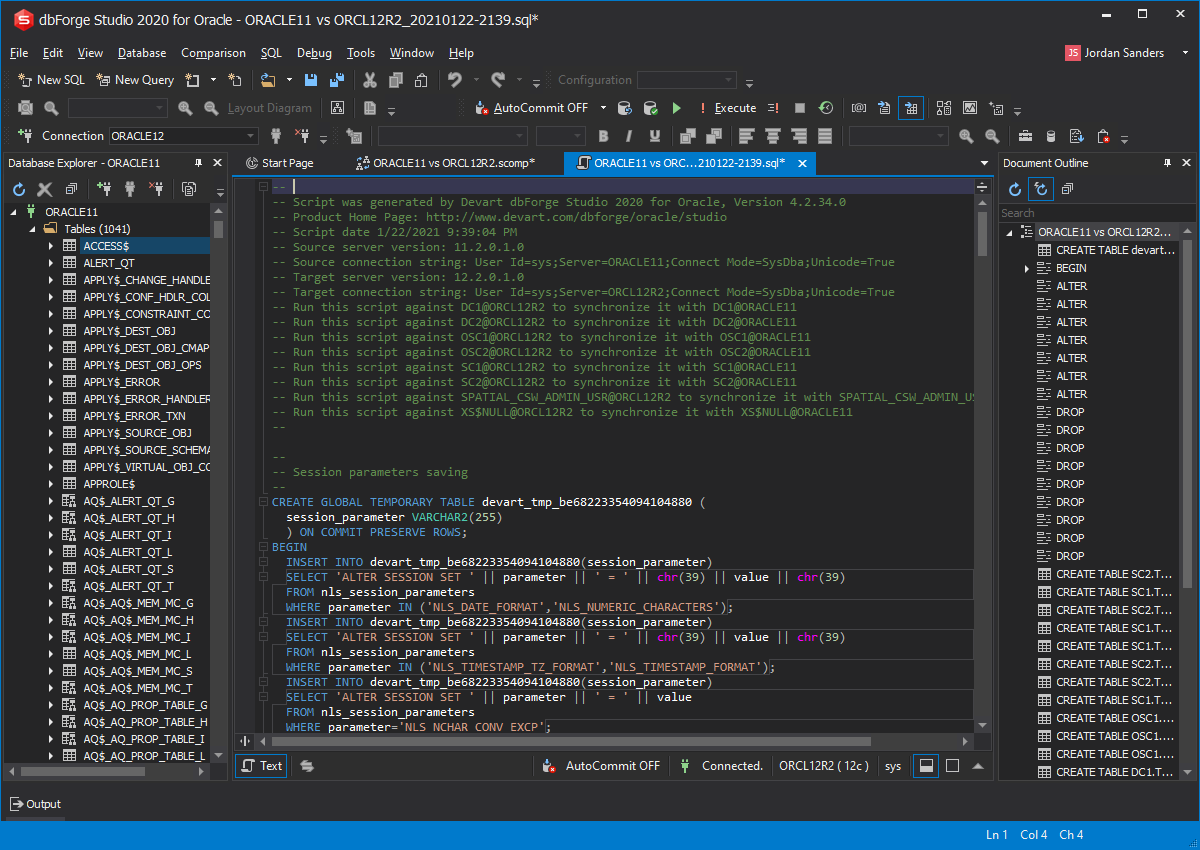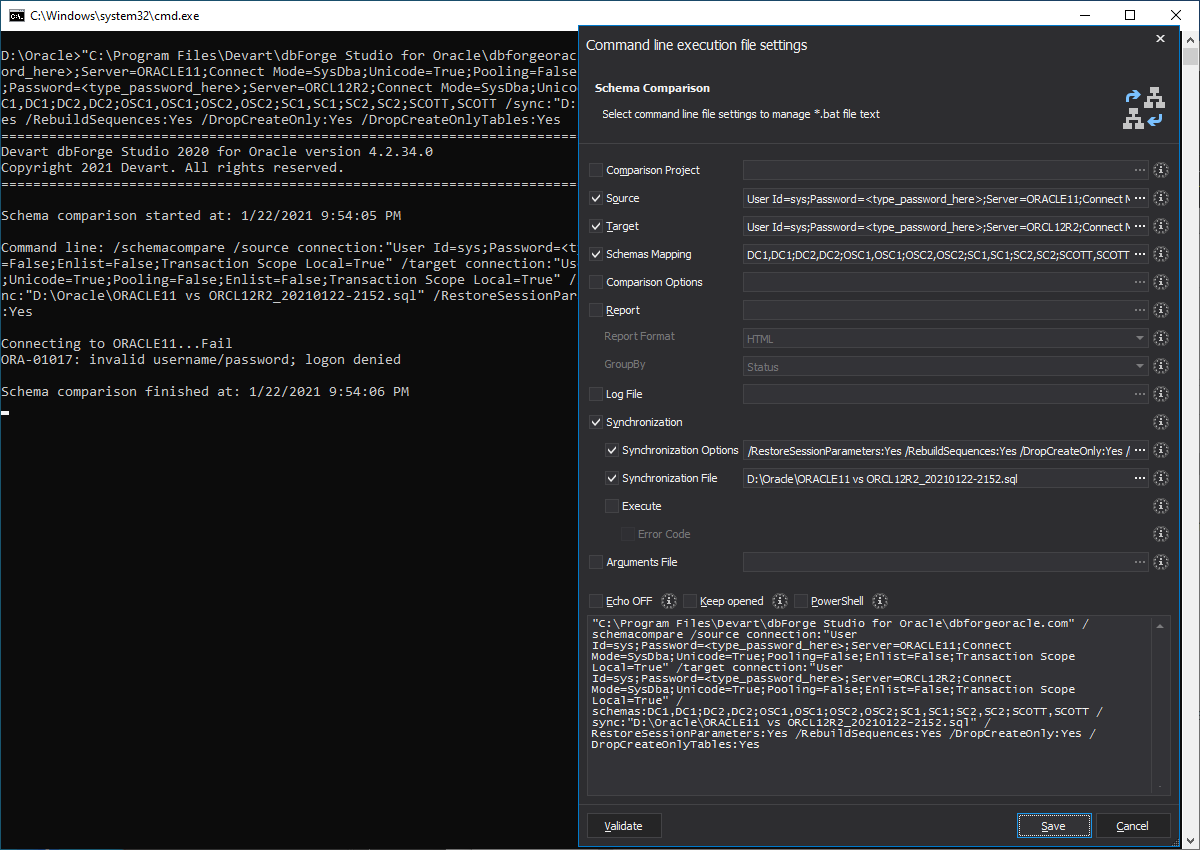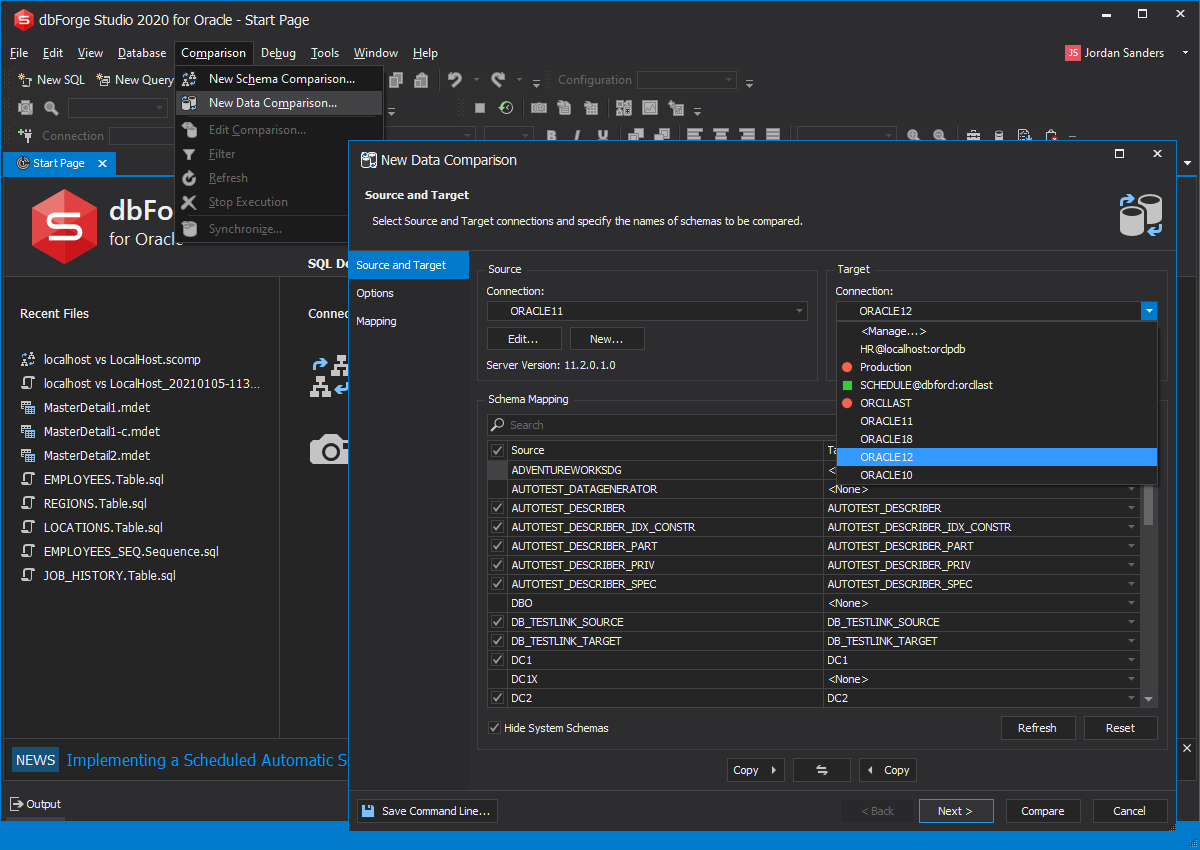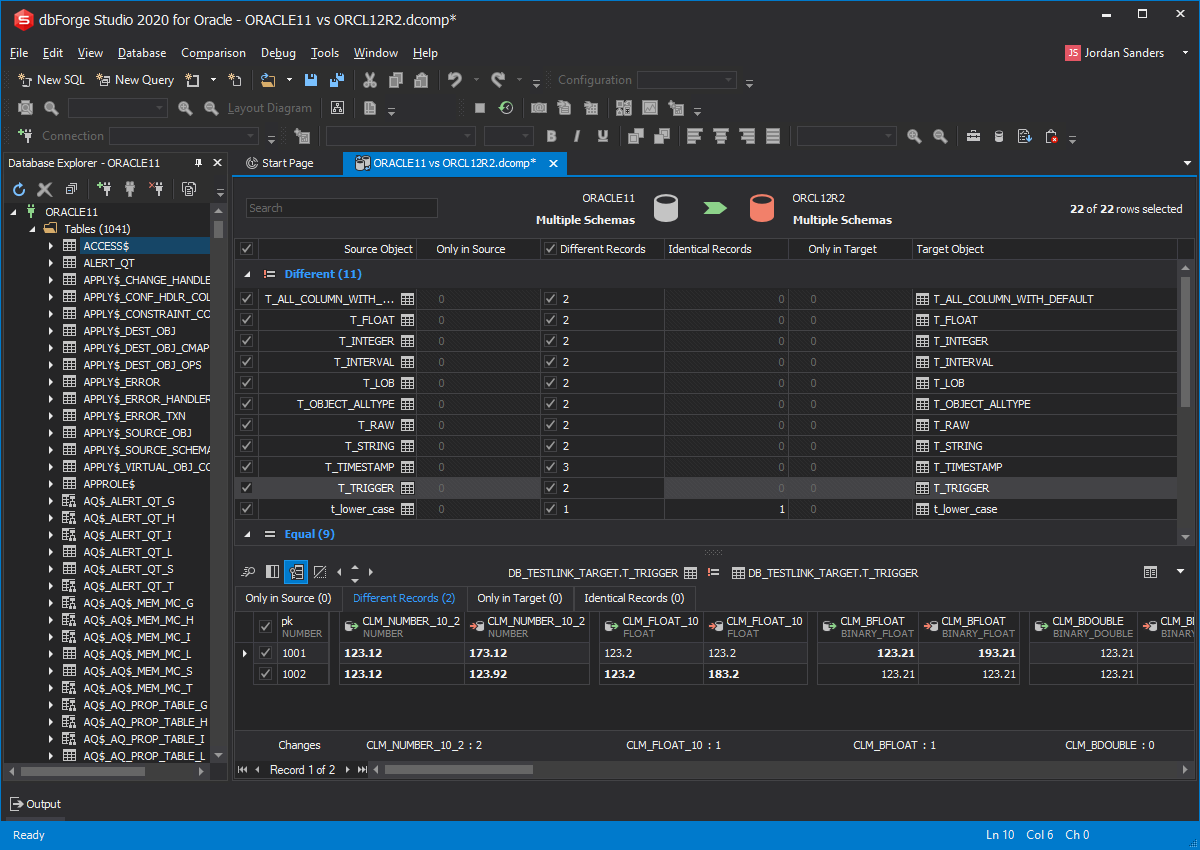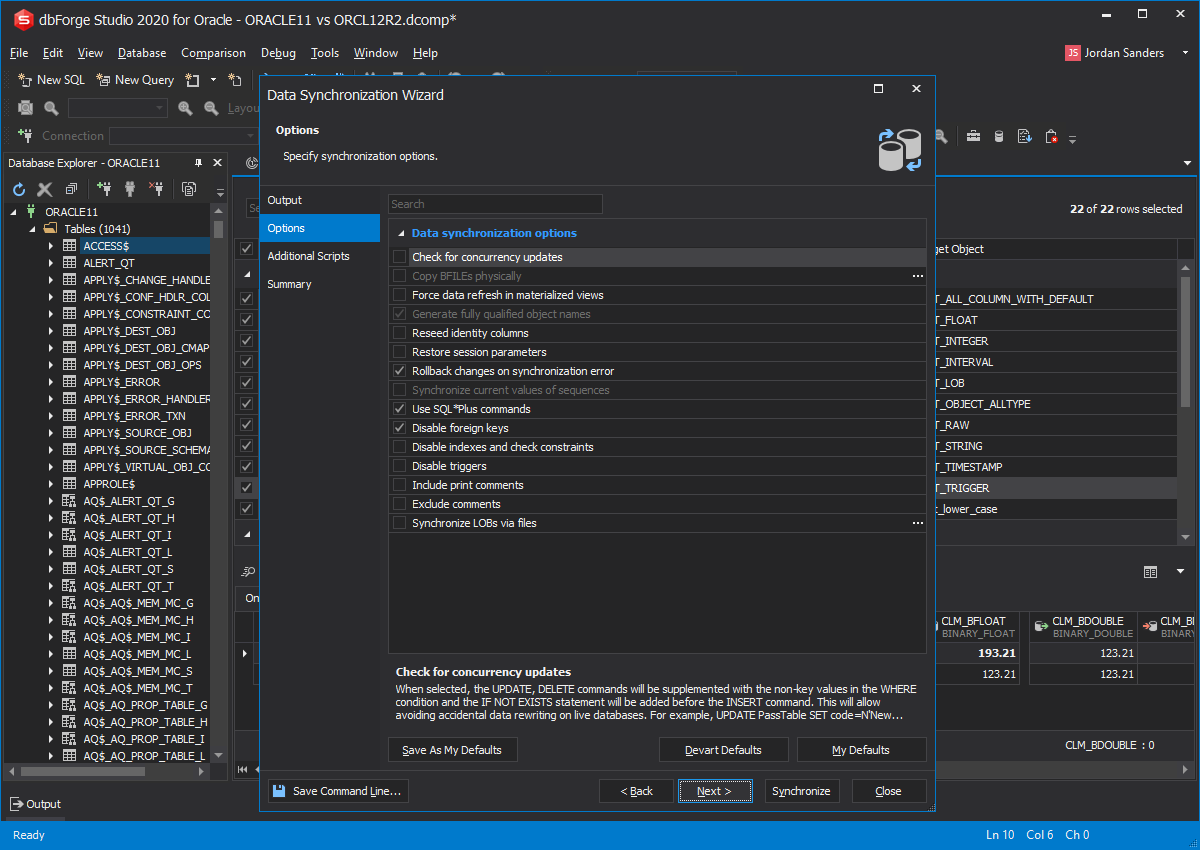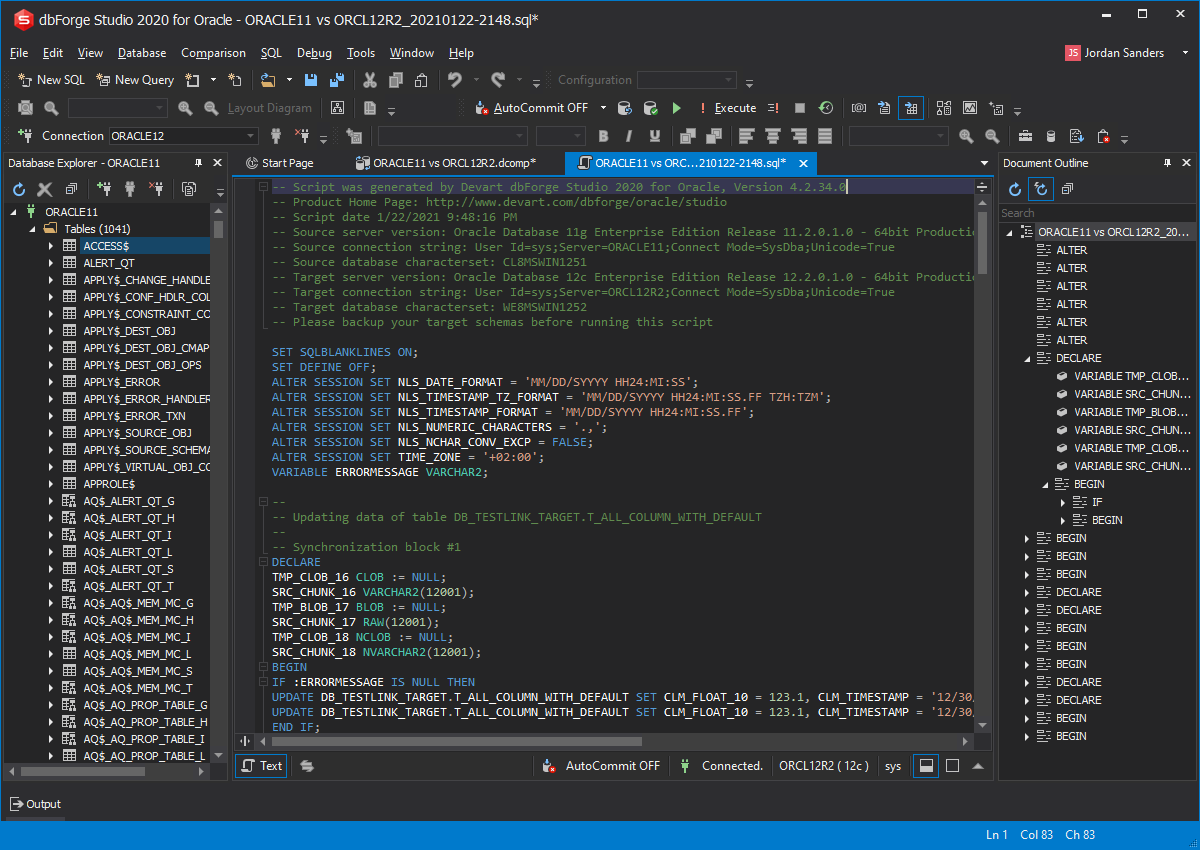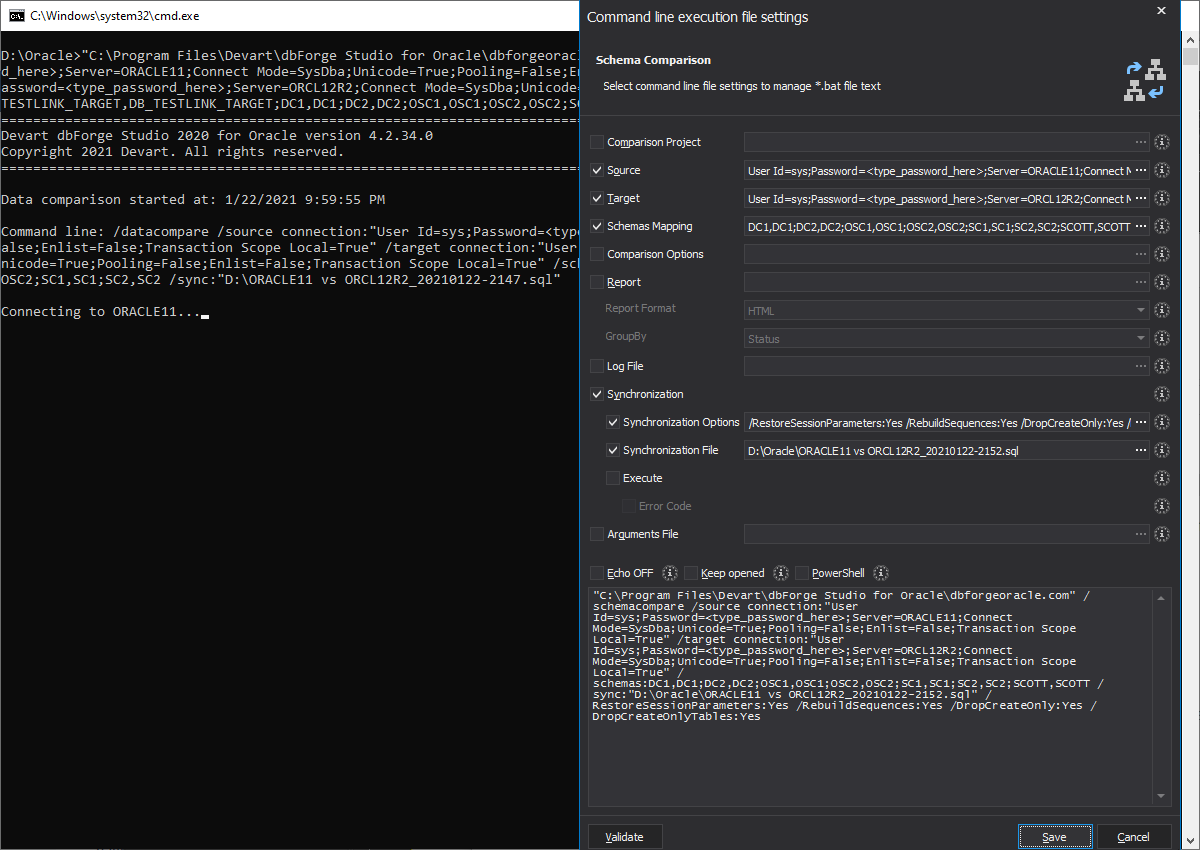Oracle Database
Compare Tool
Everyone who works with Oracle databases needs to synchronize them regularly. dbForge Studio for Oracle provides functionality that lets you visually detect the differences and set up a safe and accurate database schema synchronization without data loss. By means of dbForge Studio for Oracle, you will be able to save time and perform the sync process automatically.
- Gain time comparing and synchronizing Oracle database schemas and data
- Deliver updates from development databases to staging or production
- Generate SQL*Plus scripts to update a schema or data to match another
- Minimize system downtime caused by table data replication errors
- Compare table structure in the same or different Oracle databases
- Make schema snapshots for savepoints in database development
- Automate migration of schema or data changes via command-line interface
- Report schema and table diffs in HTML and Microsoft Excel file formats
- Refine Oracle schema versioning using source control integration