MySQL Dump Tool for Database Administrators
The MySQL backup tool that comes with dbForge Studio for MySQL is designed to help database administrators and developers back up and restore MySQL or MariaDB databases with the maximum quality and speed.
dbForge Studio for MySQL is an industry-standard solution allowing you to efficiently perform database backup and restore tasks in a convenient and well-designed GUI:
- Automate database backup and recovery
- Schedule database backup and recovery
- Backup and restore MySQL databases from the command line
- Backup database structures, data, or both
- Make selective backups
- Get support for MySQL 5.7/8 and MariaDB 10/11
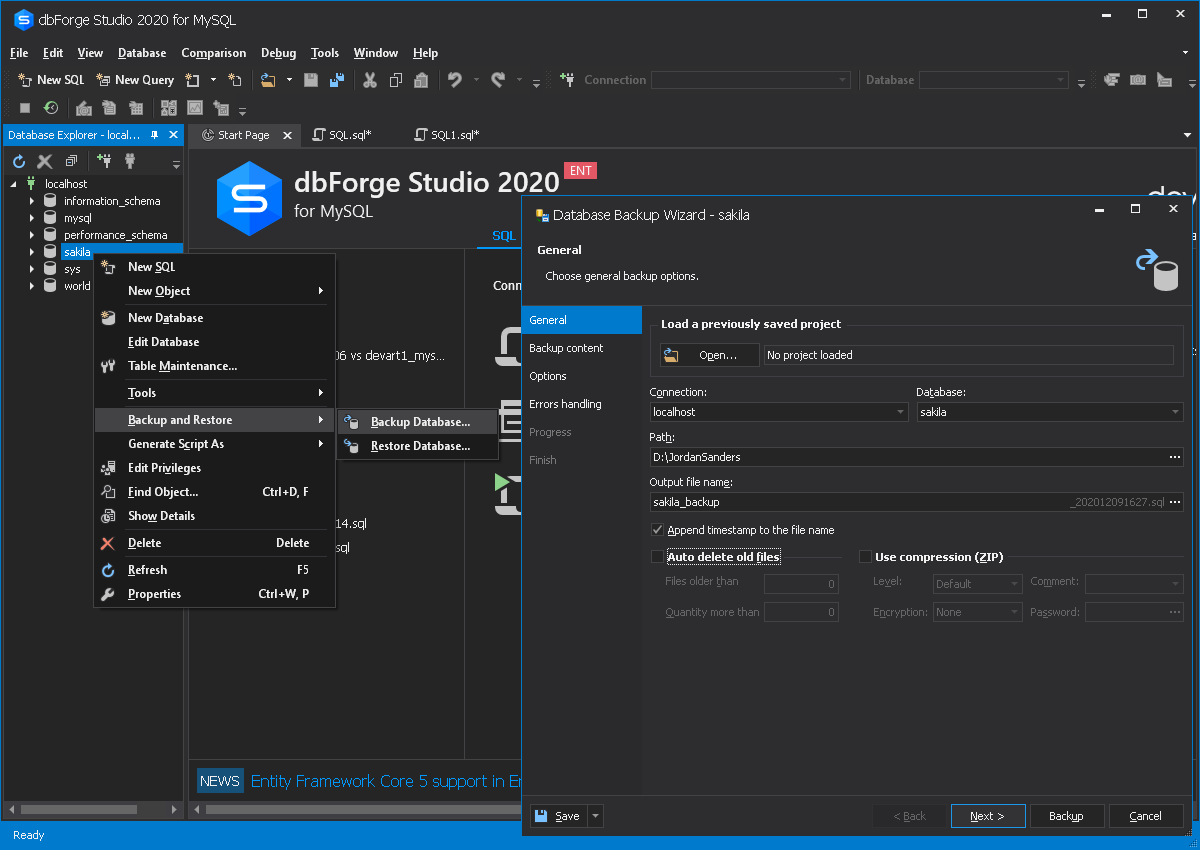
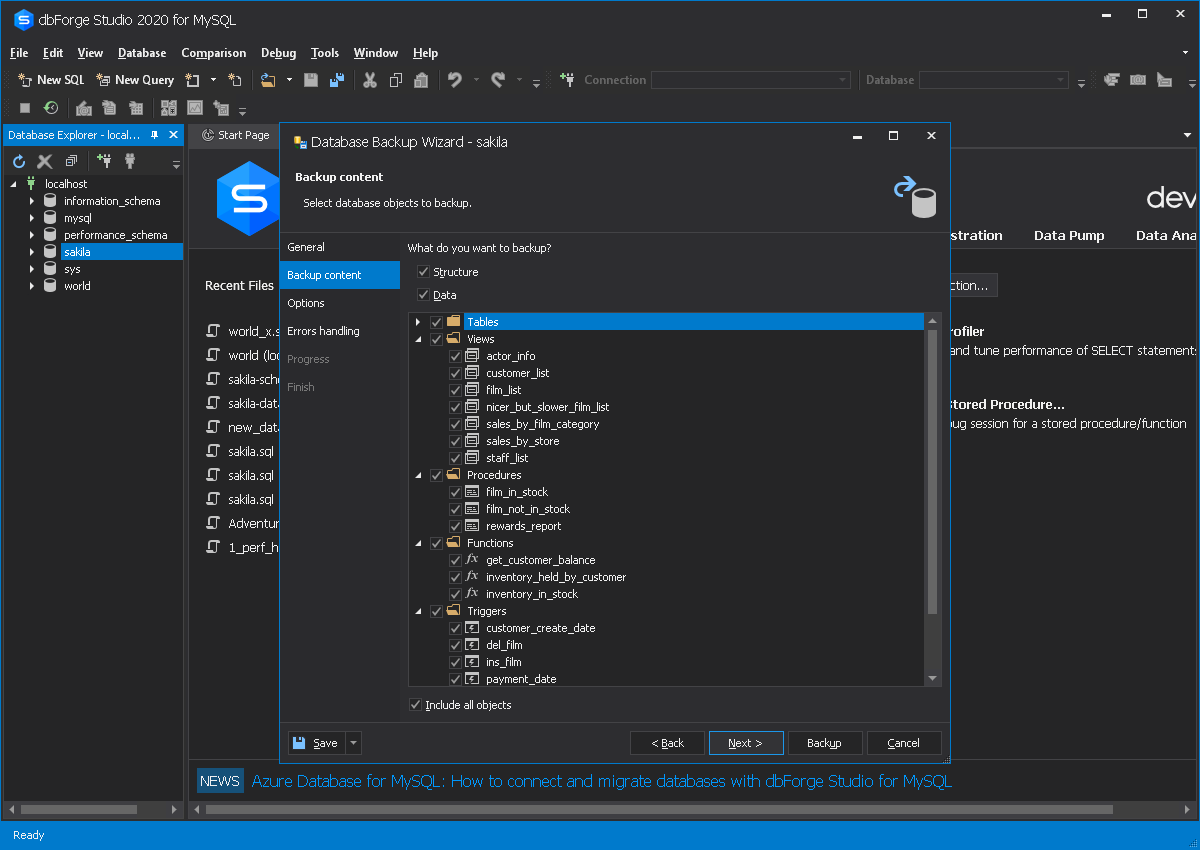
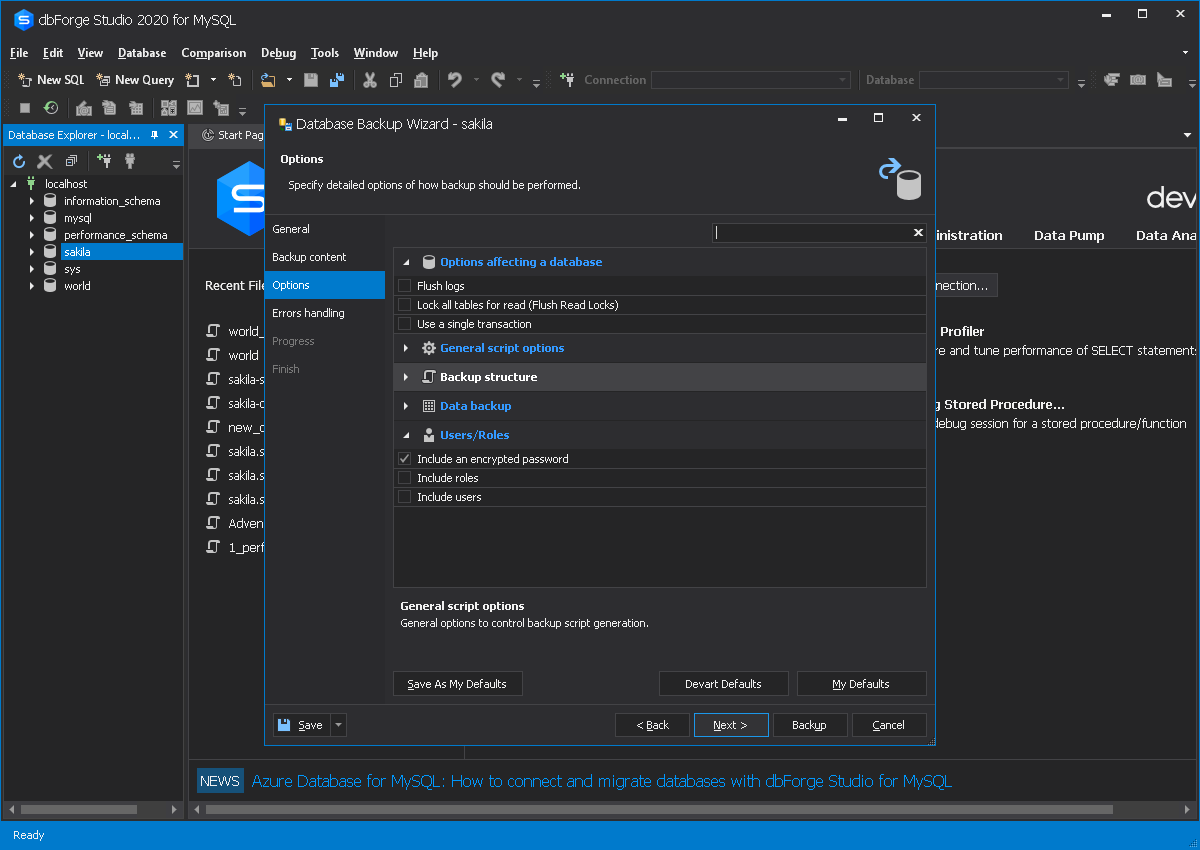
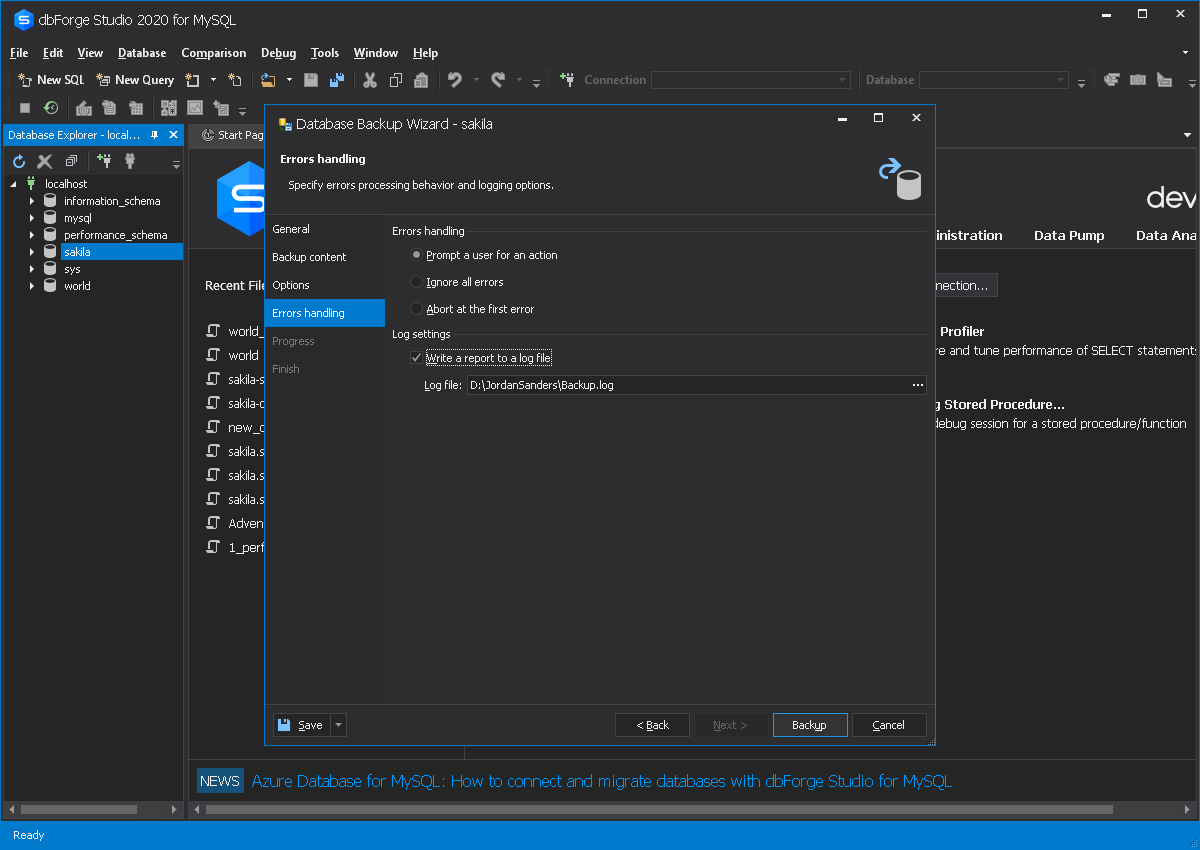
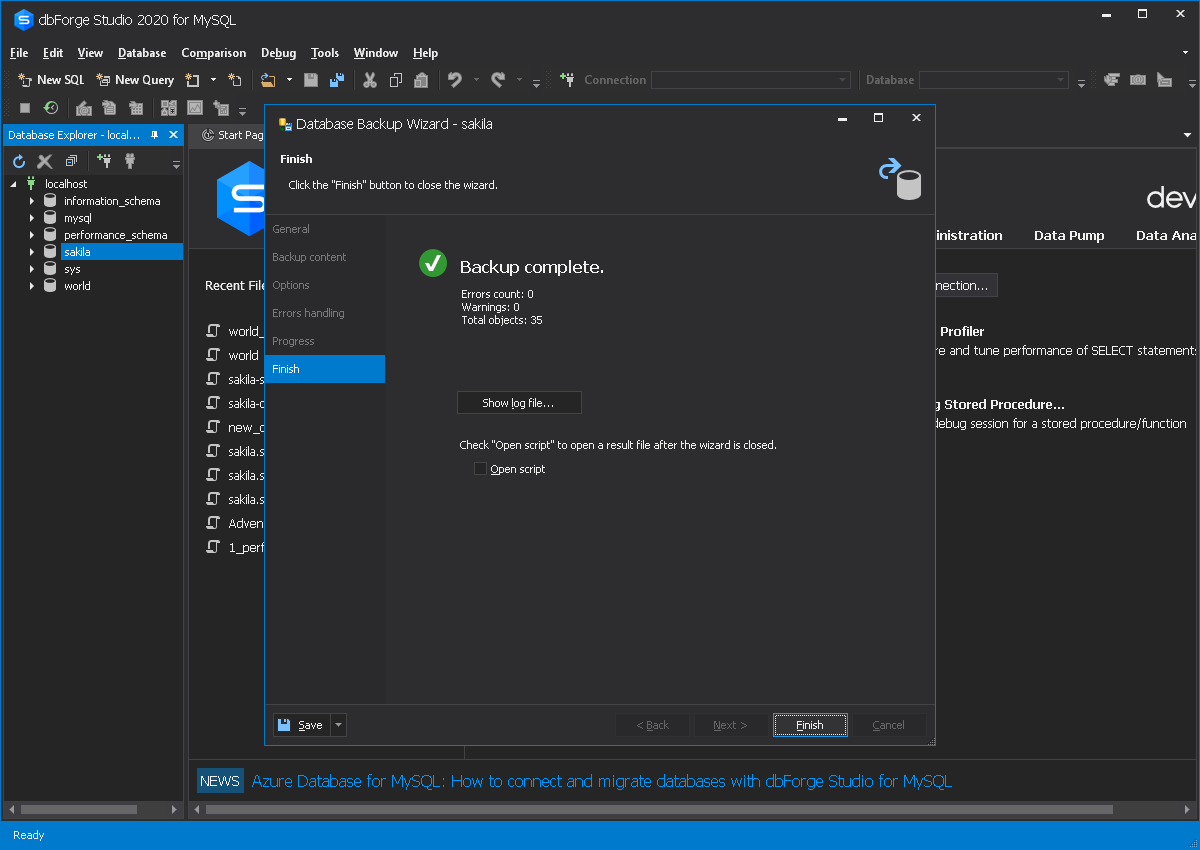
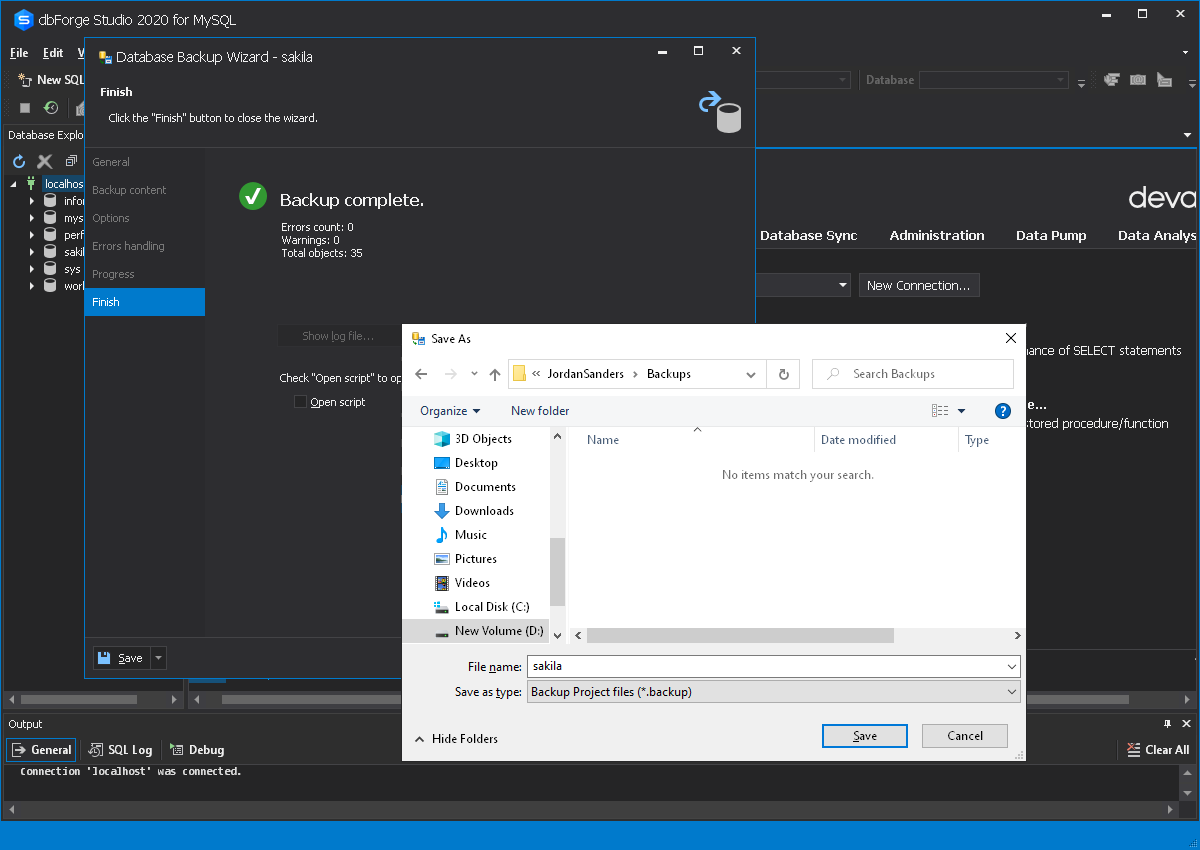
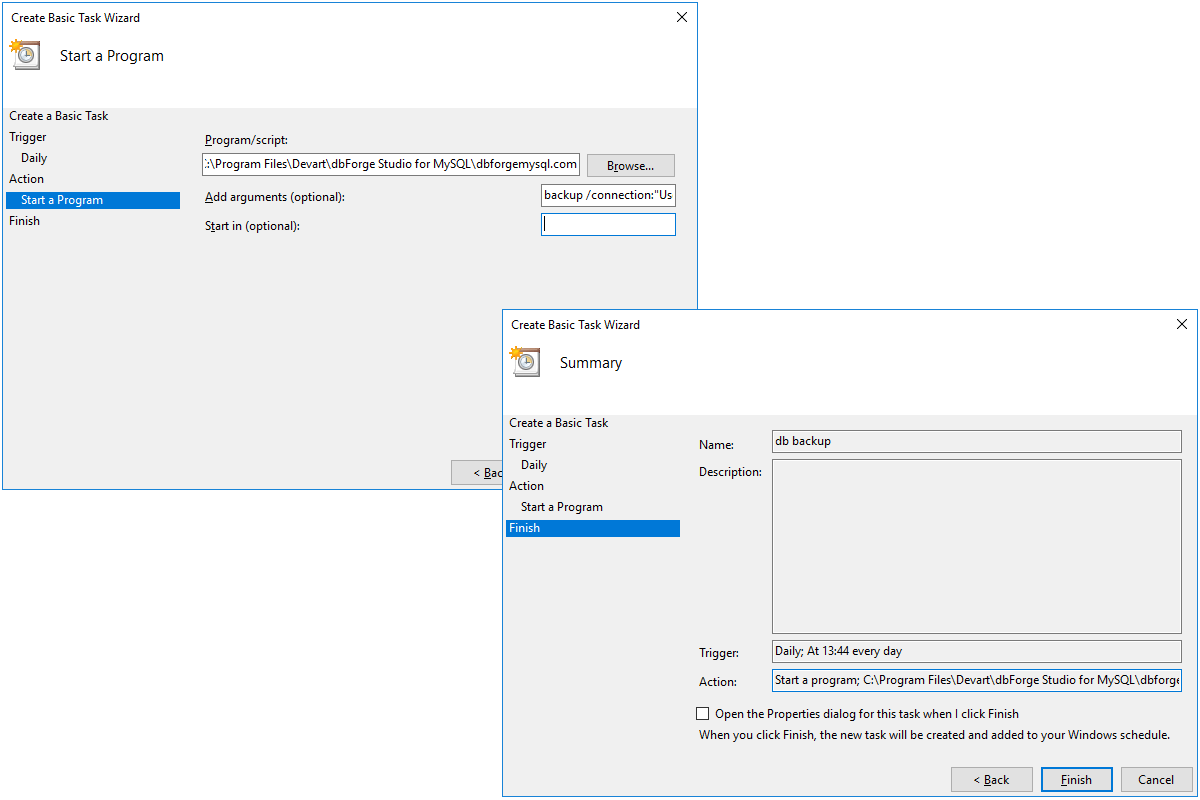

 dbForge Studio
dbForge Studio