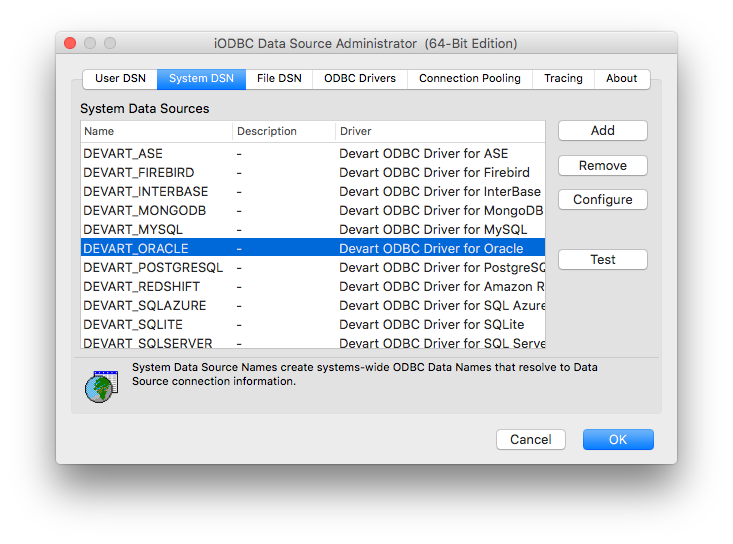Oracle ODBC Driver for LibreOffice Connection
Accessing the Oracle database can be fast and seamless by using the Open Database Connectivity (ODBC) solution. Providing full interoperability, the ODBC driver for Oracle allows you to access live Oracle data directly from LibreOffice. It enables you to retrieve data to LibreOffice, and review and modify these data right in this application.
Oracle Key Features
- Open source
- Low memory leakage problem
- Support for multiple table types
- Platform Independent
LibreOffice Key Features
- Cross-platform office suite
- Base database application
- Data import and export
- Integration with other libreOffice applications