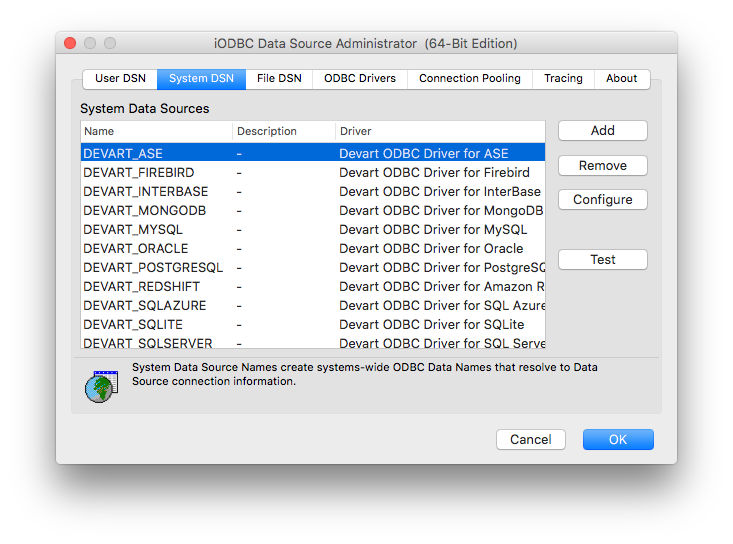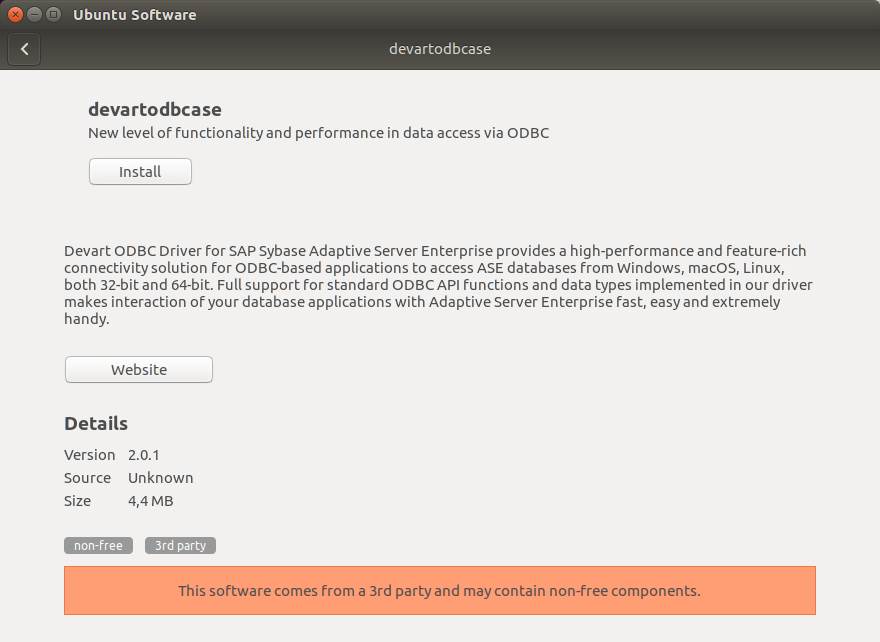SAP Sybase ASE ODBC Driver for StarOffice Connection
Accessing the SAP Sybase ASE database can be fast and seamless by using the Open Database Connectivity (ODBC) solution. Providing full interoperability, the ODBC driver for SAP Sybase ASE allows you to access live SAP Sybase ASE data directly from StarOffice. It enables you to retrieve data to StarOffice, and review and modify these data right in this application.
SAP Sybase ASE Key Features
- Open source
- Low memory leakage problem
- Support for multiple table types
- Platform Independent
StarOffice Key Features
- Office suite with database integration
- Form design and data entry
- Data analysis and reporting
- Collaboration and sharing