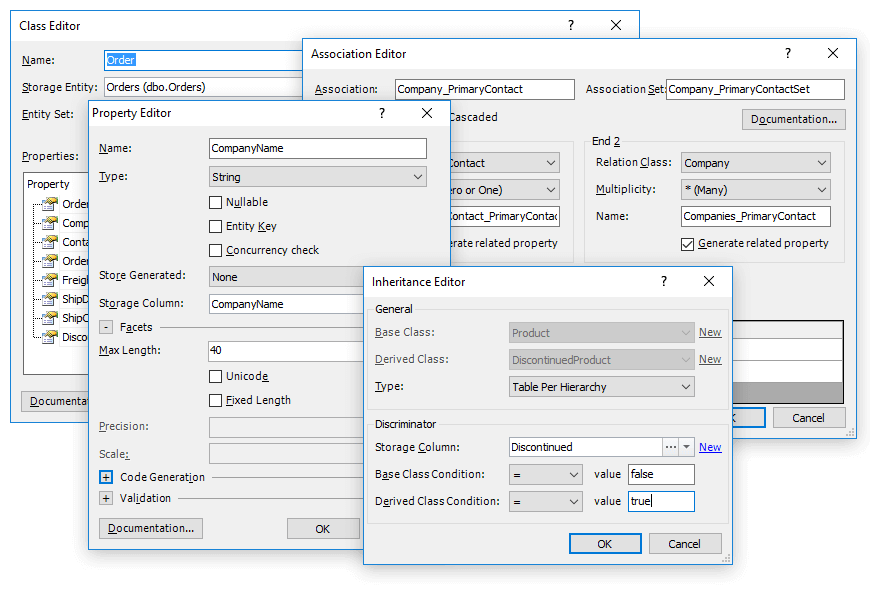Model-First Approach in Entity Framework and other ORMs
There are two ways of creating ORM models - Model-First approach and Database-First approach. Entity Developer supports both approaches for designing Entity Framework, LinqConnect, NHibernate, Telerik Data Access, and LINQ to SQL models.
Model-first approach supposes creating entity model (its conceptual part), and then generating context and entity cases and DDL for creating a database schema, based on the model