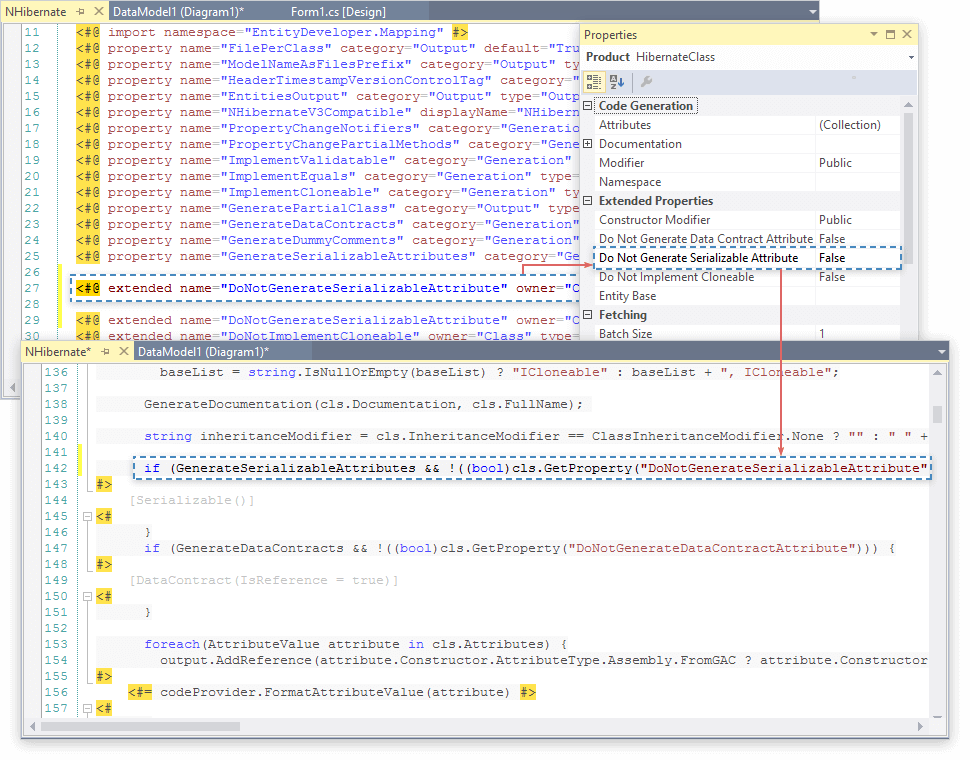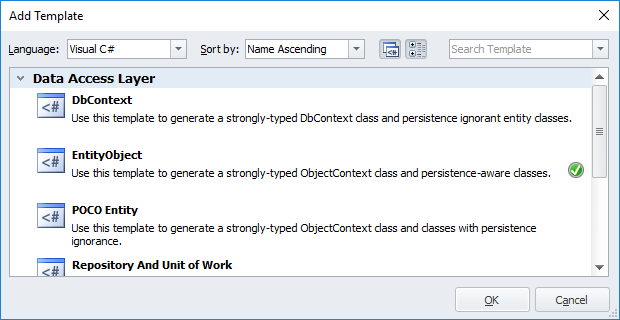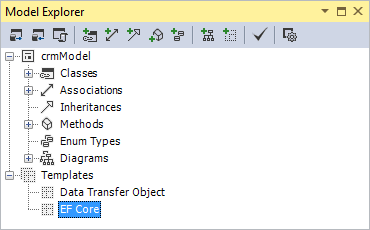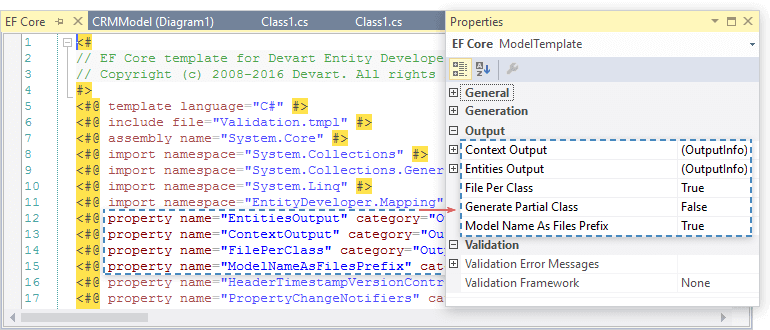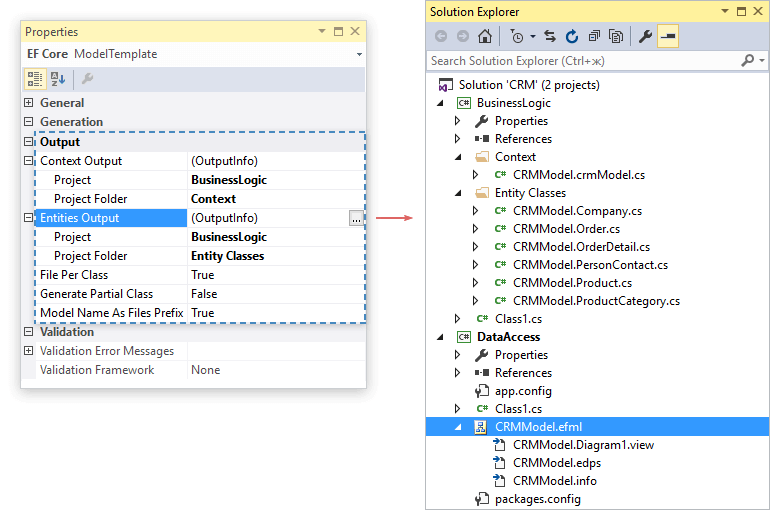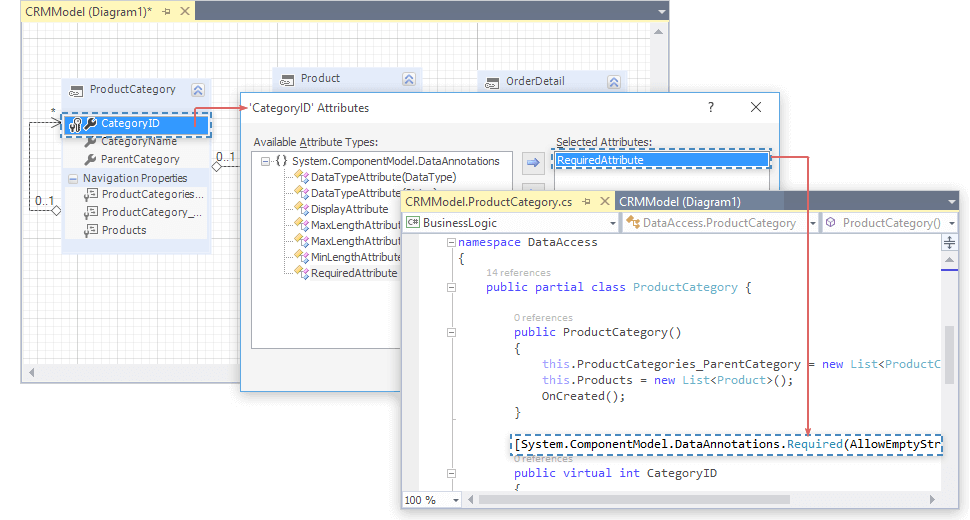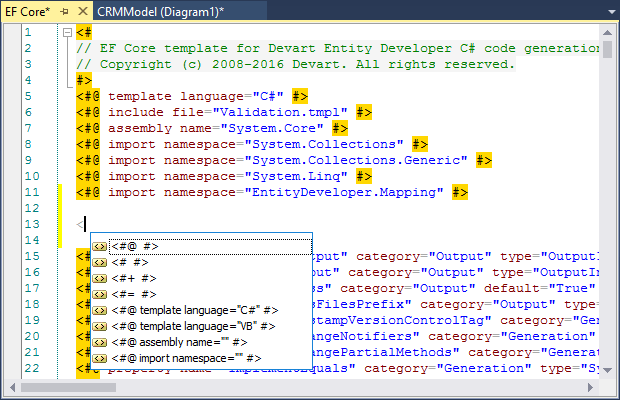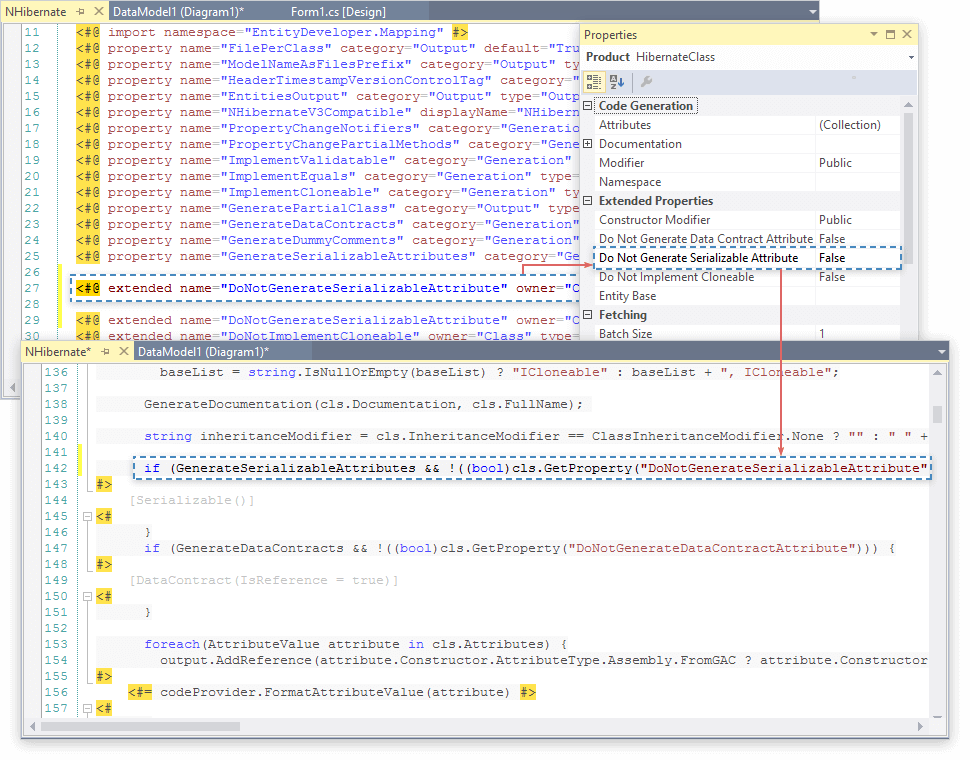Common C# and Visual Basic Code Generator Functionality
Entity Developer code generator lets you use templates to generate source code for
ORM models. Entity Developer has a very flexible code generation system, based on
templates, written in T4-like Template Language.
Entity Developer Templates
Predefined Templates
Entity Developer has a template gallery with various predefined
templates for different use cases. Templates can be added to your model
either when you create it in the Create Model wizard or you may add them later via
Add Template dialog box.
Entity Developer models can have a freely defined set of templates. This allows
generating non-connected code against different templates. The Model
Explorer window provides a convenient means for managing templates.
Storing Templates
Templates can be stored both within the model and in Entity Developer resources.
The advantages of the first approach are the following:
-
the template is stored in the model and can be stored in a source control system;
-
the template can be moved to other computers or into different folders;
-
the template is editable.
The advantages of the second approach are the following:
-
If you need to frequently update versions of Entity Developer, you can always be
sure that your template remains actual.
-
It is possible to add templates to the model both at the creation stage and at any
other moment using a handy editor functionality.
-
the template is editable.
To add a template stored on the disk to the model, you should use the Add Existing
command in the editor.
Code Generation Management
Entity Developer manages all the process of code re-generation, and you don't need need to
do anything special to generate code for your model. When you use Entity Developer
as a Visual Studio add-in, code is generated for a model every time when the changed model
is saved, so that you always have all model updates available in the code.
When developing a model that at certain moments can become invalid, or working with a very
large model, for which code generation takes time, you may disable
template generation by using the Enabled property of a model template.
Note that when you use Entity Developer as a separate application, code is generated only
when you click the Generate Code button or press F7. It is not re-generated when you save
the model.
Code Generation Configuration
Template Properties
Code generation can be configured with the template properties, which are declared
with the property directive in the templates.
Properties declared in this way are then displayed in the properties window and
can be easily edited. In addition to standard properties of the property directive,
Entity Developer supports the definition of a group and description.
Output Configuration
All templates have the FilePerClass option as well as the EntitiesOutput and ContextOutput.
EntitiesOutput and ContextOutput provide a capability that slightly differs in Visual
Studio and in the stand-alone version, as described below.
If you are using Entity Developer as a Microsoft Visual Studio add-in, you can define
the project and project folder to store generated code for contexts and entities
of your model. In the Entity Developer stand-alone application, it is possible to
define folders, in which generated code for entities and contexts is to be stored.
This set of options makes the development of multilayer applications easier and
more convenient. For example, you can easily create the following structure of the
application by setting the following options.
Custom Attributes Support
All templates support the generation of .NET attributes that are defined through
a convenient dialog in the designer. In the designer, for example, you can define
the System.ComponentModel.DataAnnotation attributes that will be generated in your
classes.
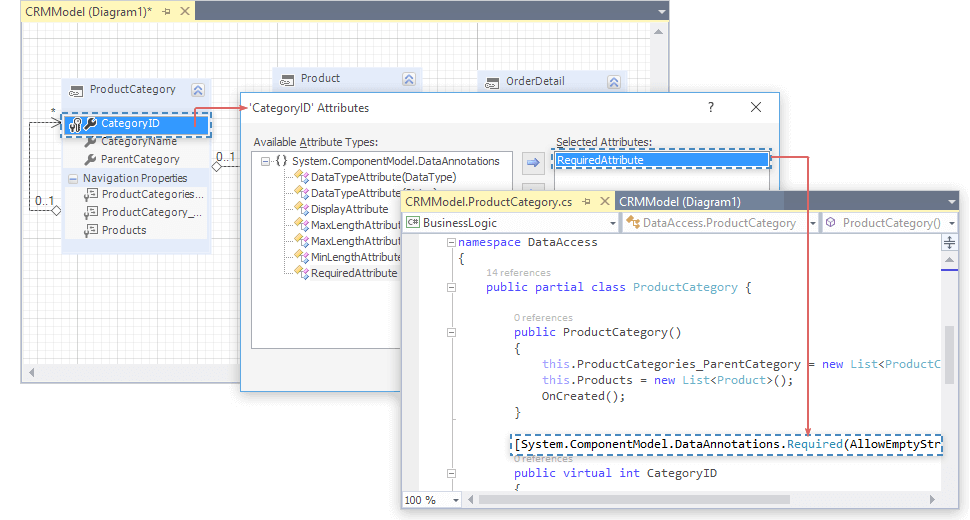
Refactoring Integration
Entity Developer supports integration with Visual Studio refactoring
that enables renaming of model objects. For example, when renaming an entity, refactoring
will ensure that any references to that class are renamed across your solution.
Refactoring is performed when you save your project and is applicable to namespaces,
classes and complex types as well as their properties, enums and their members;
for LinqConnect, Telerik Data Access, and Entity Framework models it also applies to the context class
and its properties.
Advanced Capabilities
Custom Templates
At some stage, the capabilities of the existing templates might seem insufficient
and you may want to create new templates (based on the blank template) or to extend
the existing ones (for that purpose, you can use the Copy-to-model option when adding
a template or make the currently added template refer to a template in the resources).
Custom templates can be easily made shared using the "make shared" option.
This allows using custom templates in other models. Shared templates are displayed
in the Custom category and are stored in the C:\Program Files\Common Files\Devart\EntityDeveloper\Shared
Templates folder.
Template Editor
Templates are created and edited with convenient editor, which provides context-sensitive
code completion, error check, syntax highlighting and other features to speed up
your work. All errors and warnings are automatically displayed in the Error List
window. The Error List displays an error or warning message and the error location.
You can easily navigate to the line that caused the error by double-clicking the
error in the Error List window. Thus you may find and fix template errors quickly.
Advanced Output Configuration
In custom templates you can use the following additional parameters with the PushOutputRedirection
function that can be called inside the template code:
-
the name of the parent project item (the so-called Code Behind). This allows flexibly
defining where all generated files should be stored within a large project.
-
OverwriteBehavior. For partial classes, the new Overwrite Behavior functionality
enables the developer to manage how already generated files are treated during subsequent
generations. This also allows creating and storing unchanged sample files that can
be re-used within a different solution. Using predefined templates enables the fine-tuning
of overwrite behavior for code generation. At each generation, it is possible to
define whether code should be overwritten, left unchanged or whether the newly generated
code is to be appended to the existing one.
-
BuildAction. In Visual Studio, this capability allows selecting an option of how
a file should be processed during compilation.
-
CopyToOutputDirectory. In Visual Studio, this capability allows selecting an option
that defines the circumstances, in which the source code should be placed alongside
the compiled file.
Extended Properties
At certain stage of development, the existing properties of model objects might
not be sufficient. Using Entity Developer you can extend the property lists for
objects in the model. These extended properties are either declared in the template,
or defined in the model, and then used in code generation. For example, you can
add the Generate property to every class and then exclude some classes from generated
code by changing the value of this property in the designer.