Using Entity Framework with dotConnect for Oracle
This tutorial guides you through the process of creating a simple application, powered by ADO.NET Entity Framework and Oracle, using Visual Studio 2010 or higher. In less than 5 minutes you will have a ready-to-use data access layer for your business objects.
Please note that this tutorial does not suit for Entity Framework Core.
Introducing the ADO.NET Entity Framework
ADO.NET Entity Framework is an object-relational mapping (ORM) framework for the .NET Framework. It is designed to enable developers to create data access applications by programming against a conceptual application model instead of programming directly against a relational storage schema. The goal is to decrease the amount of code and maintenance required for data-oriented applications.
Requirements
In order to connect to an Oracle server, you need dotConnect for Oracle installed and IDE running. ADO.NET Entity Framework requires .NET Framework 3.5 Service Pack 1 or higher, Visual Studio 2008 Service Pack 1 or higher, and Oracle server 9.2.0.4 or higher. Note that Entity Framework support is not available in the Standard Edition of dotConnect for Oracle.
For Entity Framework v6, you will also need a NuGet Visual Studio extension installed since it is used for adding EntityFramework NuGet package. Alternatively you may create model for Entity Framework v1 or v4, which don't require NuGet, in this tutorial.
In this tutorial it is assumed that you already have the database objects created.
You have to execute a script from the following file if you have not done so yet:
\Program Files\Devart\dotConnect\Oracle\Samples\crm_demo.sql
In this sample we will create a simple console application. It could be any other project type as well, but for simplicity's sake we'll use console project throughout the tutorial. Start Visual Studio and create a new console application.
Entity Framework v6
The following actions are required if you want to create an Entity Framework v6 model.
Open the Package Manager Console window and execute the following command in it.
install-package EntityFramework
After this add the following line:
<provider invariantName="Devart.Data.Oracle" type="Devart.Data.Oracle.Entity.OracleEntityProviderServices, Devart.Data.Oracle.Entity.EF6, Version=8.4.215.0, Culture=neutral, PublicKeyToken=09af7300eec23701" />
to the entityFramework -> providers section.
<entityFramework>
<providers>
<provider invariantName="Devart.Data.Oracle" type="Devart.Data.Oracle.Entity.OracleEntityProviderServices,
Devart.Data.Oracle.Entity.EF6, Version=8.4.215.0, Culture=neutral, PublicKeyToken=09af7300eec23701" />
</providers>
</entityFramework>
Note: replace 8.4.215.0 with the actual assembly version.
You also need to add the following assemblies to the project references:
- Devart.Data.dll
- Devart.Data.Oracle.dll
- Devart.Data.Oracle.Entity.EF6.dll
After this you need to rebuild the project before running the EDM wizard.
Generating Model from Database
- In the Solution Explorer right-click the project and select Add | New Item.
- In the dialog box select ADO.NET Entity Data Model, click Add. This launches Entity Data Model Wizard.
- In the wizard select Generate from database, click Next.
-
Pick an existing dotConnect for Oracle connection string or create a new one. When
creating a new connection select Oracle Database in the Data Source
list, then dotConnect for Oracle in the Data provider list. See the
screenshot below.

- Agree to include the sensitive data in the connection string.
- In the field Save entity connection settings... type CrmDemoEntities. This will be the name of the main data access class. Click Next.
-
Select database objects that will be used in the model. These are all objects from
the crm_demo script, including auxiliary tables.

-
Click Finish. The model will be generated and opened in EDM Designer.

The model you've just generated is ready to use. Its name is Model1.edmx, unless you changed it in the step 2. You can inspect it visually in the designer or take a look behind the scenes with XML Editor.
The wizard creates classes for all selected tables that represent entities. It also creates a descendant of System.Data.Objects.ObjectContext class, which controls the connection to the database, and the whole data flow. This class includes properties and methods named after your database objects. You will use these members to retrieve and modify data in the context. The code is contained in an autogenerated file Model1.Designer.cs (Model1.Designer.vb).
Note that if you have an association between two properties of non-coinciding numeric types, you can manually change both conceptual and storage types to the type that will be wide enough to include data for each property.
Querying Data
All Entity Framework operations are executed through the ObjectContext descendant, which is named CrmDemoEntities in this tutorial. To retrieve data, you have to first create an instance of the context, then prepare a query with LINQ to Entities or EntitySQL or their mix, and then access the object returned by the query, which may be a collection of objects or a single object.
Let's read all the data from the table Company, sort it by CompanyID, and output some columns. Add the following block of code to the method Main:
[C#]
CrmDemoEntities context = new CrmDemoEntities();
var query = from it in context.Company
orderby it.CompanyID
select it;
foreach (Company comp in query)
Console.WriteLine("{0} | {1} | {2}", comp.CompanyID, comp.CompanyName, comp.Country);
Console.ReadLine();
[Visual Basic]
Dim context As CrmDemoEntities = New CrmDemoEntities
Dim query = From it In context.Company _
Order By it.CompanyID _
Select it
Dim comp As Company
For Each comp In query
Console.WriteLine("{0} | {1} | {2}", comp.CompanyID, comp.CompanyName, comp.Country)
Next
Console.ReadLine()
As simple as that. You prepare a query and then iterate through it as you would do with a usual collection of objects. The database interaction is performed by Entity Framework in the background. Now let's see who is who in this code sample.
- CrmDemoEntities is the name of the class that knows all about your model and does everything to handle it. You named it in the step 6. All Entity Framework operations are performed within this class's properties and methods. It is recommended that you keep a single instance of the class throughout your application because it consumes lots of resources.
- query, it - these are arbitrary variable names in the LINQ to Entities statement. The former is used as the collection of data objects, the latter is not used outside the statement.
- context.company refers to a public property of the CrmDemoEntities class. This property represents the collection of all companies in the context.
- company (in the foreach statement) is the name of an autogenerated class. This class maps to the Company table in the database and is named after it.
Here is the project's output in the console:
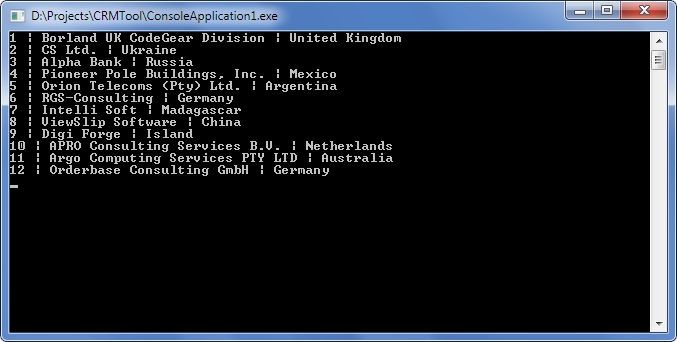
Note that the LINQ to Entities query code just describes the query. It does not execute it. This approach is known as deferred execution.
Now let's query data from two tables united with a foreign key. Replace the old code with this:
[C#]
CrmDemoEntities context = new CrmDemoEntities();
var query = from it in context.Products.Include("ProductCategories")
orderby it.ProductCategories.CategoryName, it.ProductName
select it;
foreach (Products product in query)
Console.WriteLine("{0} | {1} | {2}",
product.ProductCategories.CategoryName, product.ProductName, product.Price);
Console.ReadLine();
[Visual Basic]
Dim context As CrmDemoEntities = New CrmDemoEntities
Dim query = From it In context.Products.Include("ProductCategories") _
Order By it.ProductCategories.CategoryName, it.ProductName _
Select it
Dim product As Products
For Each product In query
Console.WriteLine("{0} | {1} | {2}", _
product.ProductCategories.CategoryName, product.ProductName, product.Price)
Next
Console.ReadLine()
This sample is much like the previous one, with the exception that it adds the Include method that instructs the query to retrieve data from one more table.
Inserting New Data
What earlier was adding rows to tables, now is just adding new objects to context collections. When you are ready to send the changes to the database, call the SaveChanges() method of the context. Before doing this, you must first set all properties that do not support null (Nothing) values. The SaveChanges() method generates and executes commands that perform the equivalent INSERT, UPDATE, or DELETE statements against the data source.
Let's add a new product and a new category to the database. Replace the old code with this:
[C#]
CrmDemoEntities context = new CrmDemoEntities();
// Create a new category
ProductCategories newCategory = new ProductCategories();
newCategory.CategoryID = 1000;
newCategory.CategoryName = "New category";
context.AddToProductCategories(newCategory);
// Create a new product
Products newProduct = new Products();
newProduct.ProductID = 2000;
newProduct.ProductName = "New product";
newProduct.Price = 20;
// Associate the new product with the new category
newProduct.ProductCategories = newCategory;
context.AddToProducts(newProduct);
// Send the changes to the database.
// Until you do it, the changes are cached on the client side.
context.SaveChanges();
// Request the new product from the database
var query = from it in context.Products.Include("ProductCategories")
where it.ProductID == 2000
select it;
// Since we query for a single object instead of a collection, we can use the method First()
Products product = query.First();
Console.WriteLine("{0} | {1} | {2}",
product.ProductCategories.CategoryName, product.ProductName, product.Price);
Console.ReadLine();
[Visual Basic]
Dim context As CrmDemoEntities = New CrmDemoEntities
' Create a new category
Dim newCategory As ProductCategories = New ProductCategories()
newCategory.CategoryID = 1000
newCategory.CategoryName = "New category"
context.AddToProductCategories(newCategory)
' Create a new product
Dim newProduct As Products = New Products()
newProduct.ProductID = 2000
newProduct.ProductName = "New product"
newProduct.Price = 20
' Associate the new product with the new category
newProduct.ProductCategories = newCategory
context.AddToProducts(newProduct)
' Send the changes to the database.
' Until you do it, the changes are cached on the client side.
context.SaveChanges()
' Request the new product from the database
Dim query = From it in context.Products.Include("ProductCategories") _
Where it.ProductID = 2000 _
Select it
' Since we query for a single object instead of a collection, we can use the method First()
Dim product As Products = query.First()
Console.WriteLine("{0} | {1} | {2}", _
product.ProductCategories.CategoryName, product.ProductName, product.Price)
Console.ReadLine()
The methods AddToProductCategories, AddToProducts, and others are automatically generated in the context. Such methods exist for every class in your model.
Note that after you have added the new product and category by submitting the changes, you cannot execute this solution again as is. To execute the solution again, change the names and IDs of the objects to be added.
Updating Data
Entity instances are modified as usual. The only thing to remember is that you have to invoke the SaveChanges() method to send the data to the database.
Append the following block to the existing code and launch the project:
[C#]product.ProductName = "Edited product"; product.Price = 15; context.SaveChanges();[Visual Basic]
product.ProductName = "Edited product" product.Price = 15 context.SaveChanges()
Deleting Data
To extract an instance from a context use the DeleteObject method of the context. The object is removed from the collection of its type, but not destroyed. To delete the object's data from the database invoke the SaveChanges() method.
You can do this with a block of code like the following:
[C#]context.DeleteObject(newCategory); context.DeleteObject(newProduct); context.SaveChanges();[Visual Basic]
context.DeleteObject(newCategory) context.DeleteObject(newProduct) context.SaveChanges()
Additional Information
Now that you can perform the basic data manipulation with Entity Framework, you can move on to some advanced topics.
We recommend you to use Entity Developer (Devart Entity Model, *.edml) instead of EDM Designer (ADO.NET Entity Data Model, *.edmx) because it is adjusted for working with Oracle and has an advanced functionality. Additionally, Entity Developer adds registration of EF6 provider in app.config automatically and offers designer (Database First / Model First) for EF Core.
Here are some useful links to MSDN:
For hands-on experience, download the separate Entity Framework Query Samples package or use samples shipped with dotConnect for Oracle. These samples are described in the Entity Framework Query Samples article. You also can access the samples from the Start menu.
To understand deeper the works of Entity Framework engine you can watch the generated SQL statements in dbMonitor.
Back to list
